Learn everything you need to know about how to perform UI testing, including why it’s important, a demo of a UI test, and tips and tricks to make UI testing easier.
When users explore web, mobile or desktop applications, the first thing they see is the User Interface (UI). As digital applications become more and more central to the way we all live and work, the way we interact with our digital apps is an increasingly critical part of the user experience.
There are many ways to test an application: Functional testing, regression testing, visual testing, cross-browser testing, cross-device testing and more. Where does UI testing fit into this mix?
UI testing is essential to ensure that the usability and functionality of an application performs as expected. This is critical for delivering the kinds of user experiences that ensure an application’s success. After all, nobody wants to use an app where text is unreadable, or where buttons don’t work. This article will explain the fundamentals of UI testing, why it’s important, and supply a UI testing checklist and examples to help you get started.
Table of Contents
- What is UI Testing?
- Why is UI Testing Important?
- UI Testing Approaches
- Automated UI Testing vs Manual UI Testing
- UI Testing Checklist of Test Cases
- Challenges of UI Testing
- UI Testing Example
- Benefits of Automated Visual Regression Testing for UI Testing
- Why Choose Automated Visual Regression Testing with Applitools for UI Testing
What is UI Testing?
UI testing is the process of validating that the visual elements of an application perform as expected. In UI Testing, graphical components such as text, radio buttons, checkboxes, buttons, colors, images and menus are evaluated against a set of specifications to determine if the UI is displaying and functioning correctly.
Why is UI Testing Important?
UI testing is an important way to ensure an application has a reliable UI that always performs as expected. It’s critical for catching visual and even functional bugs that are almost impossible to detect using other kinds of testing.
Modern UI testing, which typically utilizes visual testing, works by validating the visual appearance of an application, but it does much more than make sure things simply look correct. Your application’s functionality can be drastically affected by a visual bug. UI testing is critical for verifying the usability of your UI.
Note: What’s the difference between UI testing and GUI testing? Modern applications are heavily dependent on graphical user interfaces (GUIs). Traditional UI testing can include other forms of user interfaces, including CLIs, or can use DOM-based coded locators to try and verify the UI rather than images. Modern UI testing today frequently involves visual testing.
Let’s take an example of a visual bug that slipped into production from the Southwest Airlines website:
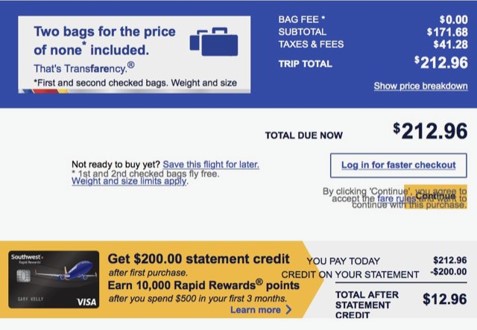
Under a traditional functional testing approach this would pass the test suite. All the elements are present on the page and successfully loaded. But for the user, it’s easy to see the visual bug.
This does more than deliver a negative user experience that may harm your brand. In this example, the Terms and Conditions are directly overlapping the ‘continue’ button. It’s literally impossible for the user to check out and complete the transaction. That’s a direct hit to conversions and revenue.
With good UI testing in place, bugs like these will be caught before they become visible to the user.
UI Testing Approaches
Manual Testing
Manual UI testing is performed by a human tester, who evaluates the application’s UI against a set of requirements. This means the manual tester must perform a set of tasks to validate that the appearance and functionality of every UI element under test meets expectations. The downsides of manual testing are that it is a time-consuming process and that test coverage is typically low, particularly when it comes to cross-browser or cross-device testing or in CI/CD environments (using Jenkins, etc.). Effectiveness can also vary based on the knowledge of the tester.
Record and Playback Testing
Record and Playback UI testing uses automation software and typically requires limited or no coding skill to implement. The software first records a set of operations executed by a tester, and then saves them as a test that can be replayed as needed and compared to the expected results. Selenium IDE is an example of a record and playback tool, and there is even one built directly into Google Chrome.
Model-Based Testing
Model-based UI testing uses a graphical representation of the states and transitions that an application may undergo in use. This model allows the tester to better understand the system under test. That means tests can be generated and potentially automated more efficiently. In its simplest form, the approach requires the steps below:
- Build a model representing the system
- Determine the inputs
- Understand the expected outputs
- Execute the tests and compare the results against expectations
Automated UI Testing vs Manual UI Testing
Benefits of Manual UI Testing
Manual testing, as we have seen above, has a few severe limitations. Because the process relies purely on humans performing tasks one at a time, it is a slow process that is difficult to scale effectively. Manual testing does, however, have advantages:
- Manual testing can potentially be done with little to no tooling, and may be sufficient for early application prototypes or very small apps.
- An experienced manual tester may be able to discover bugs in edge-cases through ad-hoc or exploratory testing, as well as intuitively “feel” the user experience in a way that is difficult to understand with a scripted test.
Benefits of Automated UI Testing
In most cases automation will help testing teams save time by executing pre-determined tests repeatedly. Automation testing frameworks aren’t prone to human errors and can run continuously. They can be parallelized and executed easily at scale. With automated testing, as long as tests are designed correctly they can be run much more frequently with no loss of effectiveness.
Automation testing frameworks may be able to increase efficiency even further with specialized capabilities for things like cross-browser testing, mobile testing, visual AI and more.
UI Testing Checklist of Test Cases
On the surface, UI testing is simple – just make sure everything “looks” good. Once you poke beneath that surface, testers can quickly find themselves encountering dozens of different types of UI elements that require verification. Here is a quick checklist you can use to make sure you’ve considered all the most common items.
UI Testing Checklist – Common Tests
- Text: Can all text be read? Is the contrast legible? Is anything covered by another element?
- Forms, Fields and Pickers: Are all text fields be visible, and can text be entered and submitted? Do all dropdowns display correctly? Are validation requirements (such as a date in a datepicker) upheld?
- Navigation and Sorting: Whether it’s a site menu, a sortable table or a multi-page form, can the user navigate via the UI? Do all dropdowns display? Can all options be clicked/tapped, and do they have the desired effect?
- Buttons and Links: Are all buttons and links visible? Are they formatted consistently? Can they be selected, and do they take the user to the intended pages?
- Responsiveness: When you adjust the resolution, do all of the above UI elements continue to behave as intended?
Each of the above must be tested across every page, table, form and menu that your application contains.
It’s also a good practice to test the UI for specific critical end-to-end user journeys. For example, making sure that it’s possible to journey smoothly from: User clicks Free Trial Signup (Button) > User submits Email Address (Form) > User Logs into Free Trial (Form) > User has trial access (Product)
Challenges of UI Testing
UI testing can be a challenge for many reasons. With the proper tooling and preparation these challenges can be overcome, but it’s important to understand them as you plan your UI testing strategy.
- User Interfaces are complex: As we’ve discussed above, there are numerous distinct elements on each page that must be tested. Embedded forms, iFrames, dropdowns, tables, images, videos and more must all be tested to be sure the UI is working as intended.
- User Interfaces change fast: For many applications the UI is in a near-constant state of flux, as frequent changes to the text, layout or links are implemented. Maintaining full coverage is challenging when this occurs.
- User Interfaces can be slow: Testing the UI of an application can take time, especially compared to smaller and faster tests like unit tests. Depending on the tool you are using, this can make them feel difficult to run as regularly.
- Testing script bottlenecks: Because the UI changes so quickly, not only do testers have to design new test cases, but depending on your tooling, you may have to constantly create new coded test scripts. Testing tools with advanced capabilities, like the Visual AI in Applitools, can mitigate this by requiring far less code to deliver the same coverage.
UI Testing Example
Let’s take an example of an app with a basic use case, such as a login screen.
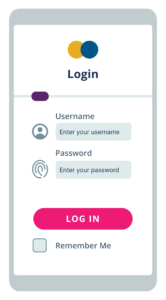
Even a relatively simple page like this one will have numerous important test cases (TC):
- TC 1: Is the logo at the top appropriate for the screen, and aligned with brand guidelines?
- TC 2: Is the title of the page displaying correctly (font, label, position)?
- TC 3: Is the dividing line displaying correctly?
- TC 4: Is the Username field properly labeled (font, label, position)?
- TC 5: Is the icon by the Username field displaying correctly?
- TC 6: Is the Username text field accepting text correctly (validation, error messages)?
- TC 7: Is the Password field properly labeled (font, label, position)?
- TC 8: Is the icon by the Password field displaying correctly?
- TC 9: Is the Password text field accepting text correctly (validation, error messages)?
- TC 10: Is the Log In button text displaying correctly (font, label, position)?
- TC 11: Is the Log In button functioning correctly on click (clickable, verify next page)
- TC 12: Is the Remember Me checkbox title displaying correctly (font, label, position)?
- TC 13: Is the Remember Me checkbox functioning correctly on click (clickable, checkbox displays, cookie is set)?
Simply testing each scenario on a single page can be a lengthy process. Then, of course, we encounter one of the challenges listed above – the UI changes quickly, requiring frequent regression testing.
How to Simplify UI Testing with Automation
Performing this regression testing manually while maintaining the level of test coverage necessary for a strong user experience is possible, but would be a laborious and time-consuming process. One effective strategy to simplify this process is to use automated tools for visual regression testing to verify changes to the UI.
Benefits of Automated Visual Regression Testing for UI Testing
Visual regression testing is a method of ensuring that the visual appearance of the application’s UI is not negatively affected by any changes that are made. While this process can be done manually, modern tools can help you automate your visual testing to verify far more tests far more quickly.
Automated Visual UI Testing Example
Let’s return to our login screen example from earlier. We’ve verified that it works as intended, and now we want to make sure any new changes don’t negatively impact our carefully tested screen. We’ll use automated visual regression testing to make this as easy as possible.
- As we saw above, our baseline screen looks like this:
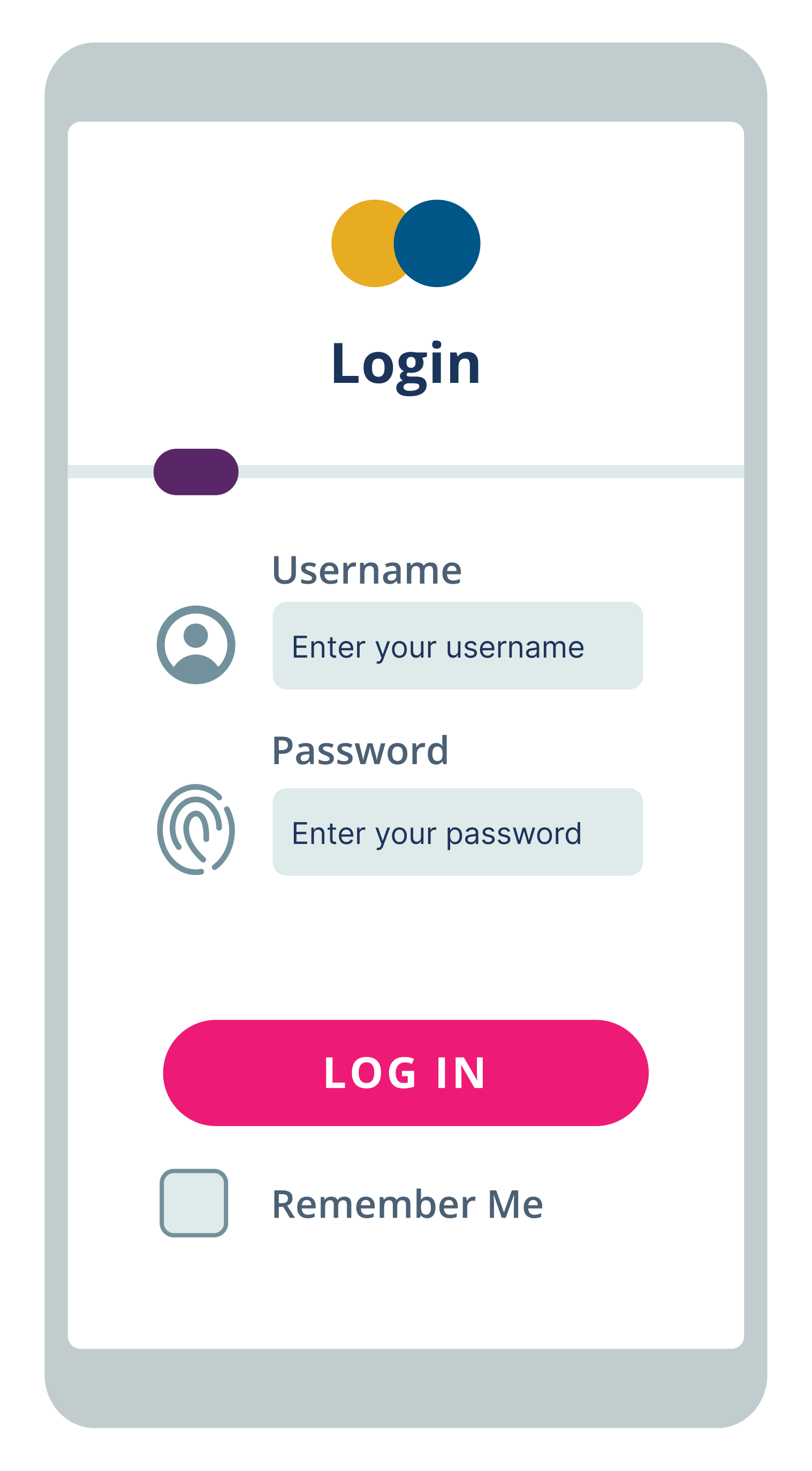
- Next, we’ll make a change by adding a row of social buttons. Unfortunately, this will have the effect of inadvertently rendering our login button unusable by pushing it up into the password field:
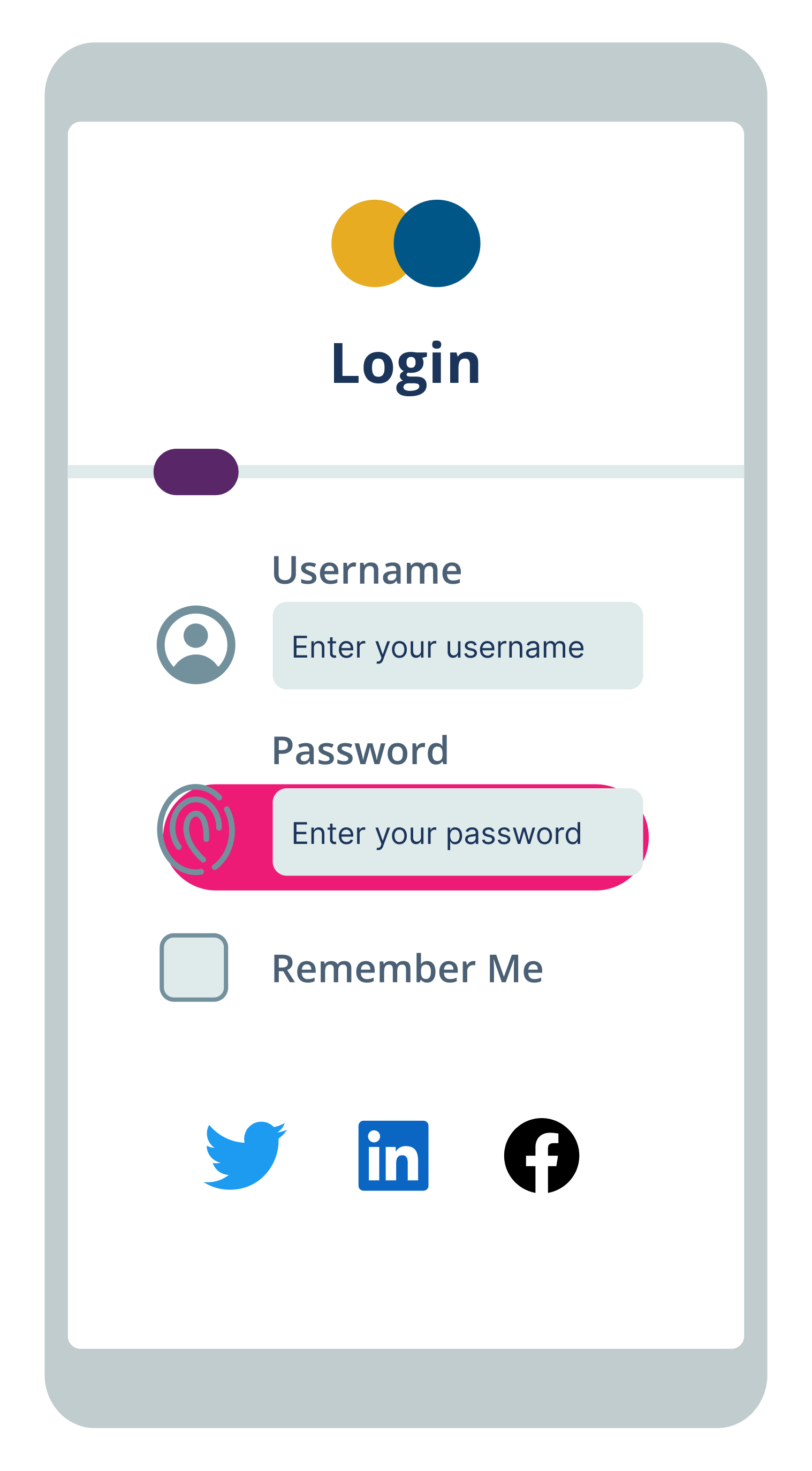
- We’ll use our automated visual testing tool to evaluate our change against the baseline. In our example, we’ll use a tool that utilizes Visual AI to highlight only the relevant areas of change that a user would notice. The tool would then bring our attention to the new social buttons along with the section around the now unusable button as areas of concern.
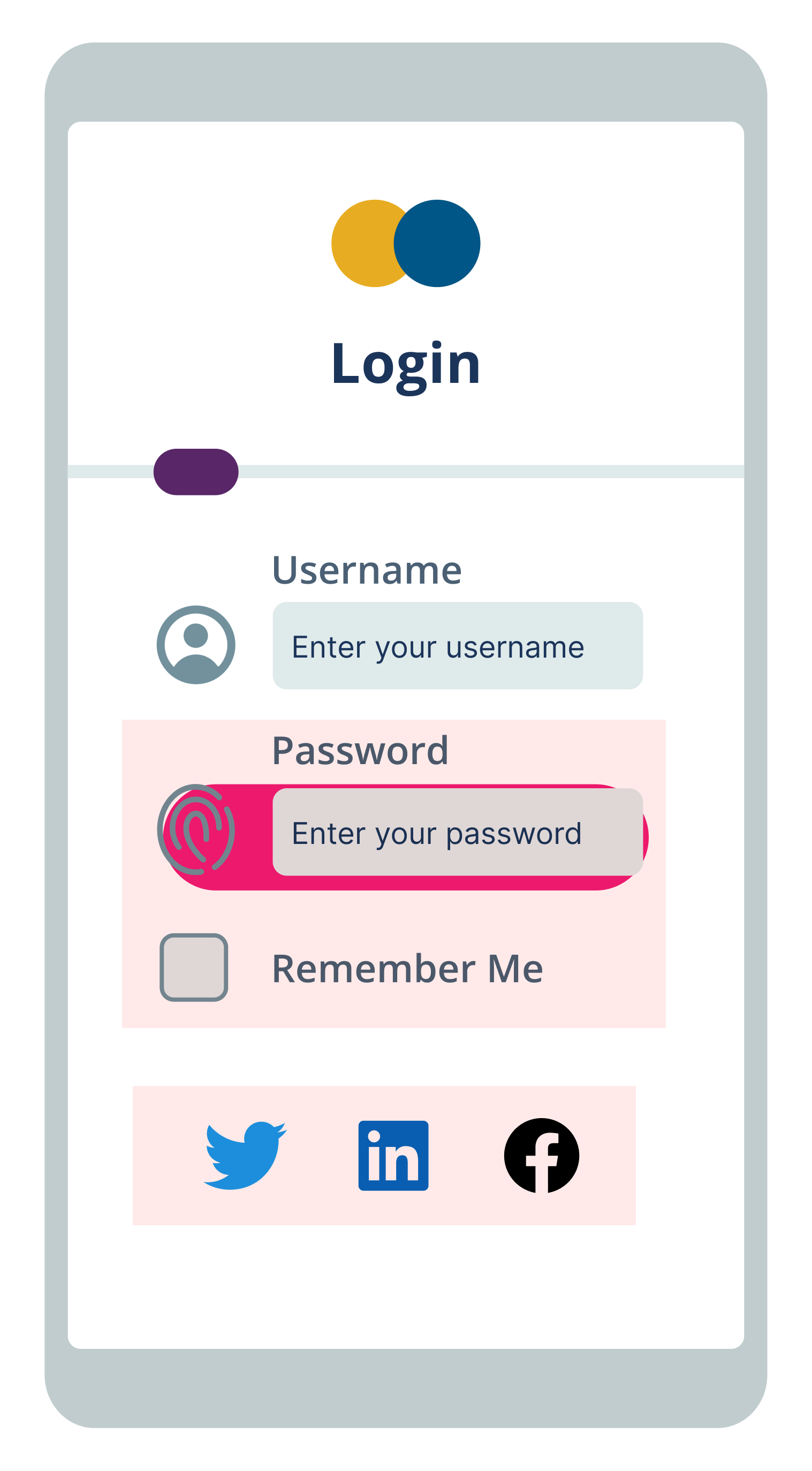
- A test engineer will then review the comparison. Any intentional changes that were flagged are marked as accepted changes. On some screens we might expect changes in certain dynamic areas, and these can be flagged for Visual AI to ignore going forward.
We need to address only the remaining areas that are flagged. In our example, every area flagged in red is problematic – we need to shift down the social buttons, and move the button out of the password field. Once we’ve done this, we run test again, and a new baseline is created only when everything passes. The final result is free of visual defects: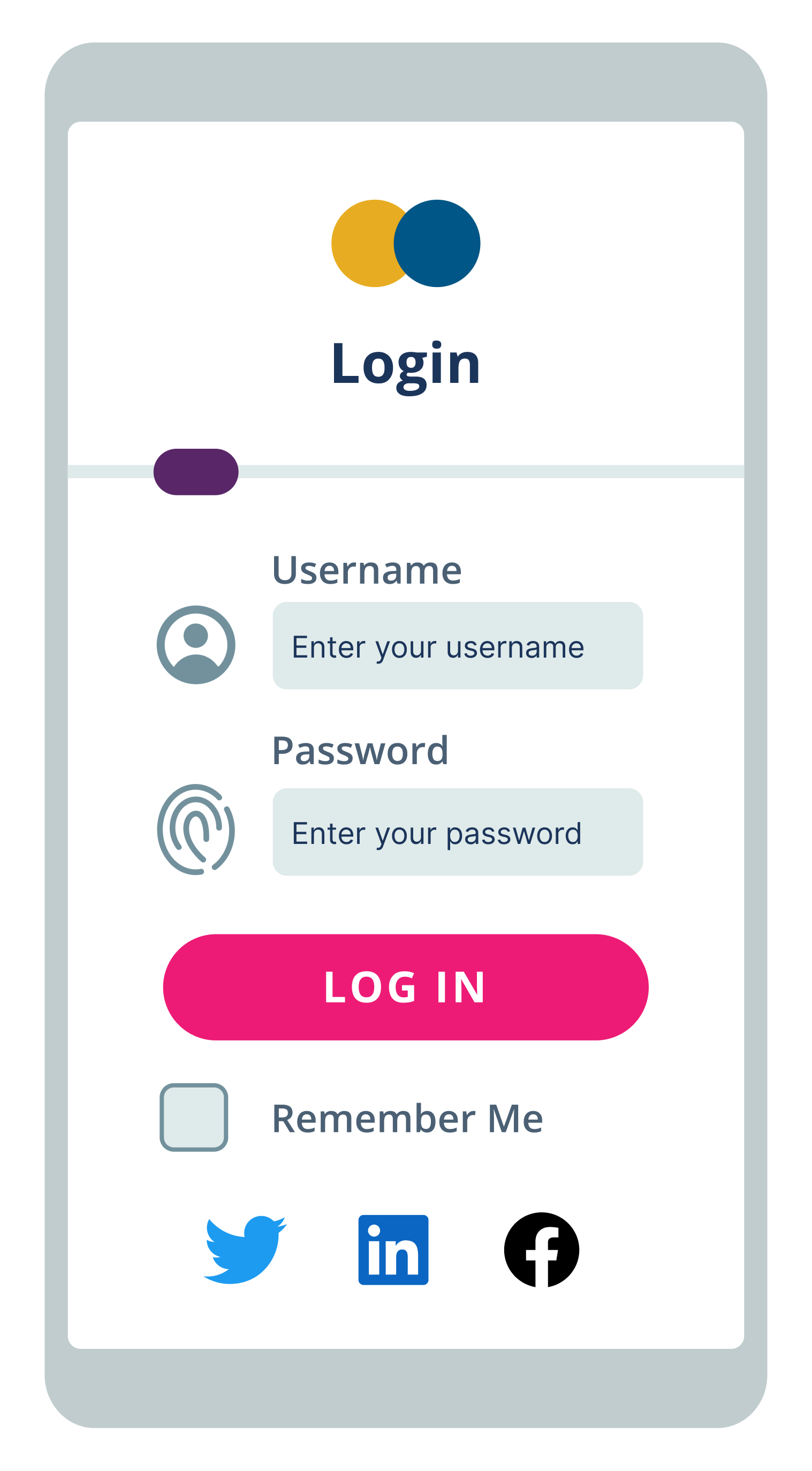
Why Choose Automated Visual Regression Testing with Applitools for UI Testing
Applitools has pioneered the best Visual AI in the industry, and it’s able to automatically detect visual and functional bugs just as a human would. Our Visual AI has been trained on billions of images with 99.9999% accuracy and includes advanced features to reduce test flakiness and save time, even across the most complicated test suites.
The Applitools Ultrafast Test Cloud includes unique features like the Ultrafast Grid, which can run your functional & visual tests once locally and instantly render them across any combination of browsers, devices, and viewports. Our automated maintenance capabilities make use of Visual AI to identify and group similar differences found across your test suite, allowing you to verify multiple checkpoint images at once and to replicate maintenance actions you perform for one step in other relevant steps within a batch.
You can find out more about the power of Visual AI through our free report on the Impact of Visual AI on Test Automation. Check out the entire Applitools platform and sign up for your own free account today.
Happy Testing!
Read More
- How do Baseline Comparisons Work in Applitools? [Video, 2:11]
- What is Visual Regression Testing [blog]
- Top 9 Tips to Increase UI Automation Speed [blog]
- What is Visual Testing [blog]
- What is Visual AI [blog]
- Overview of visual UI testing [docs]
- The Impact of Visual AI On Test Automation [webinar recap]
- Modern Functional Test Automation Through Visual AI [free course]




