When we start automating an application from scratch, we have numerous frameworks to choose from. However, in most cases, we opt to build our automation framework using the Page Object Model (POM) design pattern because it helps organize and manage test code more effectively.
Page Object Model (POM) is a design pattern that encourages the creation of page classes. Each page class corresponds to a specific page or component within the application. These page classes encapsulate the details of the page, such as locators (identifiers for web elements) and methods (actions that can be performed on those elements).
Now, imagine having a tool that automatically records and generates POM page classes for us. How much easier would our work become? Applitools TestGenAI for Cypress provides us this capability. This is precisely the capability provided by Applitools TestGenAI for Cypress.
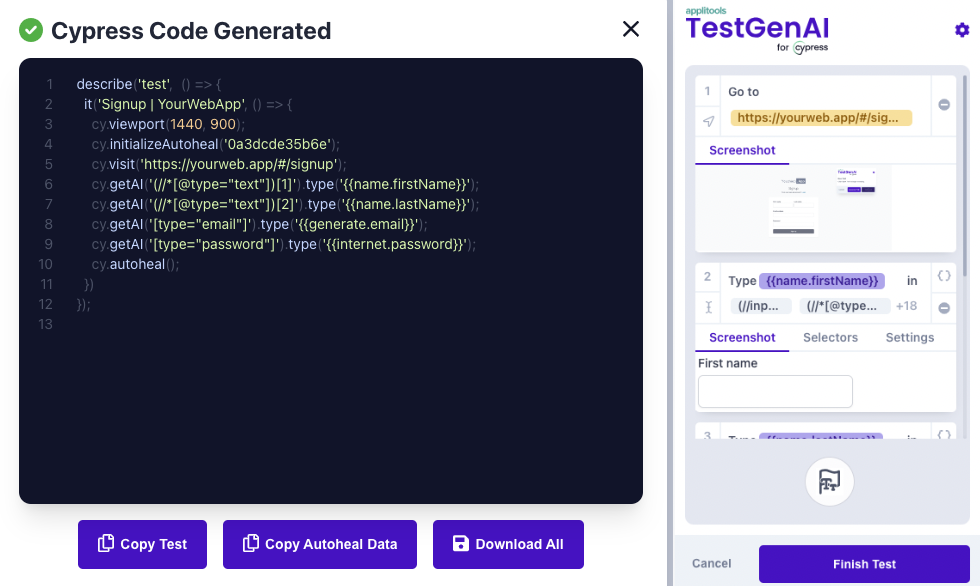
Applitools TestGenAI for Cypress empowers users to quickly create robust, auto healing automated tests that can validate even the most complex scenarios within seconds. Applitools TestGenAI for Cypress streamlines the creation of automated tests by providing tools for recording test actions, generating test code, and helping in creating Page Object Model (POM).
Before we move in detail about how we can use Applitools TestGenAI with Cypress, it’s mandatory to understand the core concept of Self-Healing automated tests using Applitools TestGenAI.
Self-Healing With Applitools TestGenAI
Self-Healing in automated testing refers to the ability of test scripts to automatically adjust to changes in the application under test (AUT) without human intervention. This capability reduces the maintenance overhead and ensures the robustness of the test suite.
When running tests with Applitools TestGenAI, the plugin automatically detects and heals any changed selectors in real-time. This process ensures that your test scripts continue to function correctly even when the application under test (AUT) undergoes changes.
Here’s a step-by-step explanation of how the self-healing mechanism works:
- Detection: During the test execution, the TestGenAI plugin monitors the selectors used in your Cypress tests. If it encounters a broken selector due to changes in the AUT, it identifies this as an issue that needs healing.
- Healing: The plugin employs advanced algorithms and visual AI to find the correct element that matches the intended interaction. By automatically healing broken selectors, Applitools TestGenAI significantly reduces the time and effort required to maintain your test suite.
- Temporary File Creation: When a selector is healed, the plugin creates a new temporary text file containing the test code with the updated selector. This file is a modified version of your original test file, but with the corrected selectors.
- Manual Update: You need to manually copy and paste the contents of this temporary file into your corresponding Cypress test file. After pasting the updated code, save your test file. You can then delete the temporary file, as it has served its purpose.
In the below screenshot you can see the temporary file is created with the updated selector for the original test case test.cy.js. We can copy and paste the contents of this temporary file into your corresponding Cypress test file. Alternatively, since TestGenAI has updated the self-healing file, no action is necessary, but users should copy and remove the temporary file for cleanliness’s sake.
In the next section you will see the key features and benefits of Applitools TestGenAI.
Key Features of Applitools TestGenAI for Cypress
Applitools TestGenAI for Cypress offers several key features that enhance the test automation process, making it faster, more reliable, and easier to maintain.
Here’s a detailed look at these features:
Faster Test Creation:
- Uses a record-and-generate approach to generate Cypress test scripts.
- Eliminates the need for manual coding, significantly speeding up the test creation process.
Self-Healing Tests:
- Incorporates features that make tests more resilient to minor UI changes.
- Reduces the need for frequent test maintenance, saving time and resources.
Modern Test Practices:
- Implements industry best practices for Cypress testing.
- Ensures the generated code is clean and maintainable, following good coding standards.
Seamless Migration:
- Facilitates easier transition from other testing frameworks like Selenium to Cypress.
- This can be particularly useful for teams looking to modernize their testing stack.
Page Object Model (POM) Generation:
- Automatically creates Page Object Models, a design pattern that improves test maintenance and readability.
- Helps in creating more structured and efficient test code.
Benefits of Automating POM Generation Using Applitools TestGenAI
Automating the generation of Page Object Model (POM) using Applitools TestGenAI offers several significant benefits for test automation teams.
Here’s a detailed look at why automating POM generation with TestGenAI is advantageous:
- Time-Saving: Manually creating page classes involves identifying and defining locators and methods for each page, which can be time-consuming. An automated tool like Applitools TestGenAI can instantly generate these classes, saving valuable time.
- Consistency and Accuracy: Manually written page classes can vary in structure and style, leading to inconsistencies. Automation ensures that all page classes follow a standardized format, reducing errors and improving the overall quality of the test code.
- Reduced Maintenance Effort: As the application evolves, page elements might change. Applitools TestGenAI not only generates the initial POM classes but also includes self-healing capabilities. This means it can adapt to minor UI changes, reducing the need for frequent manual updates.
- Ease of Use for All Skill Levels: Even team members without extensive programming skills can contribute to test automation. By automating the creation of POM classes, Applitools TestGenAI makes it easier for everyone to participate in the testing process.
- Focus on Test Logic: With the tedious task of creating POM classes taken care of, testers can focus more on writing robust test cases and improving test coverage, leading to more effective and thorough testing.
Components of Applitools TestGenAI
Applitools TestGenAI is composed of two key components that work together to facilitate efficient test automation and script generation.
TestGenAI Plugin
Integrate the TestGenAI Plugin with your Cypress framework for seamless test recording and generation. Install it with:
npm install @applitools/testgenai-cypress
npx @applitools/testgenai-cypress initThis plugin captures all user actions and locators, ensuring accurate and reliable Cypress test scripts. For more detail follow the link TestGenAI Plugin
TestGenAI Chrome Extension
Record test actions directly from your browser using the TestGenAI Chrome Extension. Install the extension via the provided link, authenticate it with your license key, and start recording user interactions. Download the generated Cypress code, which includes self-healing data for resilient tests. For more detail follow the link TestGenAI Chrome Extension.
Once we install the TestGenAI Chrome Extension and open it, it will ask to enter the email address and License key.
Once we enter the email address and license key below the screen is open from where you can record and generate the POM.
Before we move to Recording the Test Using Applitools TestGenAI first we need to understand what are problems in traditional record and playback tools.
Challenges with Record and Playback Tools
Record and replay tools have been widely used in software testing for their simplicity and ease of use, but they come with a set of traditional challenges.
Here are some common issues associated with these tools:
- Sensitivity to UI Changes: Recorded tests can break easily when there are changes in the application’s UI, such as element IDs, layouts, or other attributes. This makes the tests fragile and prone to frequent failures.
- Dynamic Content Handling: Handling dynamic content or elements that change frequently (e.g., dynamic IDs, timestamps) can be challenging. The recorded steps might not adapt well to these changes.
- Frequent Updates Required: As the application under test evolves, recorded tests often require constant updates and maintenance to remain relevant and functional.
- Inconsistent Element Locators: The tool might capture element locators that are not robust, leading to flaky tests. Elements identified by attributes like XPaths might not be stable across different versions of the application.
How can Applitools TestGenAI be an effective alternative to the traditional Record and Playback approach?
Applitools TestGenAI addresses many of the limitations associated with traditional record and replay tools by leveraging AI and advanced testing capabilities. Here’s how Applitools TestGenAI enhances stability and reliability compared to traditional record and replay tools.
Self-Healing: TestGenAI includes self-healing capabilities that automatically adjust tests when UI elements change. This significantly reduces the need for manual updates and maintenance.
Dynamic and Robust Locators: TestGenAI uses AI to identify elements based on visual and contextual clues rather than relying solely on static attributes like IDs or XPaths. This makes the tests more resilient to changes in the UI.
Adaptive Learning: The AI learns and adapts to changes in the application over time, reducing the brittleness of tests and improving stability.
Data Generation: Generate synthetic data like names, emails, addresses, etc. and then reuse them throughout tests.
So far, we’ve explored the capabilities of Applitools TestGenAI. Now, let’s dive in and see how we can utilize this tool to enhance our daily automation tasks and make our work more efficient with recording the test.
Recording the Test Using Applitools TestGenAI
To effectively document the process of recording tests using Applitools TestGenAI, follow these steps:
Introduction
In this section, we will guide you through the process of recording tests using Applitools TestGenAI. This tool helps in automating visual tests with AI-powered capabilities.
Prerequisites
- Applitools TestGenAI account
- Applitools TestGenAI extension installed in your browser
Step 1: Install Applitools TestGenAI Extension
Install the Extension:
- To install and authenticate the TestGenAI extension, you will need a link to the extension and a license key provided by your Applitools account manager.
Step 2: Prepare for Recording
Open the Page to Record:
- Open a new tab in your browser and navigate to the page you want to record.
- Alternatively, go to an existing tab and refresh the page to ensure the extension is loaded properly.
Step 3: Start Recording a Test
- Open the TestGenAI Extension:
- Click on the TestGenAI extension icon in your browser to open the recorder.
- Begin Recording:
- With the recorder open, start interacting with your web application. The extension will automatically record your actions.
- Perform the steps you want to include in your test, such as clicking buttons, filling out forms, navigating pages, etc.
Step 4: Finish Test Recording
- Stop Recording:
- Once you have completed all the actions, click the Finish Test button in the TestGenAI extension to finish recording.
- Save the Test:
- Review the recorded steps and save the test. You may be prompted to name the test and provide additional details.
Step 5: Copy code In Cypress framework
Lets take an example of the site https://demo.applitools.com/ to record the script with simple login flow.After recording the test steps, you can download the Cypress code and autohealing data.
- Copy the generated code into your Cypress framework:
- Unzip the generated code downloaded to your download folder.
- Copy and paste the file yourTestName.cy.js into the folder ./cypress/e2e or the folder where your tests are located in your framework.
- Copy and paste the file <testDataId>-PreflightCyTest_AutohealData.json into the folder ./cypress/testgenai/autoheal.
In below Cypress framework structure:
YourTestName.cy.js test will contain an initialization step to import the corresponding self-healing JSON file. The unique testDataId value on this line should match the value in the autoheal filename. For example: a012f0a23f9e-PreflightCyTest_AutohealData.json cy.initializeAutoheal(‘a012f0a23f9e’);
Step 6: Run and Validate the Test
Run the above test case by running command yarn cypress open and run it. In the below screenshot you can see test case are executed successfully.
Generate POM using Applitools TestGenAI
Applitools TestGenAI for Cypress can help in creating page object classes containing the elements of a page.
Here’s how you can do it:
For demo purposes we have taken the example of the site https://automationexercise.com/login .
Use Case:
- Open the above site
- Click on the links in homepage i.e Products, Cart, TestCases, APITesting, ContactUs and SignupLogin
- Finally login into the site with valid data
In next step you will see how TestGenAI generate the POM for above use case.
Steps to Generate POM Using Applitools TestGenAI
- Navigate to the Web Page:
- Open Google Chrome and navigate to the web page for which you want to generate a POM.
- Generate POM:
- After opening the TestGenAI extension, look for the button labeled “Generate POM”.
- Click on “Generate POM”. TestGenAI will start analyzing the page.
- View Generated Elements:
- TestGenAI will generate a list of all interactable elements it detects within the browser’s viewport. This typically includes buttons, input fields, links, and other interactive elements.
- Scroll for Long Pages:
- By default, TestGenAI captures only the elements visible within the browser’s viewport.
- If your page is longer and contains scrollable regions with interactable elements that are not initially visible, scroll to those regions.
- After scrolling to the desired section, click “Generate POM” again to capture the elements in that scrolled region.
- Review and Save:
- TestGenAI will present the generated POM or a list of detected elements. Review the list to ensure all necessary elements are captured accurately.
- Save the generated POM script. This can be copied into your Cypress project’s pages directory or integrated directly into your test scripts.
Generate POM
In the below code generation you can see the page class is created with various methods for all the buttons/ links etc for the site https://automationexercise.com/login.
Now it’s depend on you which one you want to use:
export default class AutomationExerciseSignupLoginpom {
setAutohealData() {
cy.setCurrentPomAutohealDataId("ae934b0a5c73");
}
visit() {
cy.visit("https://automationexercise.com/login");
}
/**
Navigation > IconButton
tag: a | purpose: navigation
*/
clickButton2() {
this.setAutohealData();
return cy.getAI(".pull-left>a").click();
}
/**
Navigation > "Home" Button
tag: a | purpose: navigation
*/
clickHome() {
this.setAutohealData();
return cy.getAI('//*[text()[contains(., "Home")]]').click();
}
/**
Navigation > " Products" Button
href: /products | tag: a | purpose: navigation
*/
clickProducts() {
this.setAutohealData();
return cy.getAI('//*[text()[contains(., "Products")]]').click();
}
/**
Navigation > "Cart" Button
href: /view_cart | tag: a | purpose: navigation
*/
clickCart() {
this.setAutohealData();
return cy.getAI('//*[text()[contains(., "Cart")]]').click();
}
/**
Navigation > "Signup / Login" Button
href: /login | tag: a | purpose: navigation
*/
clickSignupLogin() {
this.setAutohealData();
return cy.getAI('//a[text()[contains(., "Signup / Login")]]').click();
}
/**
Navigation > "Test Cases" Button
href: /test_cases | tag: a | purpose: navigation
*/
clickTestCases() {
this.setAutohealData();
return cy.getAI('//*[text()[contains(., "Test Cases")]]').click();
}
/**
Navigation > "API Testing" Button
href: /api_list | tag: a | purpose: navigation
*/
clickAPITesting() {
this.setAutohealData();
return cy.getAI('//*[text()[contains(., "API Testing")]]').click();
}
/**
Navigation > "Video Tutorials" Button
href: /c/AutomationExercise | tag: a | purpose: navigation
*/
clickVideoTutorials() {
this.setAutohealData();
return cy.getAI('//*[text()[contains(., "Video Tutorials")]]').click();
}
/**
Navigation > "Contact us" Button
href: /contact_us | tag: a | purpose: navigation
*/
clickContactUs() {
this.setAutohealData();
return cy.getAI('//*[text()[contains(., "Contact us")]]').click();
}
/**
"Login to your account" Box > "logIn" Form > "Email Address" Input
purpose: email | placeholder: Email Address | inputType: email | tag: input
*/
typeEmail2(email2) {
this.setAutohealData();
return cy.getAI('.login-form>form>[type="email"]').clear().type(email2);
}
/**
"Login to your account" Box > "logIn" Form > "Password" Input
purpose: password | placeholder: Password | inputType: password | tag: input
*/
typePassword(password) {
this.setAutohealData();
return cy.getAI('[type="password"]').clear().type(password);
}
/**
"Login to your account" Box > "logIn" Form > "Login" Button
purpose: submit | tag: button | class: btn-default, btn
*/
clickLogin() {
this.setAutohealData();
return cy.getAI('//form/*[text()[contains(., "Login")]]').click();
}
/**
"New User Signup!" Box > Form > "Name" Input
placeholder: Name | inputType: text | tag: input
*/
typeName(name) {
this.setAutohealData();
return cy.getAI('[type="text"]').clear().type(name);
}
/**
"New User Signup!" Box > Form > "Email Address" Input
purpose: email | placeholder: Email Address | inputType: email | tag: input
*/
typeEmail1(email1) {
this.setAutohealData();
return cy.getAI('.signup-form>form>[type="email"]').clear().type(email1);
}
/**
"New User Signup!" Box > Form > "Signup" Button
purpose: submit | tag: button | class: btn-default, btn
*/
clickSignup() {
this.setAutohealData();
return cy.getAI('//form/*[text()[contains(., "Signup")]]').click();
}
/**
"SUBSCRIPTION" Box > "Your email address" Input
purpose: email | placeholder: Your email address | id: susbscribe_email | inputType: email | tag: input
*/
typeYourEmailAddress(yourEmailAddress) {
this.setAutohealData();
return cy.getAI("#susbscribe_email").clear().type(yourEmailAddress);
}
/**
"SUBSCRIPTION" Box > IconButton
purpose: submit | id: subscribe | tag: button | class: btn-default, btn
*/
clickButton1() {
this.setAutohealData();
return cy.getAI("#subscribe").click();
}
}Now let’s use the above generated methods by Applitools TestGenAI in your Test class. In the below test cases you can see we are clicking on the menus (Home, Product, Cart, Test Cases, API Testing, Contact Us and Signup / Login) and finally login into the application.
/// <reference types="cypress" />
import POM from "../Pages/automationPrac.cy"
let homePage = new POM()
describe("Login into the site with valid credential", () => {
it("Login into the site with valid credential", () => {
homePage.visit()
homePage.clickHome()
homePage.clickProducts()
homePage.clickCart()
homePage.clickTestCases()
homePage.clickAPITesting()
homePage.clickContactUs()
homePage.clickSignupLogin()
homePage.typeEmail2('xxxx@yopmail.com')
homePage.typePassword(xxxx@1234')
homePage.clickLogin()
cy.autoheal();
})
});Execute the above test cases. In the below attached screenshot you can see all the generated methods using TestGenAI working fine and the test case successfully passed.
Summary
Automating tests can be a daunting task, but Applitools TestGenAI for Cypress is here to revolutionize the process. It empowers users to quickly create robust, Self-Healing automated tests, significantly reducing the effort required to maintain them.
Applitools TestGenAI streamlines the test creation process by providing tools to record actions, generate test code, and facilitate POM creation. This seamless integration not only resolves many of the traditional challenges associated with record and replay tools but also makes it incredibly easy to generate tests at scale.
About Author:
Kailash Pathak (Applitools Ambassador | Cypress Ambassador)
Senior QA Lead Manager with over 15 years of experience in QA engineering and automation. Kailash holds certifications including PMI-ACP®, ITIL®, PRINCE2 Practitioner®, ISTQB, and AWS (CFL).
An active speaker and workshop conductor, share his expertise through blogs on platforms like Medium, Dzone, LambdaTest, Talent500, The Test Tribe, and his personal site https://qaautomationlabs.com/




