Installing the TestGenAI Chrome Extension
To install and authenticate the TestGenAI extension, you will need a link to the extension and a license key provided by your Applitools account manager.
To Install and Authenticate the Chrome Extension:
-
Open the link provided by your Applitools account manager to install the extension.
-
To make it easier to access the extension, in Chrome, click
and pin the extension to the Chrome toolbar.
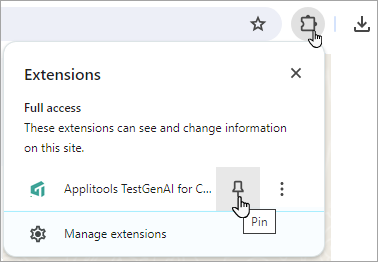
-
After installing the extension, open a new browser window and navigate to any website.
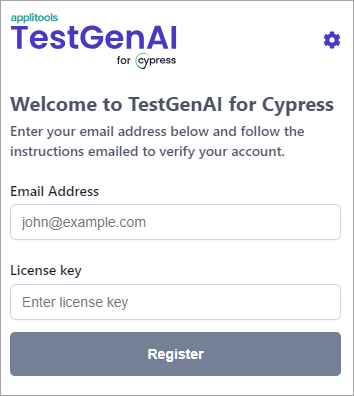
-
Click on the newly installed extension, enter your email address and the license key provided, and click Register.
-
Open the verification email and click the link to verify your address.
Security Information
The self-healing model in TestGenAI is not trained on a model and is not trained on your data. The algorithm is entirely isolated from your local environment and does not communicate externally.
The only data collected by TestGenAI is the following:
-
Authenticated user's email address
-
The date the user was added
-
Authentication status
-
Number of Cypress tests generated per user
-
Number of Cypress POMs generated per user