Admin Panel
The Applitools Eyes Admin panel provides account and team administrators with tools to perform account, team, and user administration and management tasks. This includes adding users to the Applitools Eyes service, creating teams, assigning users as members of teams, and granting users access rights.
The account structure from an administrator's perspective is a top-down hierarchic structure of:
- Account
- Teams
- Team members
An account can include one or more teams, and each team can consist of one or more members. Team members must be Applitools registered users. Users can only be registered with one account but can be members of more than one team.
The Admin page consists of four top-level pages: Account, Teams, Users, and API Keys. You can also access two additional pages from the top-level pages: Team's information and User's information.
Accessing the Admin panel
You can access the Admin panel by clicking the Admin entry in the Page Navigator. The Admin entry only appears in the Page Navigator for users who have Admin permissions.
The Admin panel opens and displays a set of tiles, one for each aspect of the Admin settings and operations. Click a tile to open a specific admin page in the Test Manager.
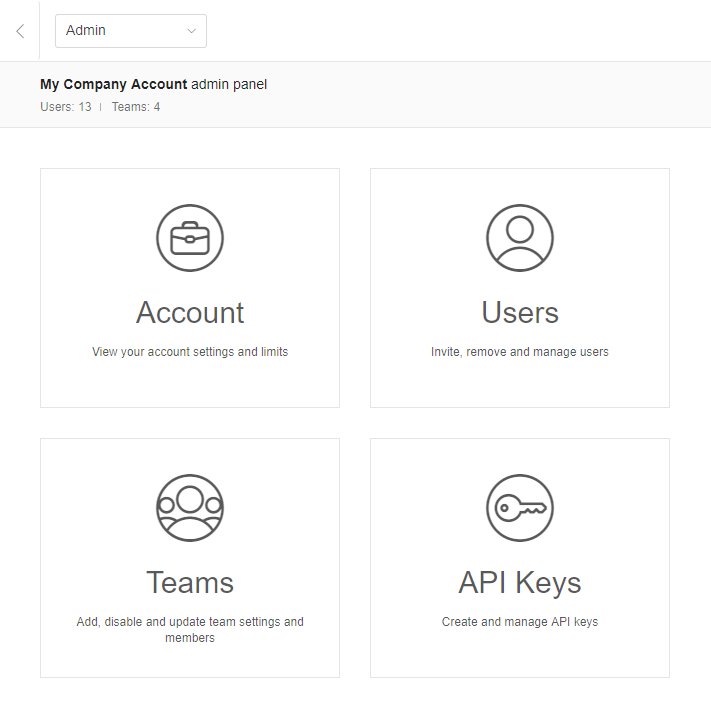
The section below describes the various operations you can perform on each of the Admin pages and provides links to articles with more information about each operation.
Account Page
The Account page displays the general account settings and account usage limits, and lists the account administrators and their details. Use this page for:
- General account details
- Upgrading an account
- Assigning team usage limits
- Making a user an account admin
Users Page
The Users page lists all users registered to the account and displays their details. Use this page for:
Admin Users View
- Viewing and changing user information
- Adding a user to a team
- Removing a user from a team
- Setting a user's access rights to view only
Teams Page
The Teams page lists all teams assigned to the account and displays team settings and their details. Use this page for:
- Adding teams to an account
- Removing a team from an account
- Blocking a team from using Eyes
- Public access to team test results
- Accessing the team information view
Team's information
- Viewing all users in a team
- Removing members from a team
- Limiting a user to view only
- Giving a user team admin rights
- Viewing and changing user information
API Keys
The API Keys page lists the API Keys generated for the account. The page indicates which teams and users the keys are assigned to. The API Keys determine which users are allowed to access team resources and which operations they can perform on the resources. Use this page for: