The Environment page
This article describes the Environments page. This page allows you to see all the different execution environments under which visual UI tests were run by your team. This page also provides a way to assign a name to a specific environment and to rename or delete existing names.
An execution environment is defined as a triplet of OS, browser, viewport size. When a test runs, its execution environment is defined by the platform on which the test runs, or, if run on the Ultrafast Grid, by the configuration of the Ultrafast Grid.
A baseline is also associated with an execution environment. By default, the baseline chosen for a test is the baseline that has the same application name, test name, and execution environment as the test. Note that if the initial page in a test is not a secure web page, the execution environment may report the wrong OS or browser version.
Environment names that have not been used in the last six months are archived and not displayed. They will be displayed if they are used again.
You can achieve the following tasks on the Environments page:
- Assign an environment name
- Delete an environment name
- Change an environment name
- Delete one or more execution environments
Page Layout
You navigate to the Environments page using the Page Navigator. The page consists of a summary panel, a toolbar, and a table of all the execution environments and their names.
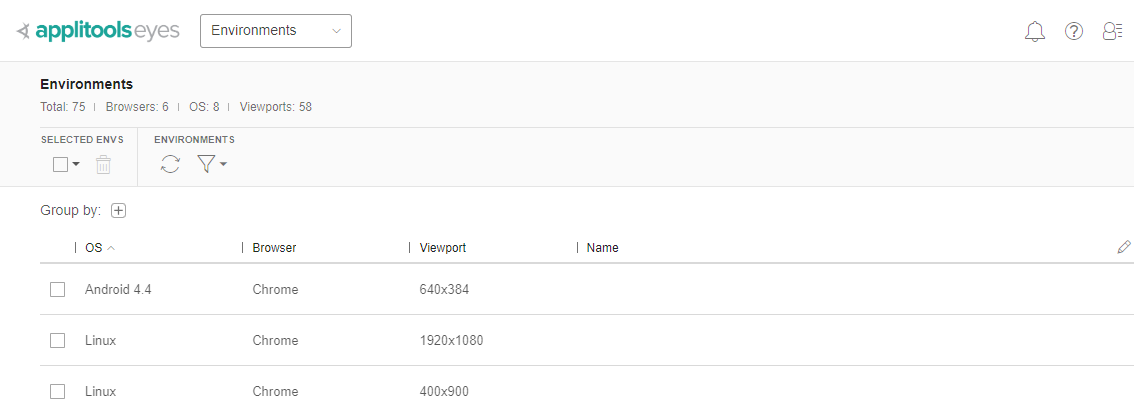
Summary Panel
The summary panel displays the total number of environments, the number of different browser types and operating systems, and the number of viewport size variations.
Toolbar
The toolbar provides the standard row selection, row delete, page refresh and filter controls.
Environments Table
The main part of the window consists of a table with a row for every combination of browser type, operating system and viewport size under which a test was run. There are columns for the Browser, OS and Viewport, and a column for the Name that is assigned to that variation. The Name column will be empty if a name is not currently assigned to that environment.
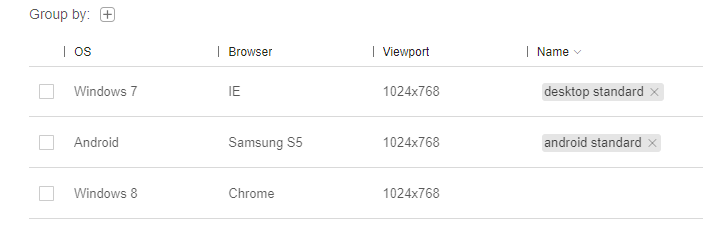
You can organize the contents of the table as follows:
| Option | Description | Explanation |
|---|---|---|
| You can filter rows to search for text that appears in any of the columns, or you can select to see specific values for the Browser, OS and Viewport size. | When you apply a filter Eyes searches all the relevant data that is available, even if it is not currently loaded in the browser. It will then load up to a maximum number of entries and give you pagination controls if more data is available then can fit on the page. | |
| Sort | You can sort on any column by clicking on the column name, click again to sort in the opposite direction. The currently selected column is marked with a bold icon in the appropriate direction. | |
| You can organize the rows into a hierarchy by Browser, OS and Viewport size |
The fact that a row is displayed does not mean that the system currently includes test results or baselines with that environment. If you want to know if a test result or baseline with this environment exists, then you can use the filtering options on the Test results and Branch baselines pages respectively.
Assign An Environment Name
To give a name to a particular combination of browser, operating system, and viewport size:
- Find the environment you want to name. You can use the sort column feature, along with the filter control or the group by control to find a row quickly.
- Click in the Name column on that row.
- Type the name and hit enter to finalize the name change. You can hit the escape key to abort the name change.
You can assign more than one name to any row.
Delete An Environment Name
To delete an environment name click the X to the right of the name:
If the list of execution variations is sorted by name, then the row whose name was removed will move to the appropriate position in the table.
Change An Environment Name
To change an environment name, select the part you want to change , and then type the new text. You can also add text by clicking in the name and start typing. If the first key that you press is backspace or delete, then the entire name will be deleted, once you start typing these keys have their usual erasing functionality.
If the new name is already assigned to a different environment variation, then you will get a dialog warning, press the confirm button to proceed with the rename or the cancel button to abort the rename process.
If the list of execution variations is sorted by name, then the row whose name was changed will move to the appropriate position in the table.
Delete Execution Environments
To delete one or more rows in the list of execution environment variations , click the checkbox on the lines you want to delete and click the delete button. Alternatively, you can use the filter to narrow down the list to a specific subset of browser types, operating system, and viewport sizes, and then click the check all rows button above the checkbox column followed by the button.
Note that this deletion operation only deletes the name from the list. It does not impact test result or baselines in any way. The name will reappear if a test is run again with that particular execution environment variation.