Applitools Test Statuses
Test Statuses
There are 6 core statuses that can be applied to an Applitools Visual AI test:
| Status | Example | Description |
|---|---|---|
| New | A test that ran to completion without an existing baseline. All steps are considered "Passed" and a new baseline is created for future use. | |
| Passed | A test that ran to completion with an existing baseline where no differences were found from by Eyes Visual AI. | |
| Unresolved | A test that ran to completion with an existing baseline where visual differences were found by the Eyes Visual AI. | |
| Failed | A previously Unresolved test that was marked as Failed. | |
| Running | The test is currently running and has not yet completed. | |
| Aborted | The test was aborted before all the steps were completed. | |
| Empty | The test was ran to completion, but no checks were processed. |
Updating the Test Status
Accepting or Rejecting Differences
When a test is given the status , the differences flagged by the Visual AI should be reviewed. The reviewing user should decide if the differences are an expected change made to the application under test or if they're an unexpected change.
Accepting Differences
If the changes are expected, the reviewing user should click the button to accept the differences. This will update the test status to
and will update the baseline steps to reflect the changes going forward.
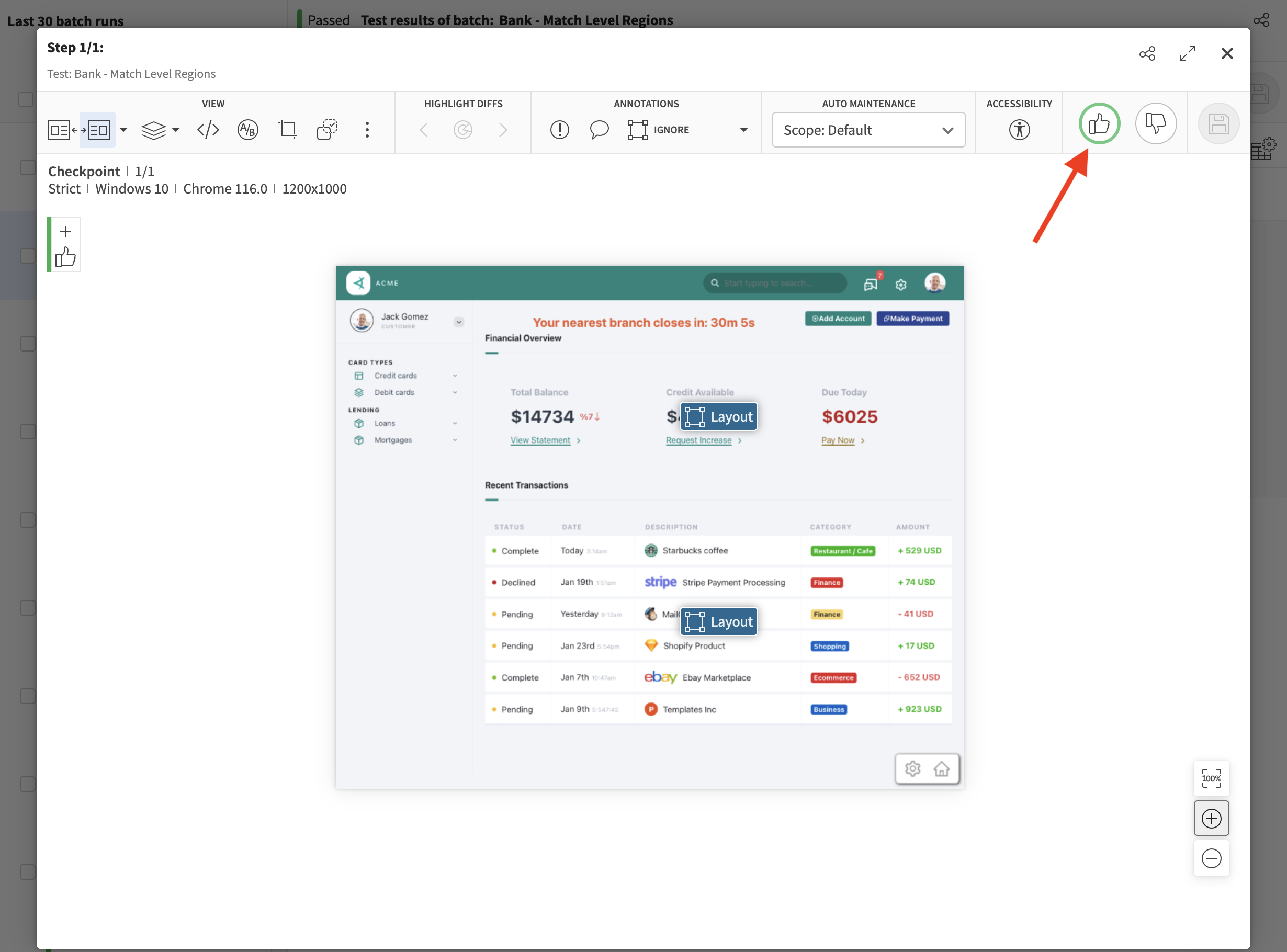
Rejecting Differences
If the changes are unexpected, the reviewing user should click the button to reject the differnces. This will update the test status to
and will not update the baseline steps.
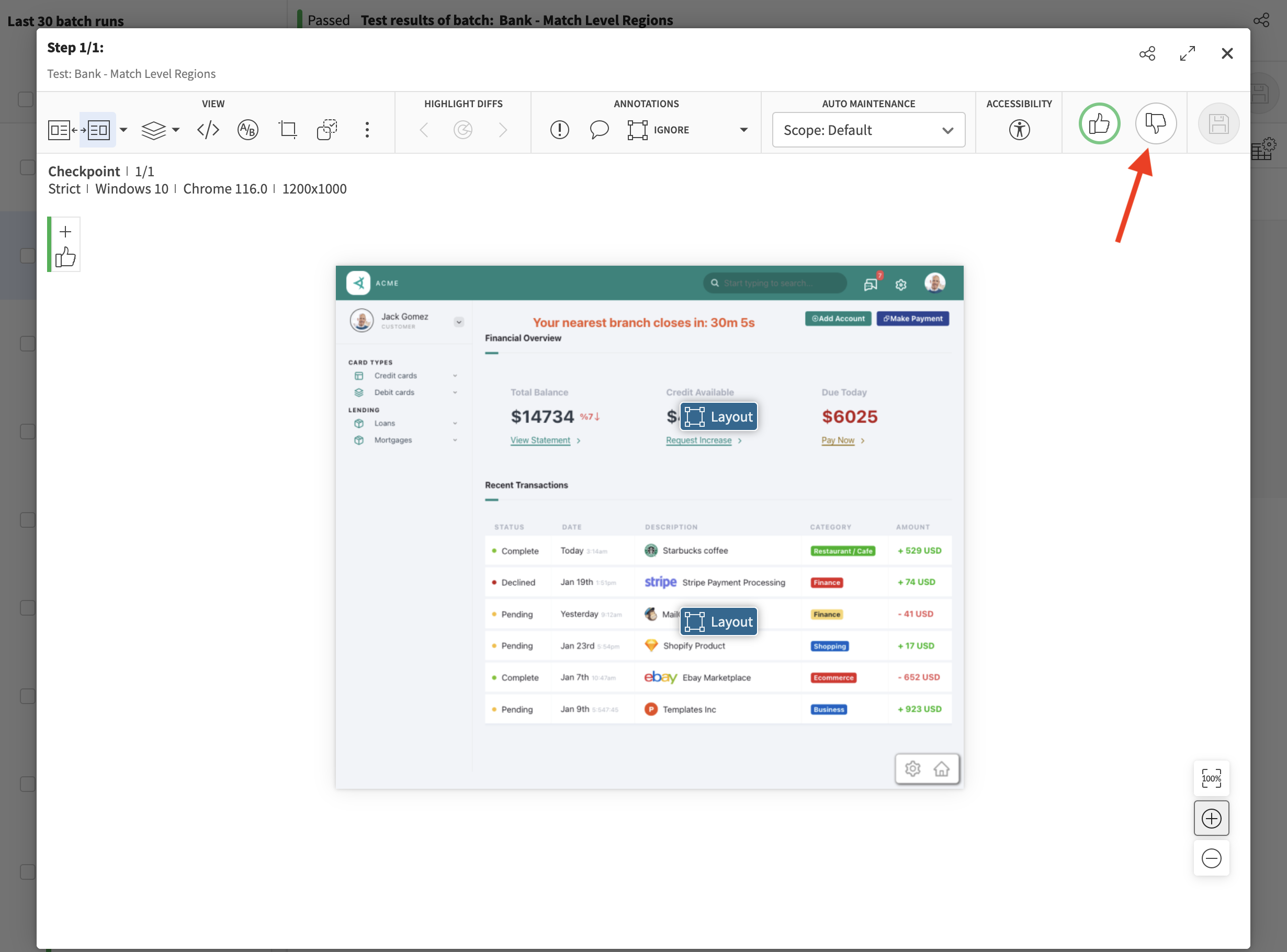
Accepting, Rejecting or Overriding Multiple Test Results
You can use the checkboxes shown below to select multiple test results, then, using the option indicated below, you can accept, reject or override multiple test results at once:
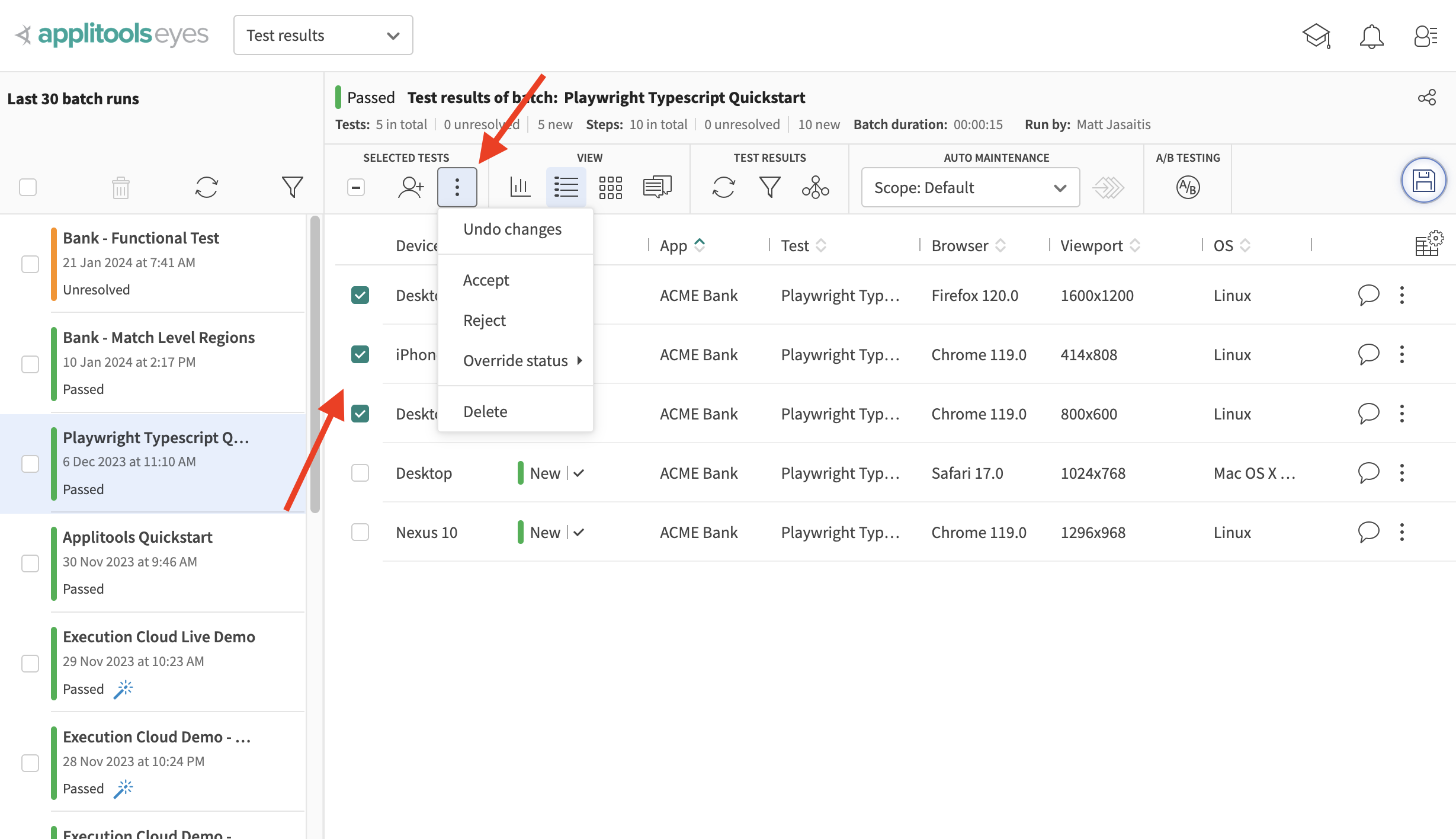
Manually Overriding the Test Status
You can click on the status of a test to mark the test as passed or failed. You can pass or fail a test even if some of the steps in the test have differences that were not accepted.

Select Default for the system to automatically define a status. If all steps in the test have a status of passed, the test will be set to Passed, otherwise it will assign a status of Failed.