Batch completion notifications - Email
The Eyes Batch completion notifications feature gives you the option of automatically receiving email messages that inform you when batches you are running have successfully finished or failed. You can receive these notifications whether your tests are executed manually or by a build executed through a CI tool. The notifications contain a summary of the test completion status and quality, and include a link to the Test manager where you can review the test results in detail.
Use the Email section on a Team's Integrations tab to subscribe to and configure Batch completion notifications via email. In the Email section you can:
- Enable or disable email notifications.
- Specify the applications for which you want to receive email notifications.
- Specify the team members to receive email notifications.
- Specify the batch completion status that prompts Eyes to send email notifications.
Configuring the email integration
You need to be a team admin or account admin to configure notifications.
Accessing the email notification page
Subscribing to Batch completion notifications via email is a function that admins perform, and the feature is enabled using the Integrations tab on the team's page. To access the Email notification page:
-
On the Admin panel, click on the Teams tile. The Admin tile only appears in the Page Navigator for users who have admin permissions.
-
In the list of teams click the team for which you want to add an email subscription.
-
In the Integrations click Email.
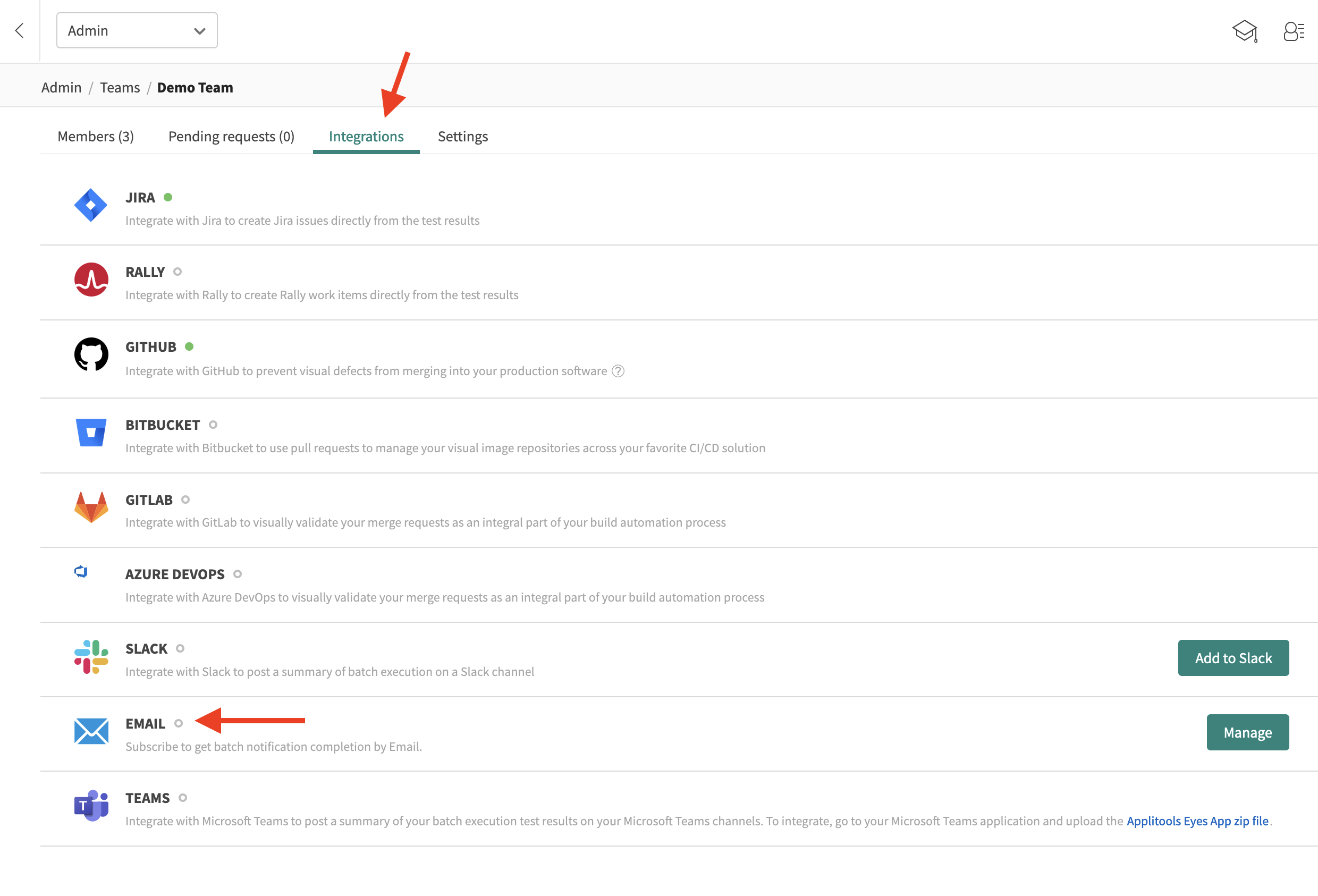
Adding an email subscription
You can subscribe to email notifications by adding a section to the list of email subscriptions. For the first subscription you add, the operation automatically sets the email subscription Enabled option to the On position.
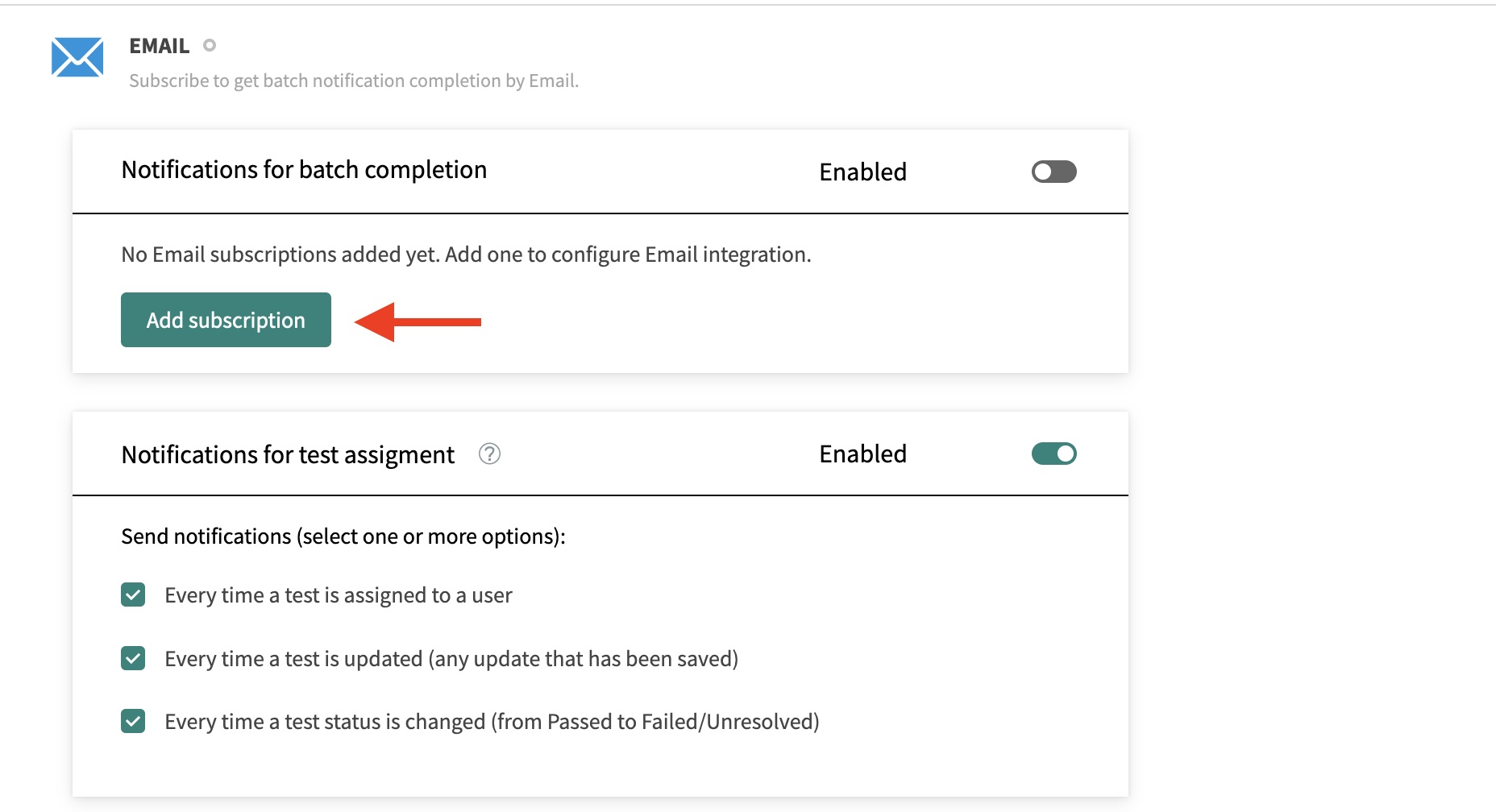
To enable Batch completion notifications with email:
- Select the Integrations tab from a Team's admin page.
- Set the Enabled option to the On position, or from the Email section click Add subscription.
Configuring an email subscription
You can configure an email subscription to send Eyes Batch completion notifications:
- For all apps or specific apps that a team works on.
- Any time a batch finishes or in response to a specific batch termination state.
To configure email notifications:
- Change the Email notification settings as needed. See the setting descriptions in the table below.
- Click Save changes.
Settings for posting notifications via Email subscriptions
| Setting | Option | Description |
|---|---|---|
| Send notifications for | All Apps Select application | Default. Choose to send notifications for all applications Select a specific application for which to send notifications |
| Send notifications to | Set the email recipients | Enter the email address for each recipient in a comma separated list |
| Notify me | Only when a batch completes with an Unresolved status or a failure Every time a batch completes | Default. Only sends Batch completion notifications when a batch completes with an Unresolved status or a failure Sends Batch completion notifications whenever a batch completes |
Unsubscribing from email subscriptions
You can opt out of receiving Batch completion notifications at any time by instructing Eyes to stop sending notifications. You do this by unsubscribing from receiving email notifications.
To unsubscribe from email notifications, click the Unsubscribe link at the bottom of an email notification.
Disabling email subscriptions
You can disable an email subscription to temporarily stop sending Batch completion notifications to team members for all applications that are associated with the subscription. To disable email subscriptions:
- Open the Email section on the Integrations tab.
- Click Enabled and set the option to the Off position.
- Click Save changes.
Deleting email subscriptions
Deleting a subscription permanently stops email notifications being sent for the applications that are associated with the subscription and removes the subscription from the Email section. If you delete the only subscription in the Email section, the section closes and appears as disabled, with a gray circle located next to the Email section label. To re-enable the option, you will need to recreate the subscription.
Disabling a subscription prevents Eyes from sending Batch completion notifications temporarily. Notifications can be re-enabled without the need to recreate the subscription.
To delete an email subscription:
-
Open the Email section on the Integrations tab and locate the subscription you want to delete.
-
Click the X in the right-hand corner of the subscription's title bar.
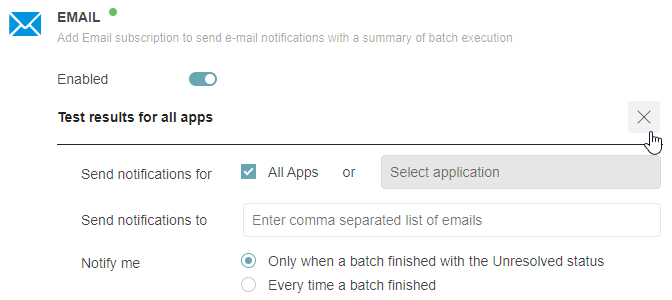
-
Click Save changes.
Configuring the SDK
Notifications are triggered once the BatchInfo object is marked as closed. Depending on the SDK in use, you may need to close the batch via an API in the code or it will be handled for you. See below for instructions on how to configure your selected SDK:
Configuring Notifications in CI/CD or Distributed Environments
When running tests through CI/CD, it is common to run parallel jobs and test executions to speed up test suites. As mentioned above, Batch Notifications are only sent once the BatchInfo object for your test suite has been closed. If you're running parallel jobs, you must ensure that the Batch is closed only after every job completes otherwise you'll get incorrect notifications.
See this article under the Batching section for instructions on how to handle batch close logic in distributed test runs.