Registering an Applitools account
Registering an account
To run visual tests and view results in the Eyes Test Manager, you will need an Applitools account. If you do not already have an account, register a new account for free using either a GitHub account or a work email address.
Retrieving your API key
Every Applitools account has a secret API key. Visual tests require your API key to upload results to the Applitools cloud and connect the results to your account.
To find your Applitools API key:
- Log into the Eyes Test Manager or into your dedicated cloud.
- Click on the User icon at the top right of the window.
- Choose "My API key" from the dropdown menu.
Your key will be displayed in a modal. You will need to set your API key when you configure Applitools Eyes in your test suite.
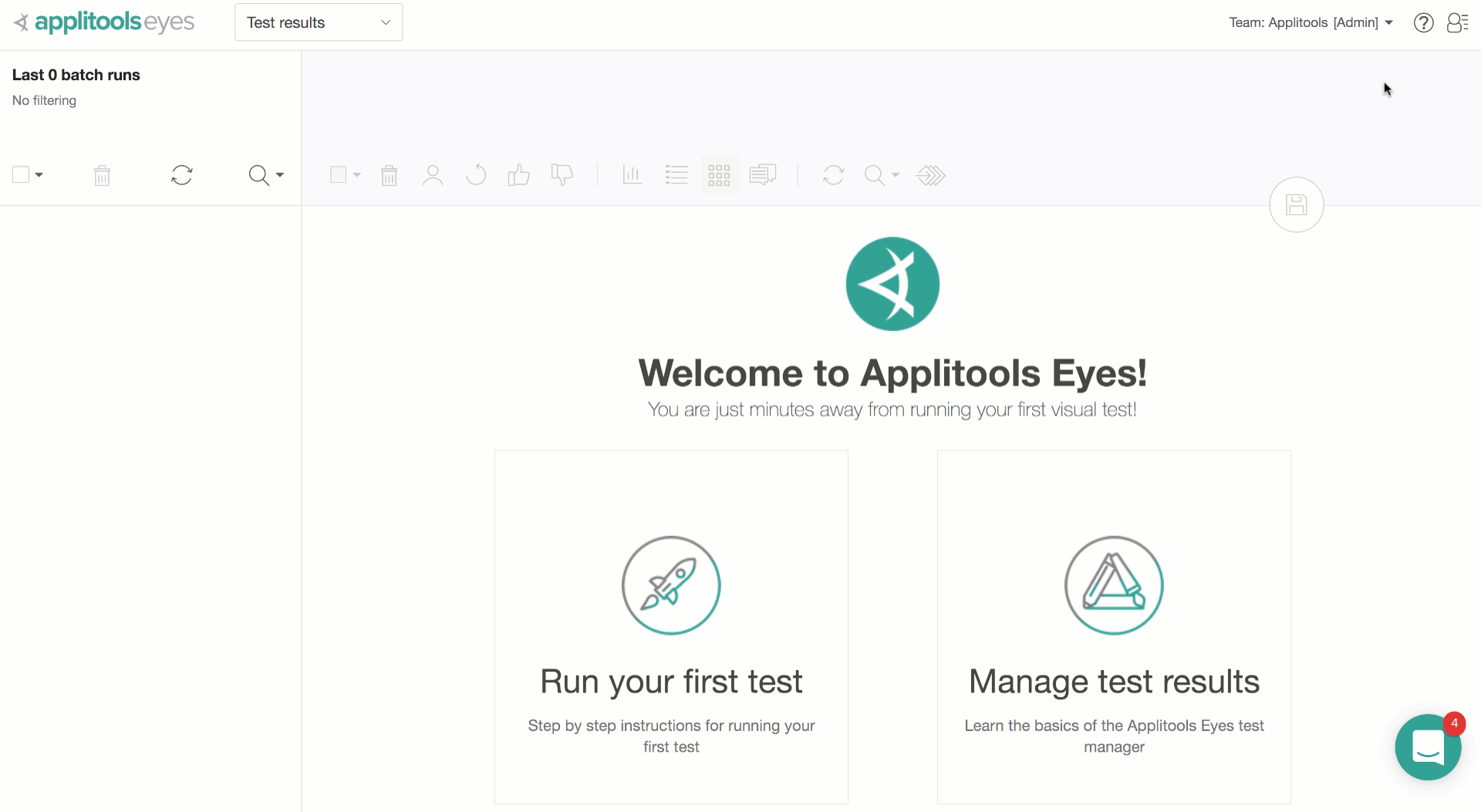
Do not share your Applitools API key publicly. Keep it secret and safe! Treat it like a password.
Setting Your API Key
Before running the visual test,
set up your API key as an environment variable named APPLITOOLS_API_KEY.
You may set it through your IDE (if applicable),
or you may set it from the command line like this:
- macOS and Linux
- Windows
export APPLITOOLS_API_KEY=<your-api-key>
set APPLITOOLS_API_KEY=<your-api-key>