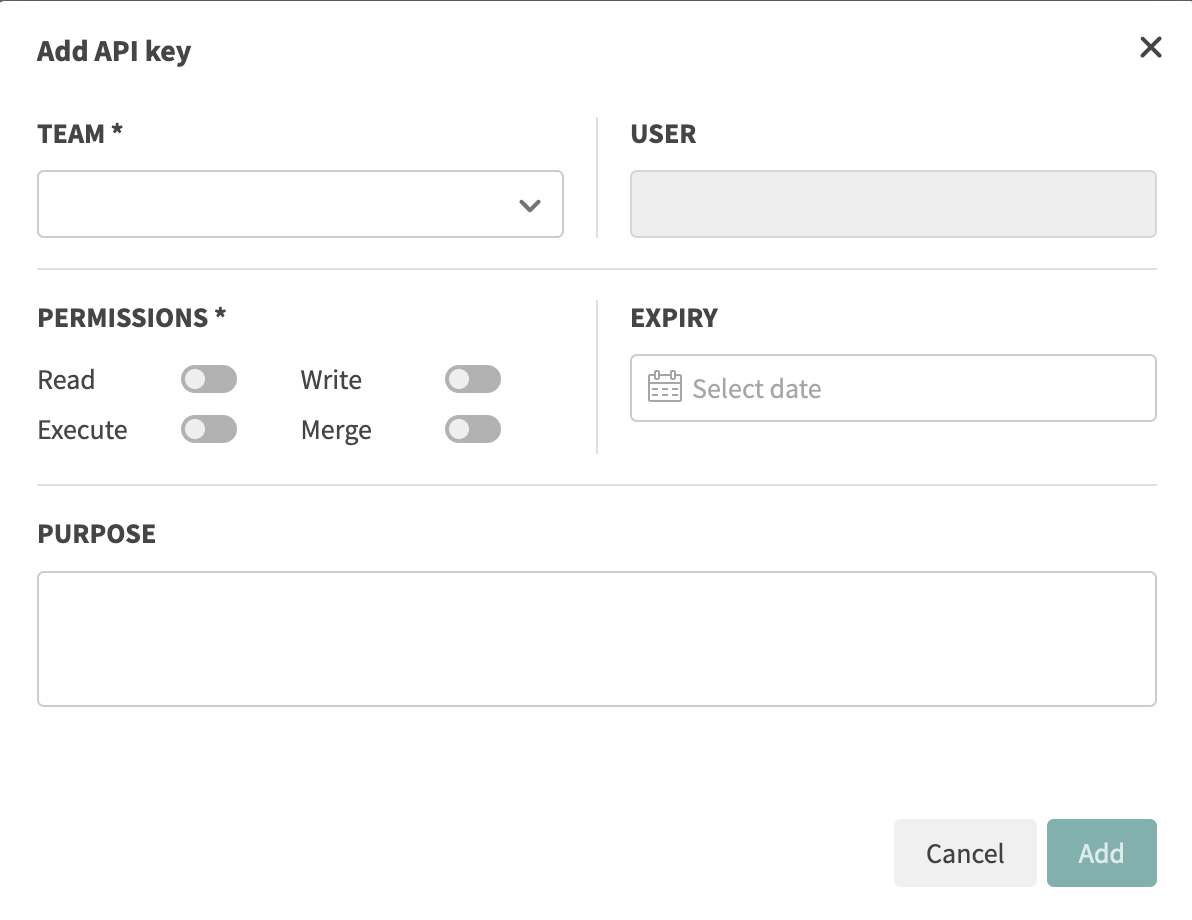Assigned API Keys
API keys can be associated with a user. An API key is associated to a user when:
- A new team member joins the team - an API key is automatically created and assigned to them.
- A team admin generates a new API key and manually assigns it to a user.
Find tests executed by a user
When a test is run by API key assigned to a specific user, that test run is then linked to the user in question. This makes it simple to filter test runs by the user who executed them and helps keep your team organized.
Filter batches by user
-
Click on the filter icon above the batch list
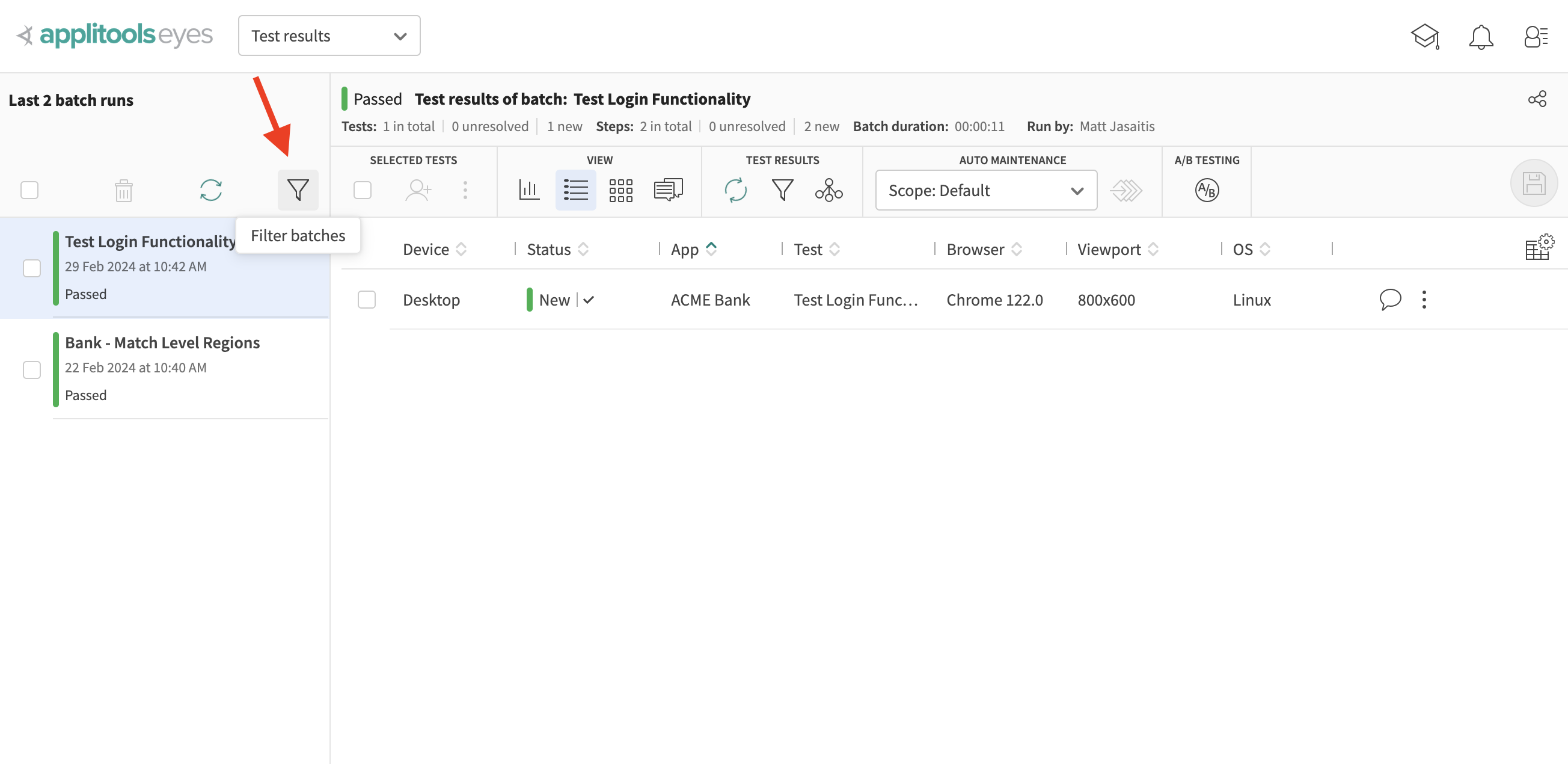
-
Locate the "Run By" filter option
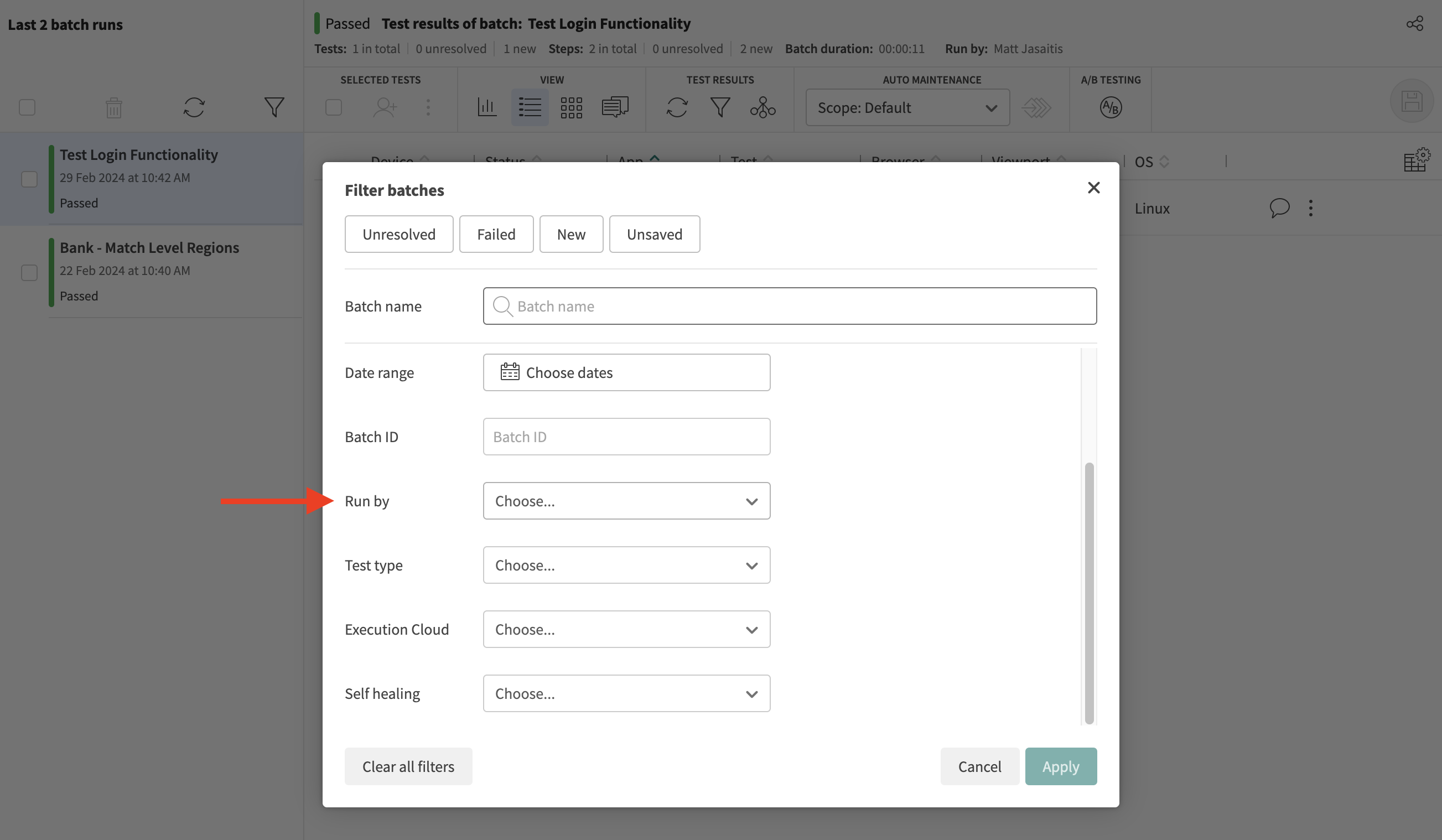
-
Select the user
-
Click Apply
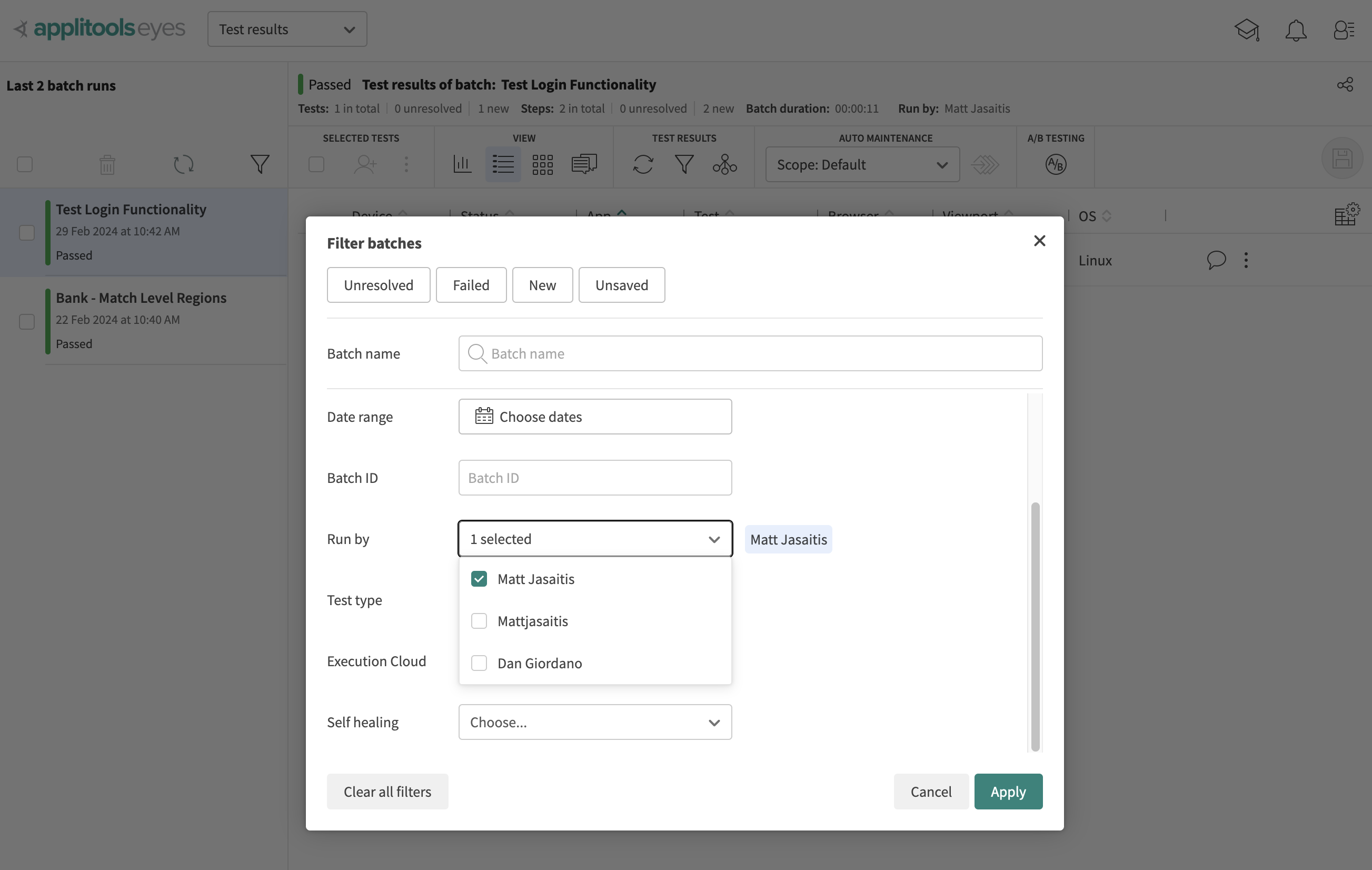
Now, only batches that have a test run by the specified user will show up. This makes it easy to review tests run by yourself or a specific user.
Filter tests by user
Within a Batch, you can also filter the tests for a specific user.
-
Click on the filter icon above the test list
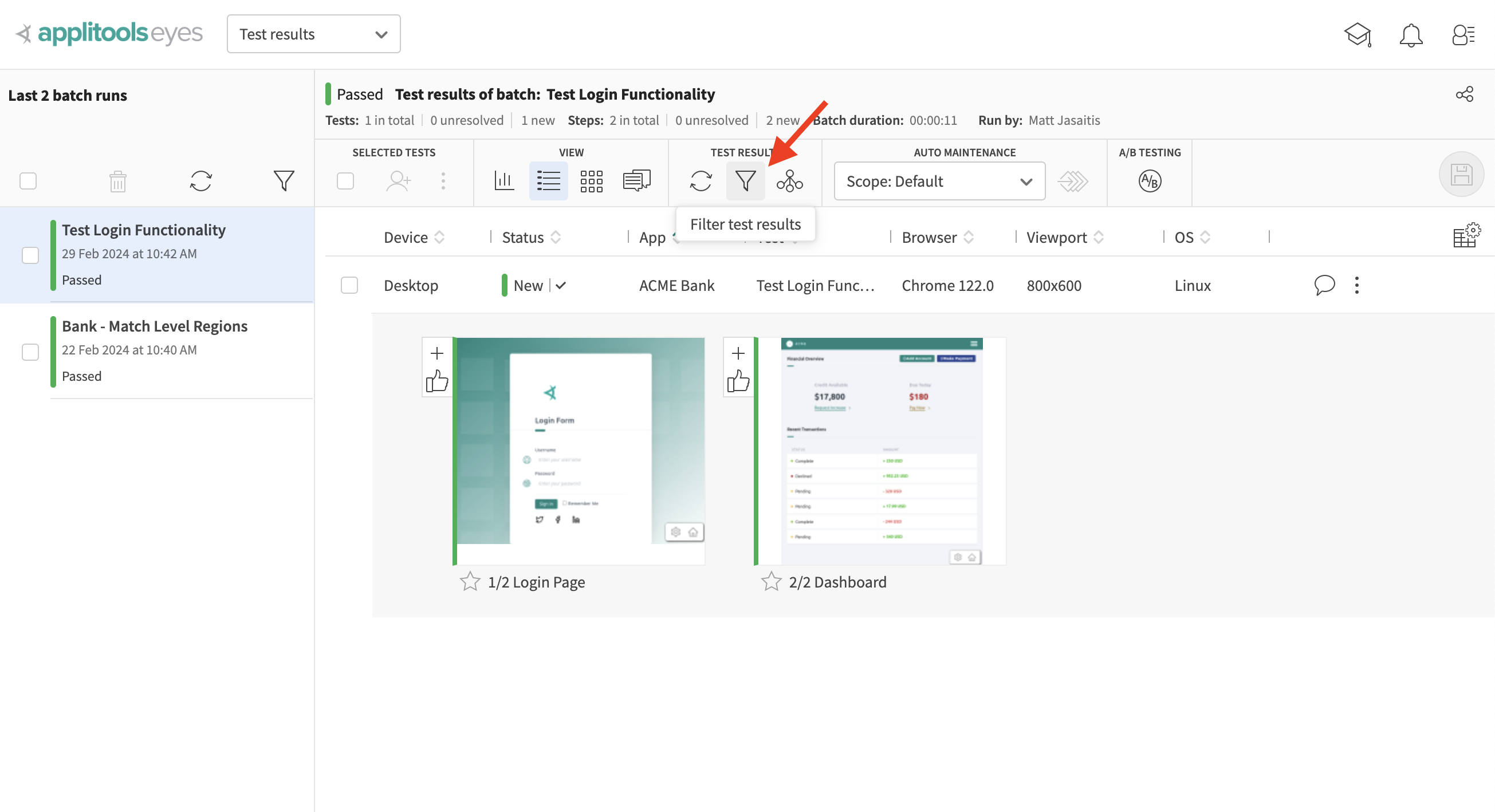
-
Locate the "Run By" filter option
-
Select the user
-
Click Apply
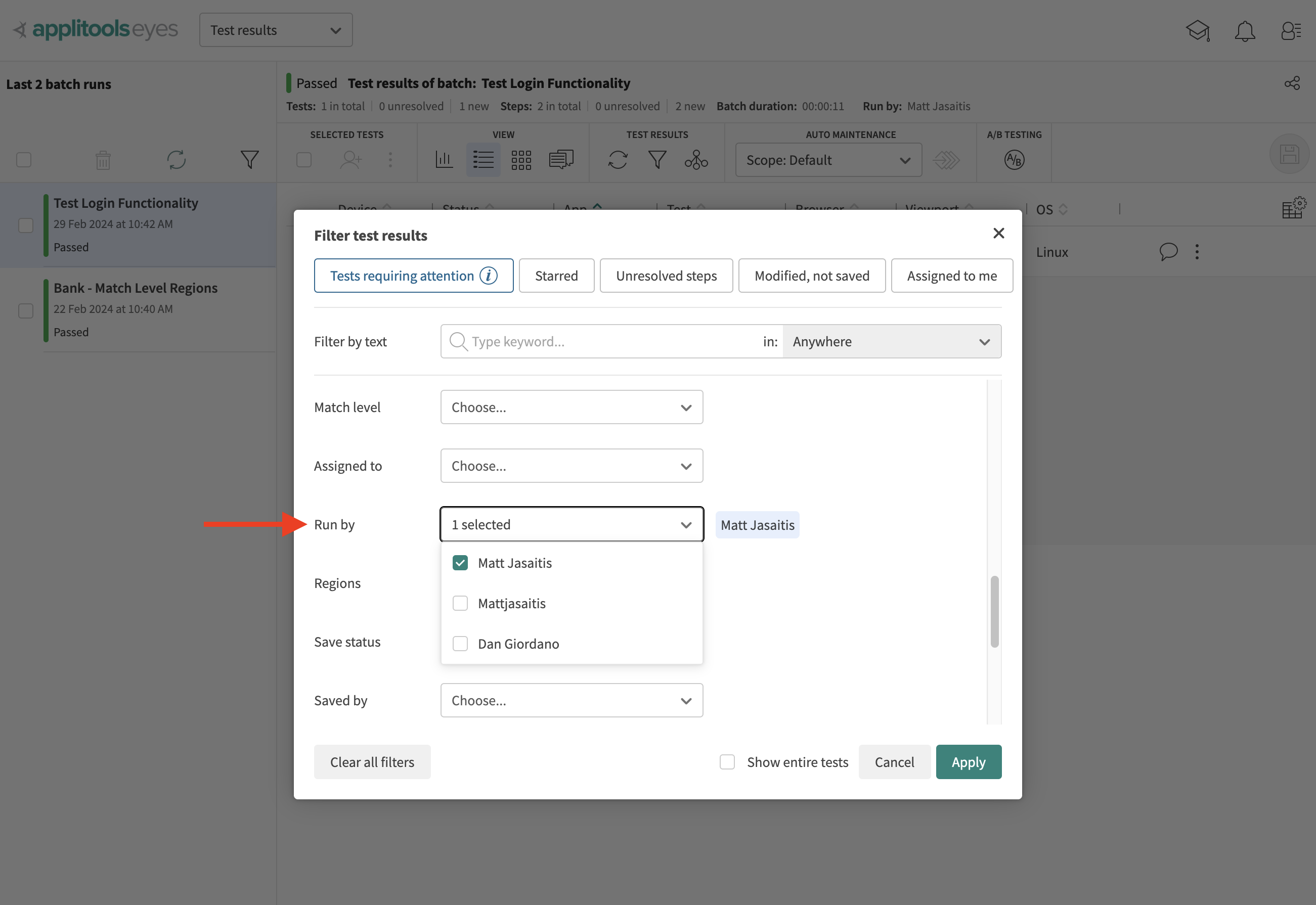
Managing Assigned API keys
API keys can only be managed by users with Admin level permissions for a given team.
Accessing the Admin API Keys Screen
-
Click on the dropdown at the top of the dashboard and select Admin
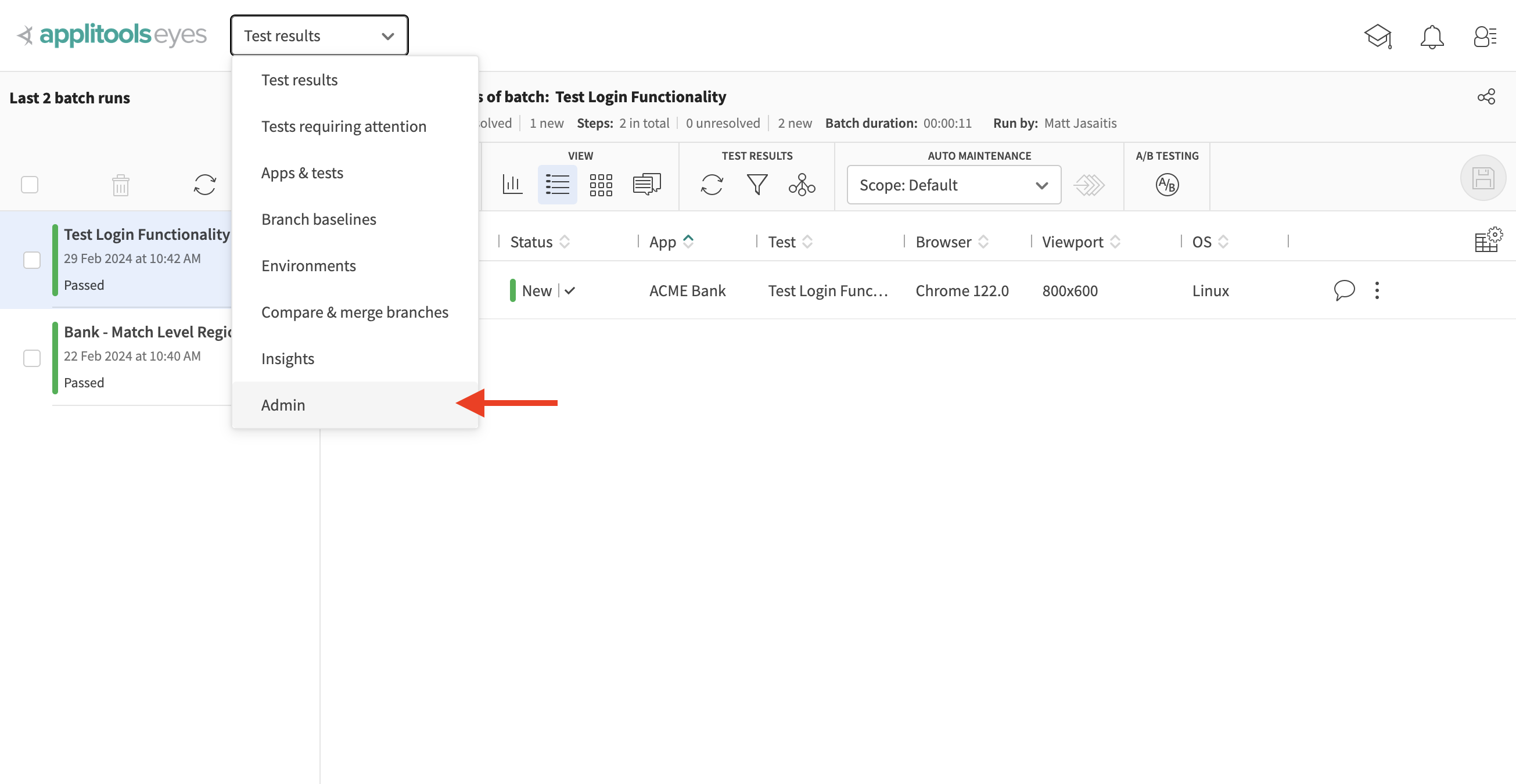
-
Click on the API keys option
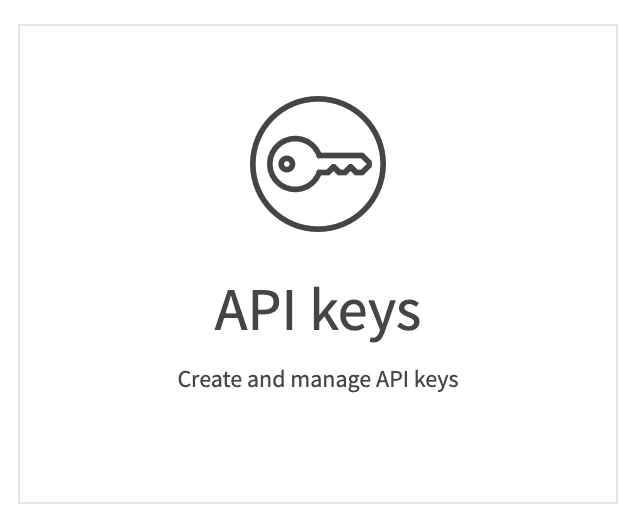
This screen lists out all of the API keys associated with the account and shows:
- The team they're associated with
- The permissions the key has
- The user assigned to the key
- And more
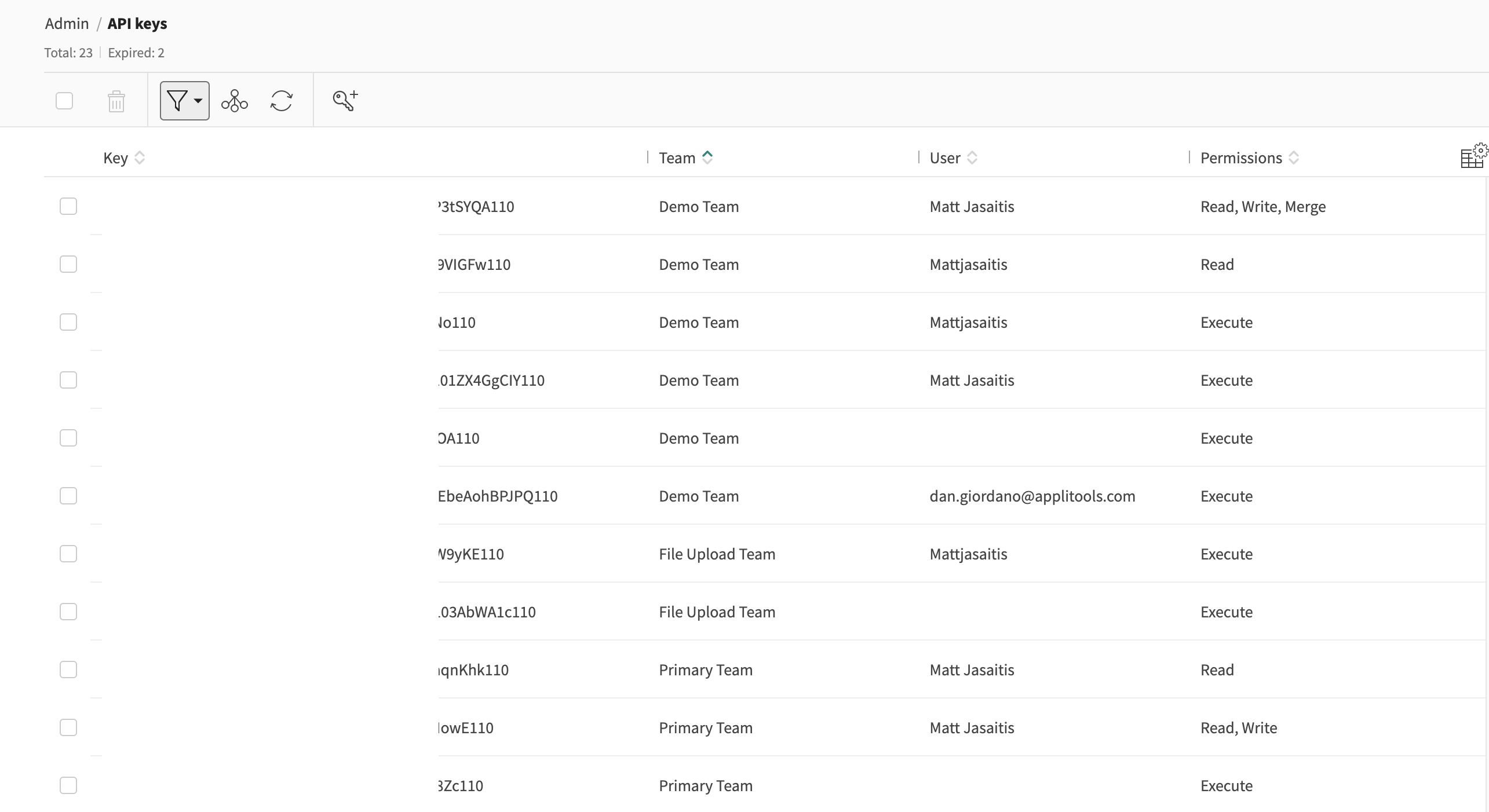
Creating an assigned API key
To create a new API key assigned to a given user, follow the steps below:
-
Click on the Add API key button
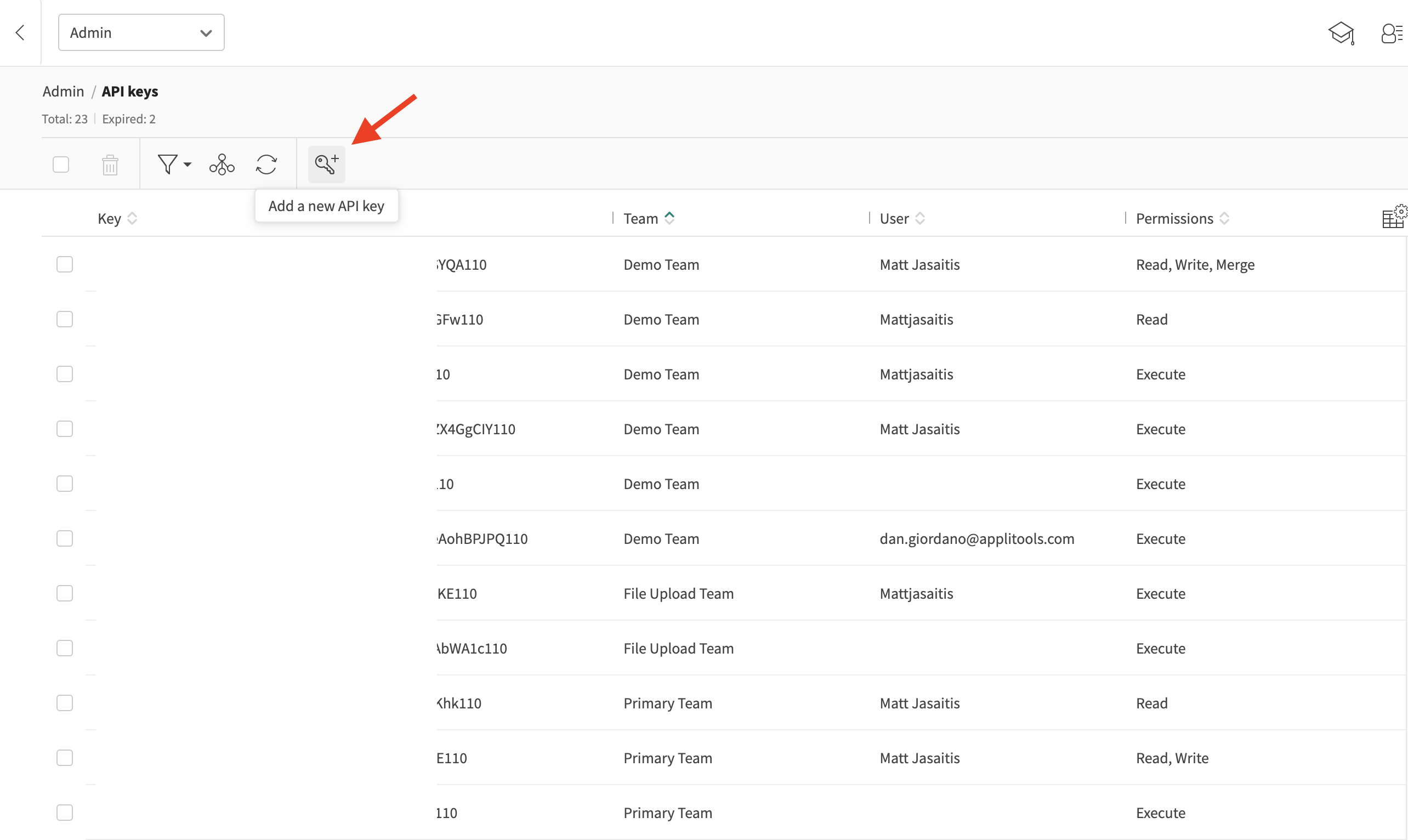
-
Select the team
-
Select the User
-
Select the Permissions (See here for more information on API key permissions)
-
Optionally add an expiration date and a purpose
-
Click Add