Overview of Preflight's UI
Use the Navigation bar on the left of the Preflight app to access Preflight's features and settings.
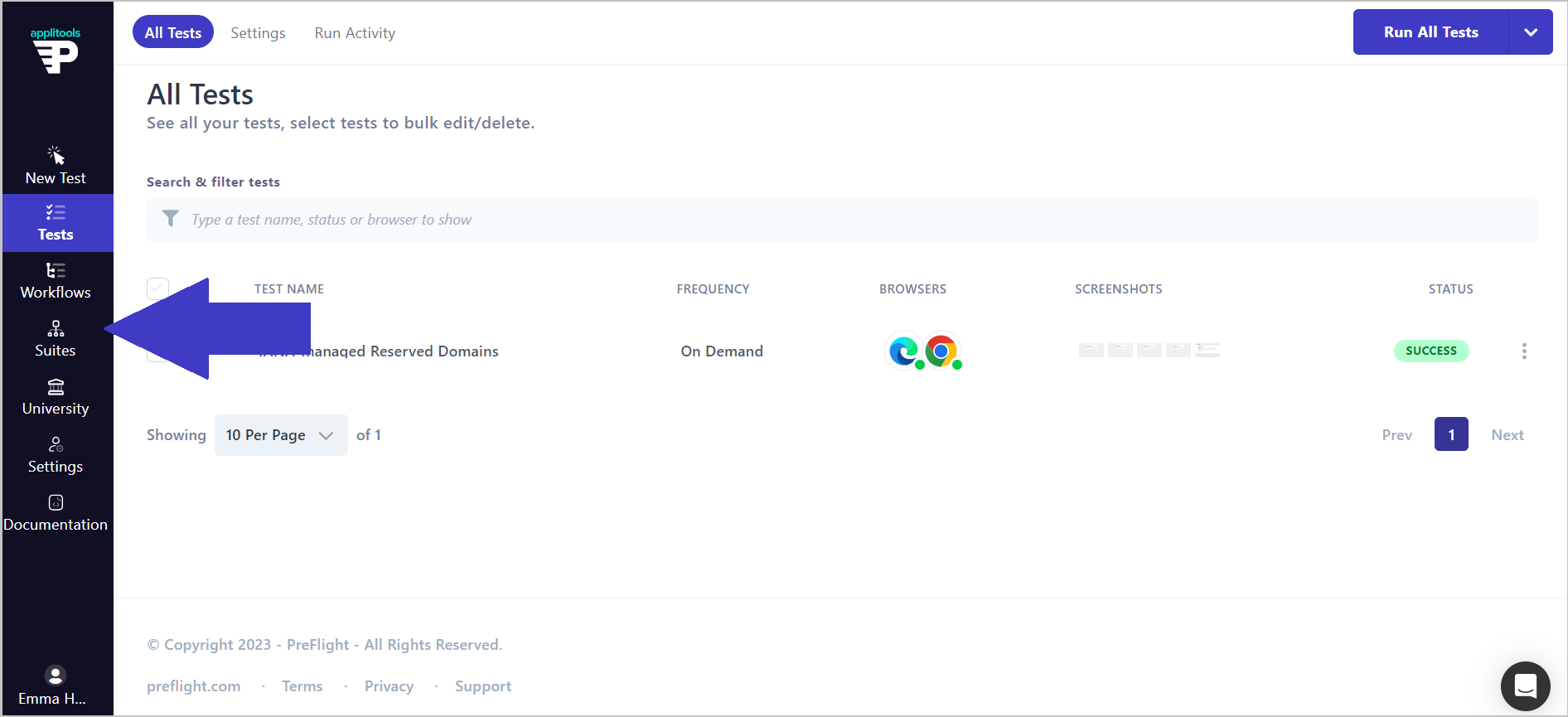
New Test
Use the New Test button to open the Preflight Recorder extension to start Recording Tests your tests. Ensure you have installed the Preflight chrome extension.
Tests
Use the Tests page to view and edit all of your recorded tests. Select which tests to run, and define how to run them using custom settings. See Viewing Tests.
Workflows
Use the Workflows feature to combine tests to create a test sequence for end-to-end testing and for automating testing for large apps. See Workflows.
Suites
Use the Suites feature to combine tests and worfklows, add conditions and send reports based on outcomes. See Suites.
University
Select University to access clips explaining how to perform actions or introducing Preflight features.
Settings
Use the Settings page to define:
- Testing on Different Browsers and Screen sizes
- Testing on Different Environments
- Grouping Tests
- Tagging Tests
- Defining the Testing Frequency
- Defining the Default Login Test, Timezone and Concurrency
Documentation
Access Preflight's online help to find out how to use Preflight's features and troubleshoot any issues you may be experiencing.
Account Settings
Click on the profile icon to access the Account Settings page where you can define:
- Your Details
- Company
- Billing and Subscriptions
- Adding and Managing Users
- Preflight API
- Integrations
- Notifications
- Webhooks
- Private Keys