Defining the Default Login Test, Timezone and Concurrency
You can define default values that can be used for all of your tests. These include:
- A login test
- Timezone
- Parallel testing
Login Test
When creating tests for different features of your product you may need to start the test by logging in.
To prevent the need for logging out and in for each of these tests, it is recommended that you create a reusable login test and make it available for all your tests by defining it as the default login test.
To Define the Default Login Test
-
In the Navigation bar, select Settings > Defaults.
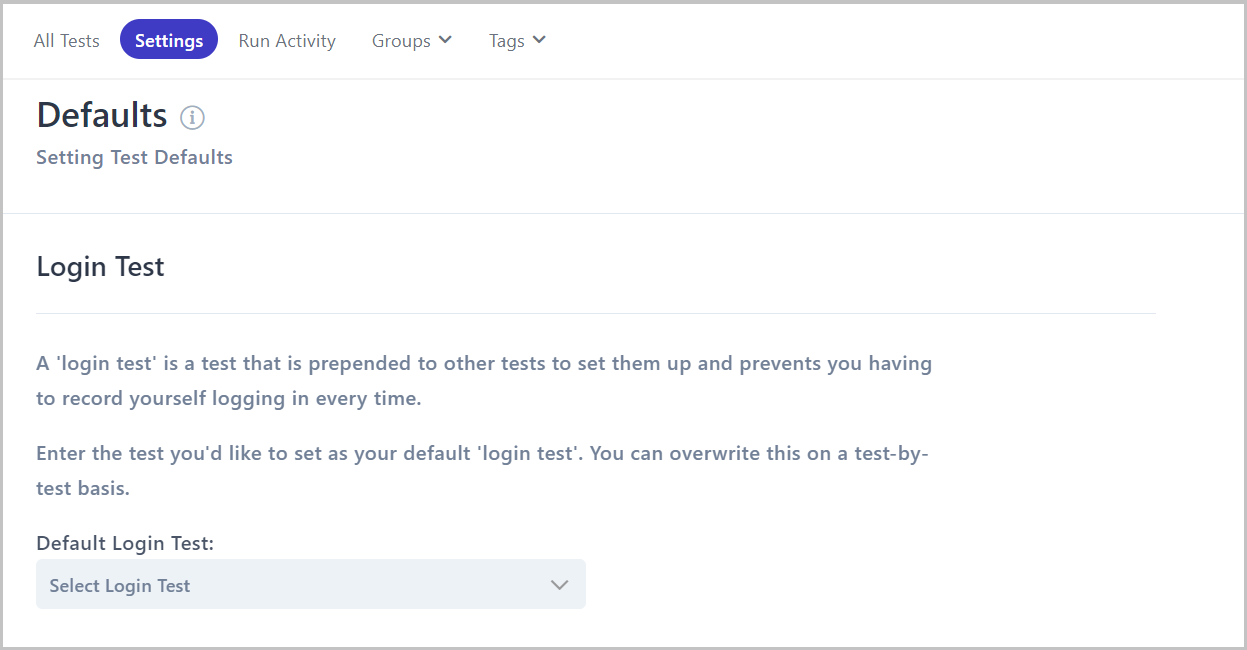
- Click the Default Login Test drop-down menu.
- Locate the test and select it by scrolling through the list or using the search option.
Timezone
Changing the default timezone enables you to view the times in the Test details page according to your required timezone.
To Define the Default Timezone
-
Click Settings > Defaults.
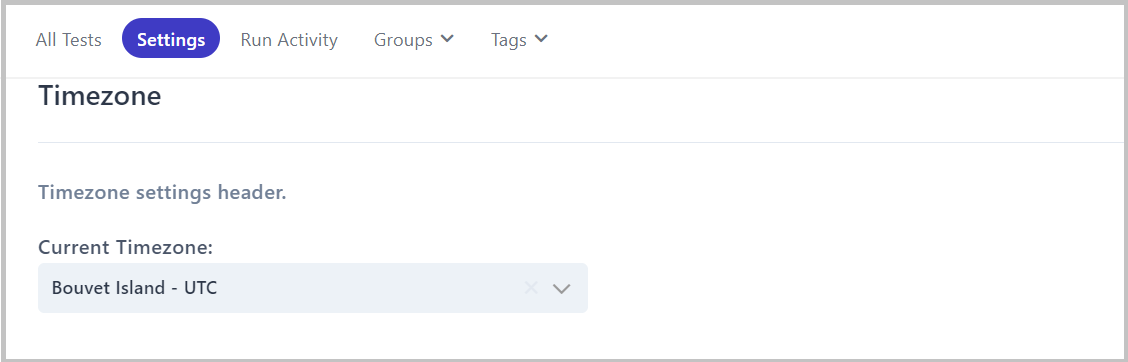
- In the Time Zone section, click on Current Timezone and select the required zone.
Test Concurrency
You can define how many tests can run in parallel. The maximum number is dependent on the plan you have purchased.
To Define the Default Test Concurrency
-
Click Settings > Defaults.
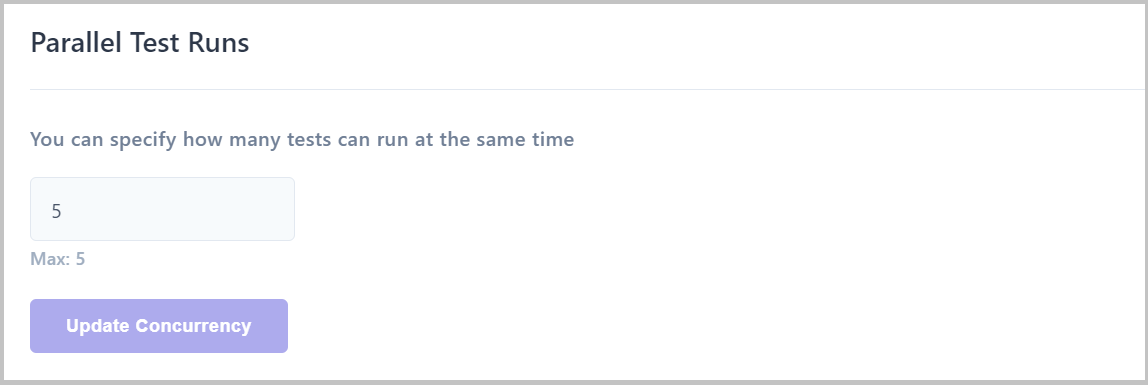
- In the Parallel Test Runs section, enter a value and click Update Concurrency.
Related topics