Testing on Different Environments
When you record a test, the URL is automatically added to the list of environments available for testing. However, if you're creating tests in a development environment and want to run them in a production environment, you need to manually add that environment to Preflight.
Adding Environments
To Add an Environment
-
In the Navigation bar, select Settings > Environments.
-
Enter the environment URL and click Add Environment.
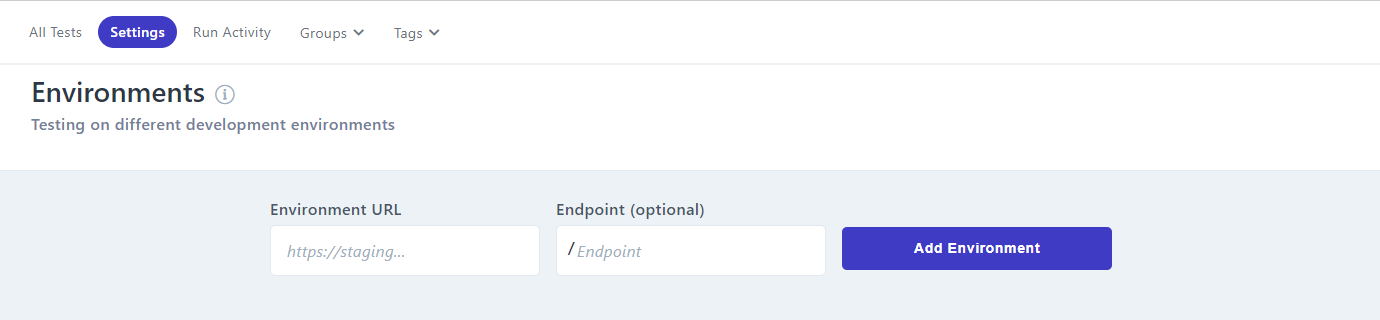
This environment will now be available when running tests, as described below.
If you need to give access to a local testing environment, you can configure a tunnel. For details, see Secure Tunnel for Local Testing
Running Tests on a Different Environment
By default, when you run tests, they run on the same environment you created them in. However this can be overridden for a specific run.
To Run Tests on a Different Environment
-
In the Navigation bar, select Tests.
-
Select one or more tests. To set the environment for all the tests, don't select any.
-
Click the arrow next to Run All Tests and select Run All Tests with Custom Settings.

-
Select the environment you wish to test on from the Environment list.
-
Click the Run All\Selected Tests Now button which is located at the bottom of the page.
-
Click Confirm. Your tests will run on the environment you selected.
Related topics