Test results page views
You can use the main panel view selection toolbar to choose what information displays on the Test results page.
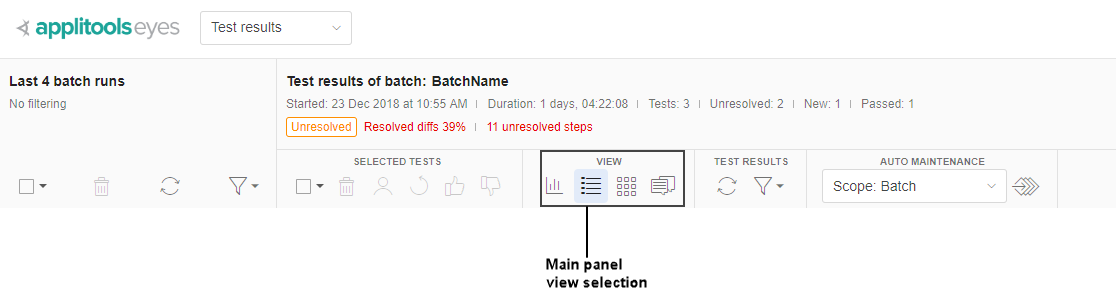
The information displayed in these views overlaps to some extent. Each view is optimized to present information at a particular level (batch, test, or step) or for a specific type of information, and provides functionality that is relevant to that level or information.
In the views that display the step thumbnail, all the step level functionality is available.
|
|
This view shows graphs that provide a visual summary of key test characteristics, including the percentage of resolved versus unresolved steps, the percentage of tests that have passed, the browsers and operating systems the tests ran on, and more. |
No test or step information No test or step features |
|
|
This view focuses on information at the test level. It provides a table of all the tests in the batch (one per row) along with some key information, such as the test status, execution environment, and the viewport sizes. You can sort, group, and filter the tests by various criteria. You can select a subset of the tests and take actions, such as accepting/rejecting all steps and assigning or deleting selected tests. There are also actions you can take that are specific to this view:
If you click on a test, then it expands to reveal a subset of its step thumbnails. You can scroll to see all steps in the test. For more information see Batch details view |
Full test information Test-specific features Selected test features Test filtering Group by similarity Group by similar differences |
|
|
In this view, you can see all the steps in the batch, irrespective of the test they were captured in. You cannot take any test actions in this view, but you can filter the tests and group them by similar differences. For more information see Batch steps view |
No test information No test features Test filtering Group by similarity |
|
|
In this view, you can see all the remarks and issues entered in steps in the current batch. You can click on any issue or remark to enter the test editor with that issue or remark displayed. For more information see Issues and remarks view |
No test information No test features Step filtering |
For further information, see the following videos:
A Quick Overview of Applitools Dashboards and Test Editor
A Deep Dive Into The Applitools Test Results Dashboard



