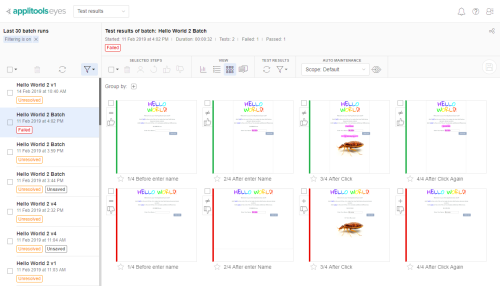Batch steps view
The Test results page provides multiple views that allow you to view the test results in different ways. Use the toolbar View selector to select a particular view.
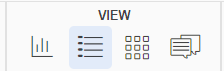
This section describes the Batch steps view  .
.
The Batch steps view lets you focus on the steps of a batch, without the steps being tied together in a particular test result, as they are in the Batch details view. The Batch steps view displays thumbnails of all the steps in the selected batch. You can perform operations on individual steps, a group of steps that are selected using filtering or grouping options, or by directing Eyes to group steps based on similar differences.
The main tasks that you can perform in the Batch summary view are:
Page layout
The view displays all the steps in a selected batch as thumbnail images. The Summary panel positioned above the test results table shows the Test status and the number of tests that have Passed, Failed or remain Unresolved.
Page operations
- Use the Filter tool to only display steps that match the filtered criteria and options.
- Use the Group by options to display steps as groups that match selected criteria and options.
- Use the Group by similar differences options to find steps that have similar differences and group them. You can accept or reject the group rather than assessing each step independently.
The step thumbnail
Each thumbnail image is an approximation of a full-sized image. You can view the image with greater accuracy in either the Step editor or Test editor.
The Step status indicator to the left of the thumbnail, indicates whether the step matched or not and if it has been accepted or rejected.
When you hover over a step thumbnail a toolbar appears that allows various actions, including:
- Accept or Reject the differences for that step.
- Highlighting the location of differences on the thumbnail.
- Toggling between displaying the checkpoint and baseline image in the thumbnail.
- Open the step in the Step editor.
- The thumbnail toolbar menu supports filtering the table to show only steps with the same Browser type, Operating system, or Viewport size, opening the Test editor, or Step editor, and navigating to the Branch baseline and Baseline history pages.