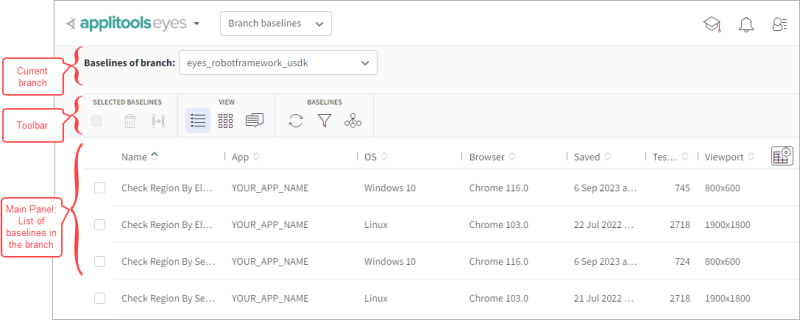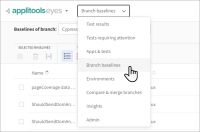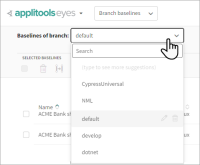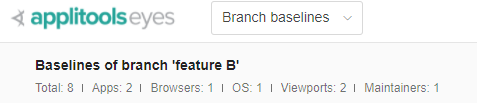The Branch baselines page
The Branch baselines page shows information about the baselines in a branch and provides tools to manage these baselines.
The main tasks you can achieve using this page are:
-
Delete baselines from a branch. See Deleting baselines.
-
Copy baselines to another branch. See Copying baselines between branches.
-
View the history of a baseline. See The Baseline history page.
-
View the results of the test run that most recently used a baseline. See View the results of the latest run of a baseline.
-
View the results of the test run that most recently updated the selected baseline. See View the results of the test run which updated a baseline.
Page layout
The screenshot below shows the page in the Baseline details view, (one of three views that are available) and points to the four key elements on the page:
These elements are used as follows:
- Branch selector
- Use this when you first enter this page to select which the branch whose baselines you want to see.
- Summary panel
- In this panel, you can see the number of baselines and applications, the number of variations of the execution environments , and the number of maintainers (people who saved a baseline) in the branch.
- Toolbar
- Use the tools in this toolbar to select rows, delete and copy baselines, choose the current view, refresh and filter the list.
- Main panel
- You can choose to see one of three different views in this panel:
- the baselines
- the steps of the baselines
- the comments made in the baselines.
Using the Branch baseline page
To use this page:
-
In the Page Navigator, select Branch baselines.
-
In the branch selector, select the required branch.
-
Select the view you want from the toolbar:
The baseline details view. Displays information and operations about the baselines. The baseline steps view. Displays the baselines step thumbnails, allows you to open the step and baseline viewers. The baseline issues and remarks view. Displays the remarks and issues added to the baselines.
Viewing branch summary information
At the top of the page, you can see summary information about the baselines associated with the branch :
- Total
- The total number of baselines.
- Apps
- The number of different application names.
- Browsers
- The number of different browsers.
- OS
- The number of different Operating Systems.
- Viewports
- The number of viewport size variations.
- Maintainers
- The number of team members that have done "Save" on a baseline in this branch (automatic save counts as a team member).