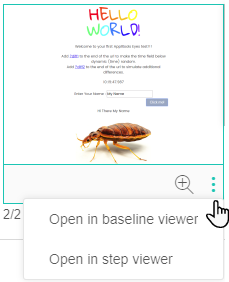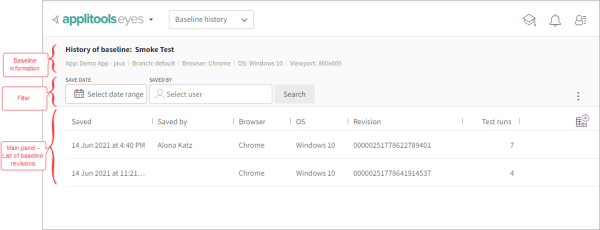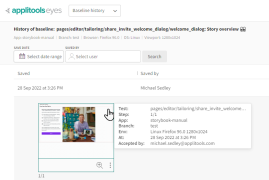The Baseline history page
The Baseline history page shows all the revisions of a baseline. The first baseline revision is created when the baseline is created, and a new revision is created every time you click the Save button. Using the controls on this page, you can view the baseline images and annotations of all the steps in each revision.
Use the Baseline history page to:
Opening the Baseline history page
You can open the Baseline history page from the Branch baselines and Test results pages using one of the following methods:
From the Branch baselines page:
-
In the Page Navigator, select Branch baselines.
-
In a baseline row, click
> Show history.
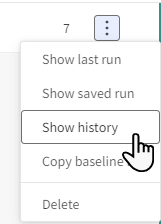
From the Test results page:
-
In the Page Navigator, select Test results.
-
Click
to open the Batch details view.
-
In a test results row, click
> Show baseline history.
Page layout of the Baseline history page
The Baseline history page consists of a summary panel, a filter, and a list of baseline revisions.
The summary panel
The summary panel at the top of the baseline history page displays the application and test names, the branch, and the execution environment parameters.
The main panel
The main panel is laid out as a table with a row for each revision and columns displaying information about each revision. Click to select which columns to display.
- Saved
- The date and time when the revision was saved.
- Saved by
- The name of the team member who saved the baseline (blank for the first revision if it was created automatically).
- Browser
- The browser where the images were generated.
- OS
- The operating system where the images were generated.
- Revision
- A unique number representing this specific revision of the baseline. Hover over the image and click
to copy the revision to the clipboard. This can be used later to compare a different revision to this revision. See Copying baselines between branches.
- Test runs
- The number of runs that used this baseline as a reference (not including the first run, when it was created).
- Commit time
- The time and date that the branch was committed to Git.
- Merge commit SHA
- The commit SHA generated when the branch was committed to Git.
- Merged from
- The branch where the baseline came from.
- Merged by
- The Git user who merged the branch.
- Merged at
- The date and time of the merge.
Hover over a row and click to perform the following actions:
Filter revisions
You can filter the list of revisions in two ways, individually or in combination:

|
Click this control and select a date. The table updates to display only revisions that were saved on or before this date. |

|
Click on this control and select a team member. The table updates to display only revisions that were saved by the chosen team member. |
View the revision steps
Click a revision row to view the step thumbnail.
-
Hover over the step thumbnail to see details about the step including the test, the app, the environment, and the user that accepted of rejected the step.
-
Click on the step thumbnail to open the baseline viewer with that step. See The Baseline viewer.
-
Click
to open the step or baseline viewer.