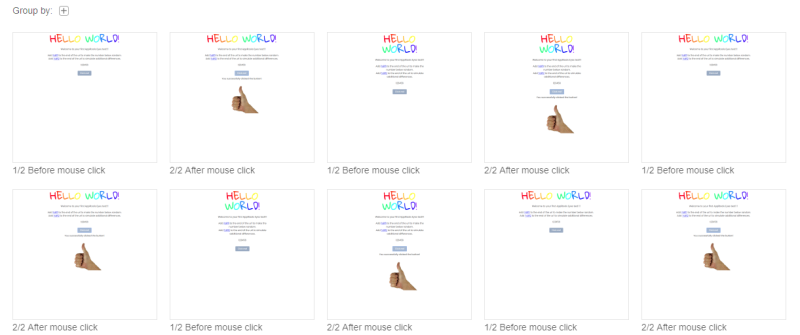The Baselines steps view in the Branch baseline and Test baseline pages displays the baselines step thumbnails and allows you to open the step and baseline viewers.
Page layout
When you first enter this page, make sure that the branch is set to the branch you are interested in. See Selecting a branch on a page for more details.
In the baseline steps view, you can see the thumbnail images of all the steps of all the baselines associated with the currently selected branch.
The thumbnail image of each step shows the baseline image associated with the step.
If there are many steps in the view, you can make it easier to look for a particular step or compare steps by:
- Using the filter
tool in the toolbar to limit the steps that you see, to those that meet the criteria you specify.
- Organizing the baselines into a hierarchy by using the
tool.
See Filtering and grouping in baseline views for more information on these tools.
Step thumbnail features
If you hover your cursor over the thumbnail a dialog will open showing you information about the step:
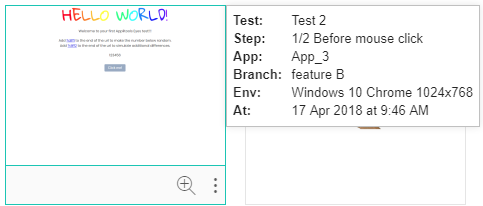
If you click on the step thumbnail, then the baseline viewer will be displayed, and you will be able to view the baseline image and any annotations that have been made. See The Baseline viewer for details.
If you hover over the bottom of a thumbnail, you will be offered the following options:

|
Click this icon to open the step viewer on this step. |

|
Click this icon to select one of the following:
|