The Baselines issues and remarks view in the Branch baseline and Test baseline pages displays the remarks and issues added to the baselines
Page layout
When you first enter this page make sure that the branch is set to the branch you are interested in. See Selecting a branch on a page for more details.
This view displays one row of information for each step, in every baseline in the branch. In each row it shows the step thumbnail, and the issues and remarks added to that step.
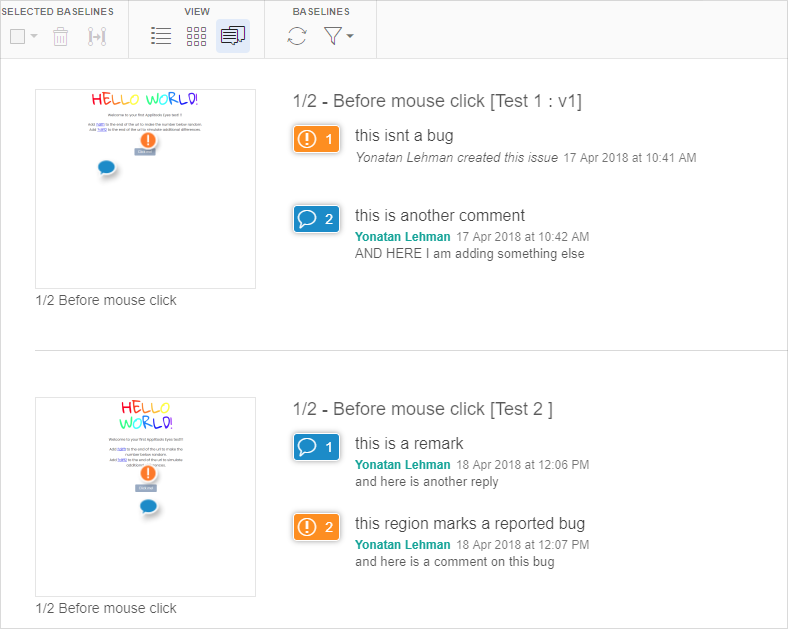
Adding comments to issues and remarks
You can add a comment to any issue or remark, by clicking on it. A simplified version of the test editor will open. This allows you to view all the information you normally see when you open the test editor from the Test results screen, but you can not add any annotations - you can only append comments to existing comments, and change the Follow state.
Step thumbnail features
If you hover your cursor over the thumbnail a dialog will open showing you information about the step:
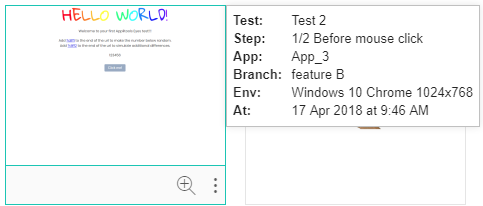
If you click on the step thumbnail, then the baseline viewer will be displayed, and you will be able to view the baseline image and any annotations that have been made. See The Baseline viewer for details.
If you hover over the bottom of a thumbnail, you will be offered the following options:

|
Click this icon to open the step viewer on this step. |

|
Click this icon to select one of the following:
|