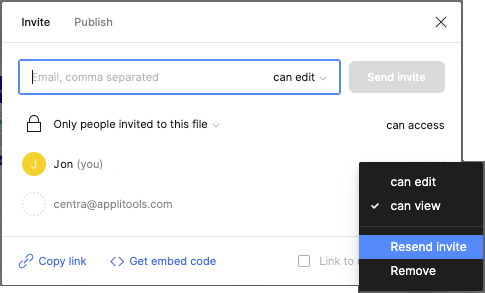Sharing Restricted Figma Files
We recommend that you make your Figma project public so that anyone with a link will have access to the project. If you need to keep your Figma files restricted, you need to give "can view" access to centra@applitools.com.
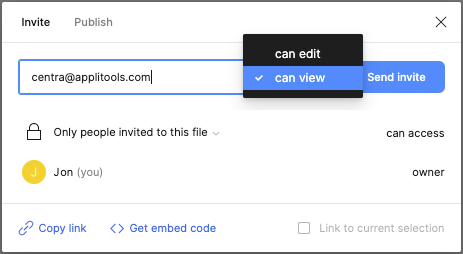
After you request "can view" access for centra@applitools.com, there may be a delay while Centra accepts your request. Once the request has been accepted, you can upload the Figma page. To determine whether an access request has been accepted, in the list of members in Figma, confirm that centra@applitools.com is listed. If it has not yet been accepted, it will be grayed out, once it has been accepted it will be in regular text and have a Centra icon next to the email address.
Note that Centra will not accept a "can edit" invite to your Figma project. If you sent the invite as can edit, resend the invite as can view.