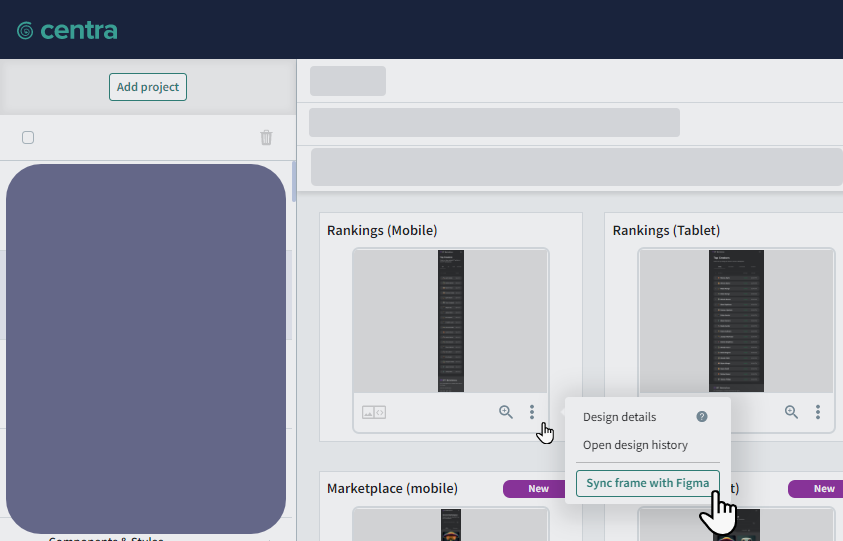Synchronizing Figma Projects
After you create a project in Centra by uploading a Figma page, you can synchronize the project with Figma. This replaces images in the Centra project with the current versions in Figma and labels changed images in Centra as Updated.
When syncing your project, previous design images can be viewed in the project history, together with comments and issues added to that revision. New images are marked as Updated and do not have any comments associated with them.
Note that if a project is imported from Figma, you cannot add Design images from your file system. A Centra project cannot contain both Figma and file system Design images.
Synchronizing an Entire Project
In the list of projects on the left, next to a project imported from Figma, click and select Sync page with Figma.
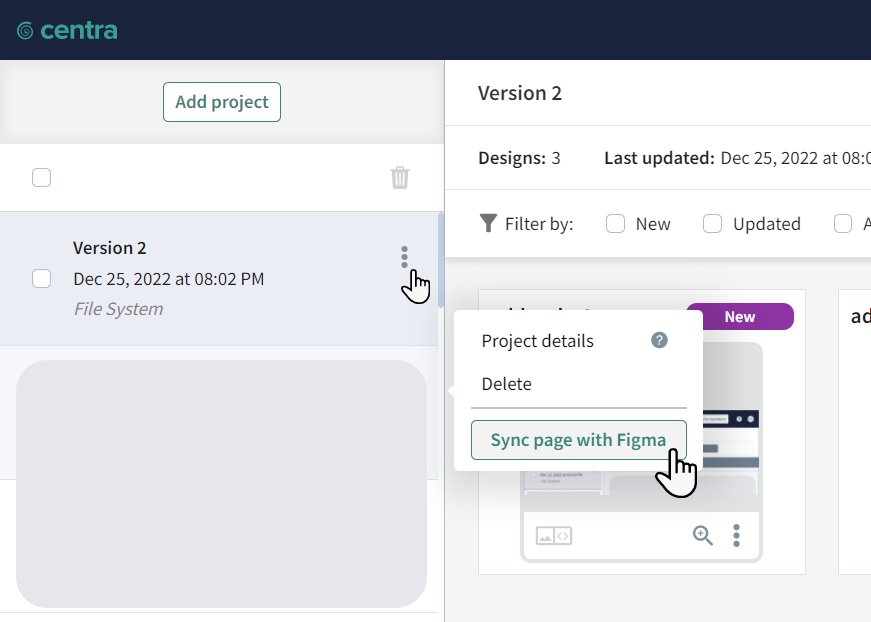
Synchronizing Individual Design Images
You can synchronize individual images without updating an entire project. When you replace an image, the previous image can still be viewed in the project history, together with comments added to that revision. The new image is marked as Updated and does not have any comments associated with it.
Next to an image, click and select Sync frame with Figma.