Updating a File System Project
After you create a project by adding images from your file system, you can add images or replace existing images.
Adding New Design Images to a Project
In the list of projects on the left, next to a project not labeled with a Figma icon, click the Options button and select Upload more designs.
New images are marked as New.
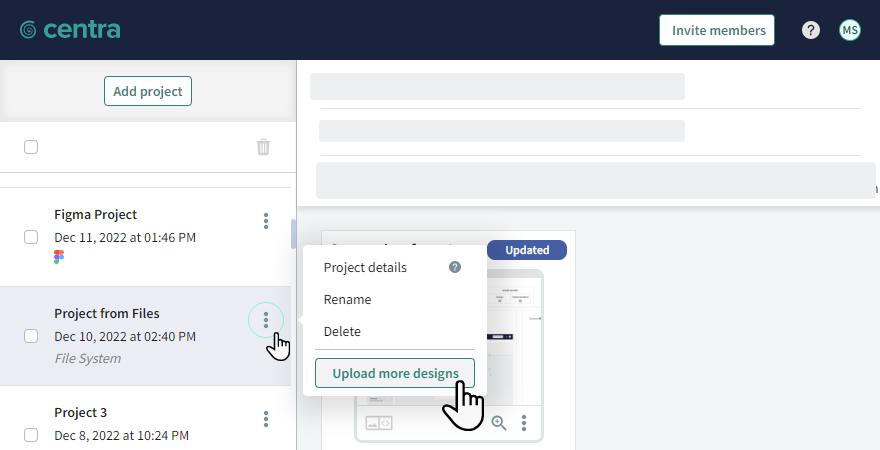
Replacing Existing Images in a Project
When you replace an image, the previous image can still be viewed in the project history together with comments made to that revision. The new image is marked as Updated and does not have any comments associated with it.
Next to an image in a project that was not imported from Figma, click the Options button and select Replace Design.
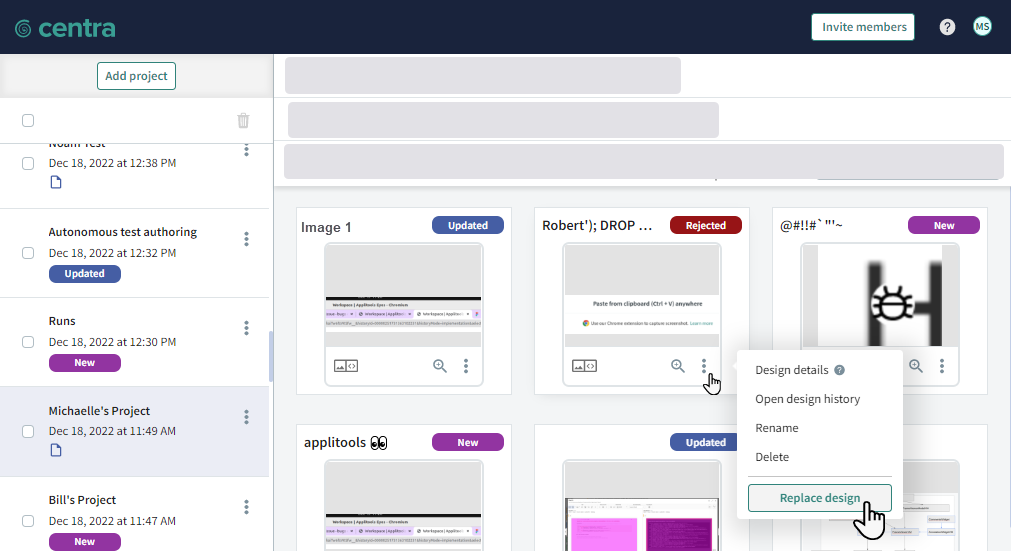
If a project contains at least one image that has been updated by another user since you last opened the project, the project is marked as Updated.