Adding a Comment
Comments are displayed in a chat format. Any team member can add a comment to a Design or Implementation image. If you tag a team member in your comment, they will receive an email with a link to make it easy for them to respond.
Comments and issues are linked to the current revision. This means that if a new Implementation image is uploaded, to view previous comments and issues you need to open the review history. New comments are linked only to the latest version.
In the Comments section you have options to hide or show comments, and whether to display only unresolved, resolved, or all comments. The default option is to show unresolved comments.
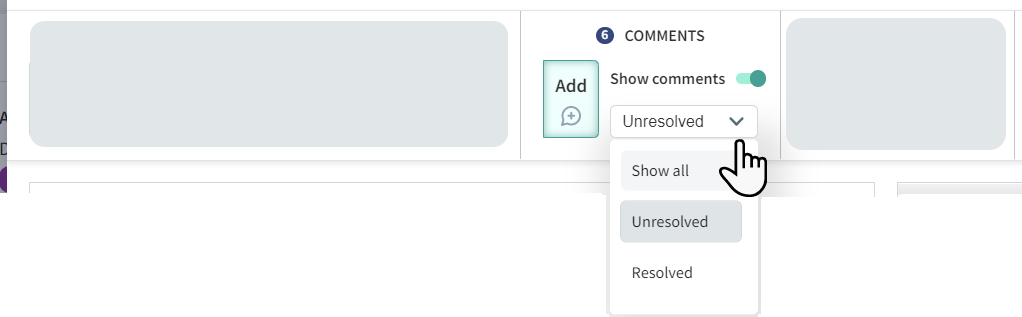
To add a comment:
In the Comments section, click Add.
Click on a Design or Implementation image and type the comment. If required, you can add an emoji or use
@to tag team members.Click Comment.
To respond to a comment:
Click on an comment and respond to team members by tagging them using
@.Click Comment.
Tagged users will receive an email notification of your comments.
