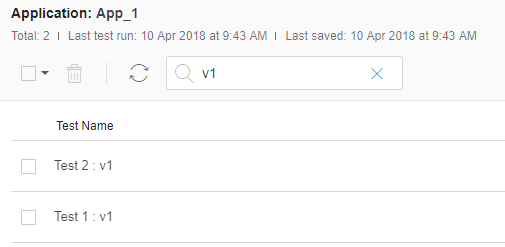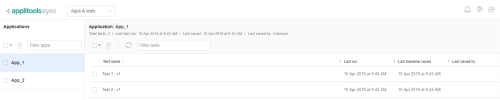A visual UI test is uniquely identified by the application and test names that you pass to the Eyes SDK open() method. The Apps & tests page allows you to view and manage the list of applications and tests defined by your team, and provides easy access to their baselines and recently run and saved tests.
You can achieve the following tasks using the Apps & tests page - click on any link for more details:
Operations on applications:
Operations on tests:
Application names and test name that have not been used in the last six months are archived and not displayed. They will be displayed if they are used again. We recommend that you use the same application name for all tests in the same app; Applitools features rely on a shared app name across tests.
Page layout
The page is divided into two panels. The left panel displays a list of all the applications tested by your team. When you click an application (e.g., "App_1" below), it becomes the current application, and the test panel in the center of the page displays an application summary and a table with a row of information for each test of that application.
The application list panel
Each entry in the application panel has a selection checkbox used for global operations (e.g., delete selected applications). When you hover your cursor over an application entry a menu icon will appear to the right of the name; the menu provides options to delete the specific application or to rename it.
The application summary panel
At the top of the test panel, you can see summary information about the current application that displays the following information:
- Total tests
- The number of tests (test names) associated with the application.
- Last test run
- The most recent date and time when a test of the application was run.
- Last saved
- The most recent date and time when a baseline of one of the applications' tests was saved.
- Last saved by
- The name of the person that most recently saved a baseline of one of the applications' tests.
The test panel
The test panel displays a table that has a row for each test in the application. The columns of the table display the following information for each test:
- Test name
- The name of the test.
- Last run
- The most recent date and time when this test was run with any baseline.
- Last baseline saved
- The most recent date and time when any of the baselines of this test was saved.
- Last saved by
- The name of the person that most recently saved a baseline of this test.
Filter the list of applications
If you have many applications, then you can use the Filter apps control to quickly find the application(s) you want by doing as follows:
-
Select the Filter Apps control in the application panel and start typing (e.g., "App" below).
-
As you type, the list of applications will be updated so that only applications whose name contains that string you typed are displayed (the search is case-insensitive).
-
An
 appears to the right of the text when the filter is active.
appears to the right of the text when the filter is active. -
To see all the applications again, click the
 or delete the entire string.
or delete the entire string.
Below, you can see an example screenshot where the list of applications only lists applications whose name contains the letters "App".

Filter the list of tests
If you have many tests in an application, then you can use the filter test control to display only tests whose name contains some text that you define:
-
You can filter the list of tests by typing some characters in the Filter tests control (e.g., "v1" below).
-
As you type, the list of tests is updated so that it only contains tests whose name contain the string in the search field.
-
An
 appears to the right of the text when the filter is active.
appears to the right of the text when the filter is active. -
To remove the filter and see all of the tests, click on the
 , or delete all the characters in the text box.
, or delete all the characters in the text box.
Below you can see an example where the list of tests contains only tests whose name contain the string "v1".