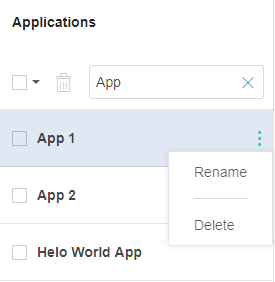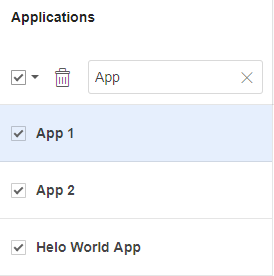A visual UI test is uniquely identified by the application and test names that you pass to the Eyes SDK open() method. The App & tests page list all of the application names used by your team, and gives a list of tests for each application.
You can delete an application name from the list of applications on the App & tests page. This will also delete all the test names associated with that application. It does not, however, delete any results or baselines that were created using the application name in previous runs.
To delete an application, navigate to the App & tests page and find the application you want to delete in the list of applications in the left pane. If the list is long you can filter the list by typing some text in the filter apps control; the system will only display applications whose name contain the text you typed :
There are two ways to delete an application. To delete a single application hover over its name in the list, and select the "Delete" action from the  menu that appears to the left of the application name when you hover over that name.
menu that appears to the left of the application name when you hover over that name.
If you want to delete several applications, then select the entries you want to delete using the checkbox on the left of each item, alternatively, you can use the Filter apps control to display only apps that have some common text. Then use the select all checkbox to select all the visible applications.
Once you've selected the application that you want to delete, click the delete selected apps icon  .
.
Notes
If you run a test using an application name that has been deleted, then it will be recreated as the original application, and the application will appear again on the Apps & tests page. Effectively, by running the test with the old name, you have "undeleted" the application.
Even after you delete an application, you may not use its name as the new name in a rename application operation; if you try to do so you will get an error message.