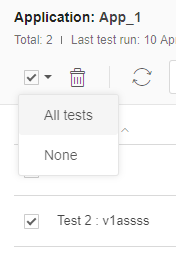A visual UI test is uniquely identified by the application and test names that you pass to the Eyes SDK open() method. The App & tests page list all of the application names used by your team, and gives a list of tests for each application.
You can delete a test name from the list of tests of an application on the App & tests page. This does not delete any results or baselines that were previously created using the test name in this application.
Navigate to the Apps and test page using the page navigator and find the application "My application" in the list of applications in the left panel. If the list is long, just type some text in the filter apps control, and the system will only display applications whose name contain the text you typed. (See Filter the list of applications for more details).
- Click on the application name, it will become the current application, and the test panel will be updated with all the tests of that application.
- There are two ways to delete test names.
- You can delete a single name by clicking on the
 menu, that appears at the far right when you hover over a test row, and then selecting "Delete" from the menu.
menu, that appears at the far right when you hover over a test row, and then selecting "Delete" from the menu. - You can delete one or more tests by selecting the checkboxes on the rows that you want to delete and then clicking on the
 button in the test toolbar.
button in the test toolbar.
- You can delete a single name by clicking on the
If appropriate, you can type text in the Filter tests control, and only tests that contain that text will be displayed. Then select all the visible tests using the Toggle selections checkbox. and now you can deleted all these tests using the  button. (See Filter the list of tests for more details).
button. (See Filter the list of tests for more details).
Notes
If you run a test using a test name that has been deleted, then it will be recreated as the original test, and the test name will reappear on the Apps & tests page.
Even after you delete a test, you may not use its name as the new name in a rename test operation; if you try to do so you will get an error message.