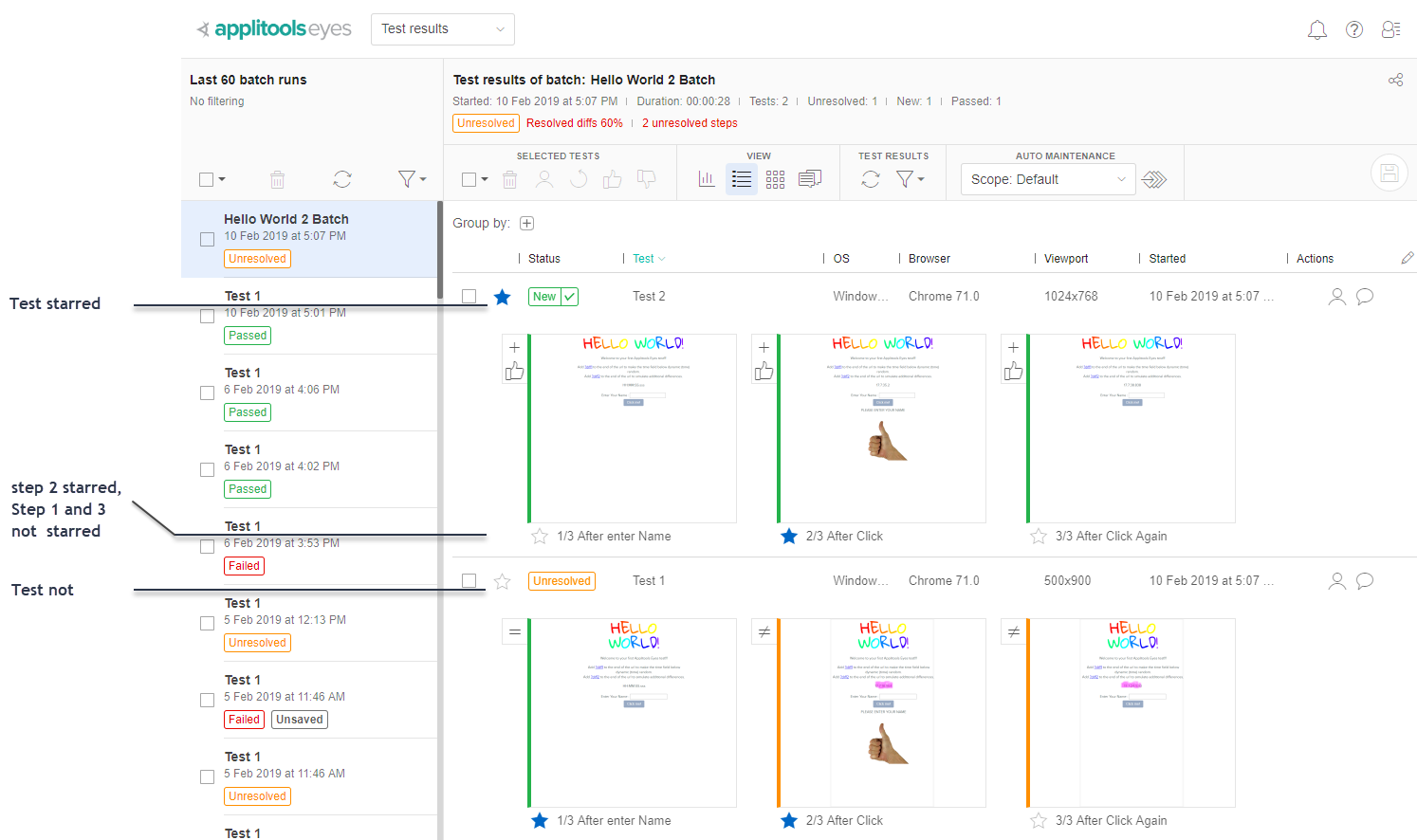Bookmarking tests and steps
The Eyes Test Manager lets you bookmark tests and steps by marking them with a star on the Test results page. You can then filter for and revisit the bookmarked tests and steps in either the Test results page or the Last test run page. The image below shows both starred and unstarred tests and steps. A blue star indicates that an item is bookmarked. A white star indicates that an item is not bookmarked.
Setting and clearing bookmarks in a test
To bookmark a test, click the Star icon in a tests' row, it will be highlighted in blue. To clear the star click it again.
Setting and clearing bookmarks in a step
To bookmark a step, click the Star icon underneath the step thumbnail, it will be highlighted in blue. To clear the star click it again