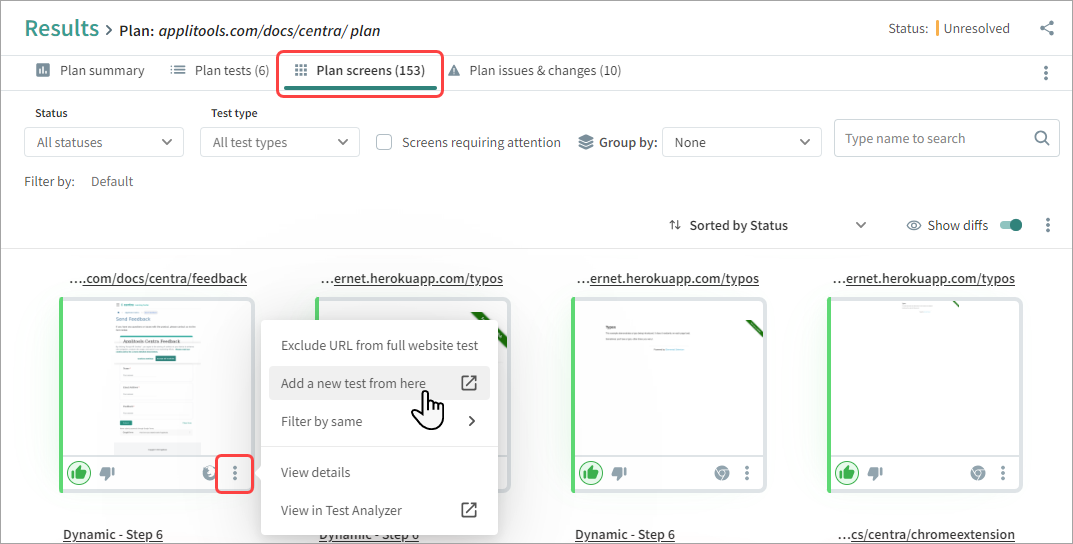Example Use Cases
Here are a few examples of tests you can use to regularly and automatically check your entire website or web application. These tests help ensure comprehensive coverage and keep your website running smoothly.
You can create a full website test to validate every URL in your website. This allows you to confirm that your entire website is displayed properly on a variety of environments, and alerts you about any new or removed URLs or any unexpected changes to any screen anywhere on the website. By default, a full website test has three default environments. When you create the test, Autonomous automatically creates a plan and an application for the test. By default the plan is scheduled to run daily.
To Create a Full Website Test
-
In the , select Tests.
-
Click Create a new test > Full website and enter the URL of your website, for example, https://www.example.com/.
-
Click Next.
At this stage, Autonomous automatically creates your test. It explores the entire sitemap, understands its folders and hierarchies, searches for technical issues, and creates a baseline image for every screen for the UI validation process. Once the baselines have been created, Autonomous displays thumbnails of the first 10 baselines.
-
Once the baselines have been created, click Run Test.
Autonomous runs the test again to create a checkpoint for each screen and identifies screens that have changed, added, or removed from your website. It will also alert you to technical problems or errors with any of the URLs included in your website.
-
The Test is Complete window gives a preview of the first ten screens in the test. Click Review Results to view the complete results on the Results page.
You now have an application with one plan which has one full website test.

For details of how to understand the results of this test, see Examples of Processing Results.
To confirm that users have access to your website, you could create a simple daily custom flow test which logs into the system and verifies that the Welcome page opens. You can quickly create the test directly from the results of the full website test that you ran in the previous step.
To Create a Daily Login Test
-
In the , select Results.
-
Click on the plan that was created when you ran the full website test, and open the Plan Screen view.
-
Next to the thumbnail of the Login URL, click
> Add a new test from here.
Autonomous creates a new custom flow test and automatically enters the URL as the start URL. The test is associated with the same application and plan as the full website test that was created in the previous example.
-
In the Test details area, enter a Test Name (for example "Login").
-
Connect to the interactive browser, and perform actions that you want to test, such as filling in credentials and clicking Login. As you perform actions, Autonomous automatically records your actions and creates a test. Steps are displayed in simple English in the panel on the left.
-
Click Add UI Validation to add a step which visually checks the screen.
-
Once all steps are complete, click Create or Create and run.
You now have two tests assigned to the same plan and application. These tests will run together at the same time on the same browsers and devices .

You could set up a URL list test to confirm that selected URLs are displayed correctly over a wide variety of different devices and screen sizes. You can define this focused test to run very frequently, to closely monitor these pages. This gives you a preview of how these URLs are displayed in device and alerts you about any unexpected changes to any of the URLs. This test is important for your website's main URLs such as your Home page.
To Create a Daily URL List Test
-
Select URLs that you want to test. You will be able to copy and paste them into the interface, or upload them from a CSV file, for example:
CopyURLS.csv
https://applitools.com/, https://applitools.com/users/login, https://applitools.com/root-cause-analysis/, https://applitools.com/docs/, https://applitools.com/docs/api-ref/ -
In the , select Browsers & devices and create new browsers and devices environments for the test. For details, see Browsers & Devices.
-
In the , select Plans and create a new plan with the environments that you created and a daily schedule. Link the plan to the application that was created with the full website test and give the plan a meaningful name such as "Daily plan - application name". For details, see Plans.
-
In the , select Tests, and create a new URL list test based on the list of URLs that you created, and the plan created in the previous step. Give the test a meaningful name such as "Daily Main URLs test". For details, see URL List Test.
The application now has two plans and three tests:

These tests analyze different aspects of the same application. If you have other applications that need testing, for example a different product or website, you could create a similar group of tests for each application.