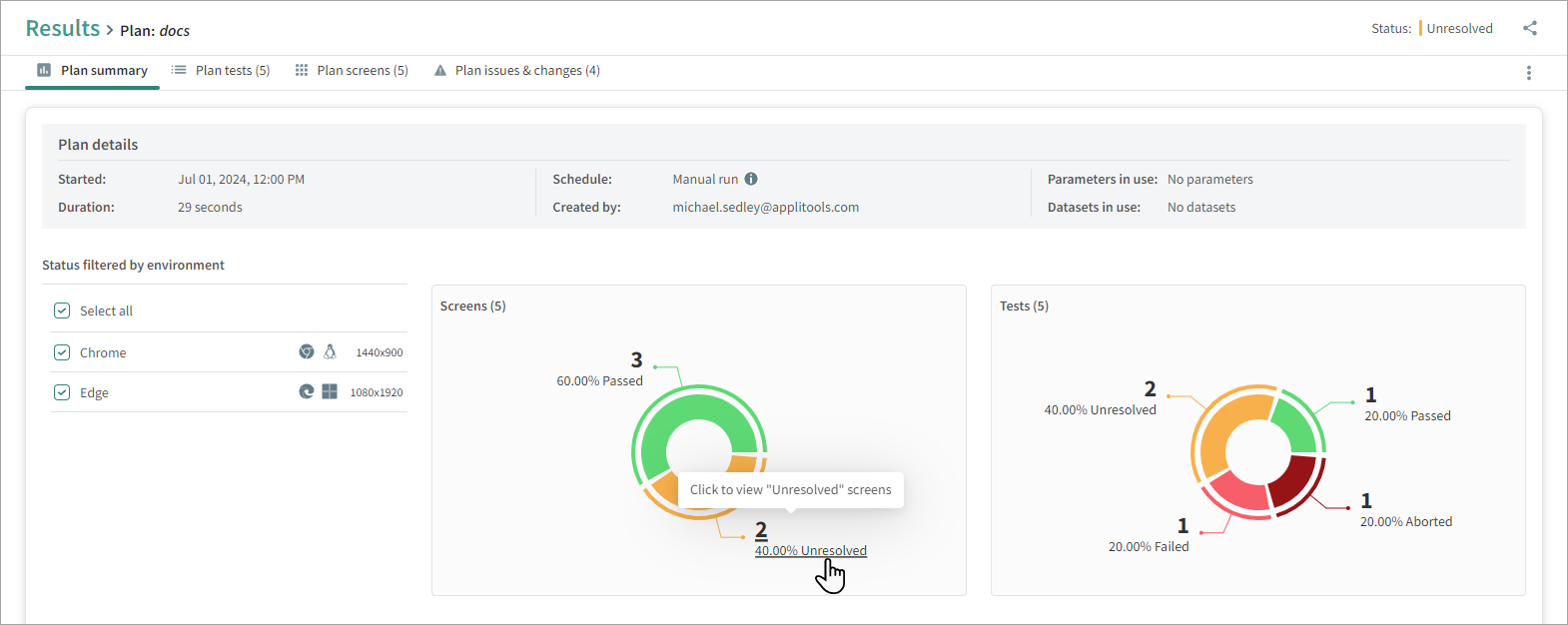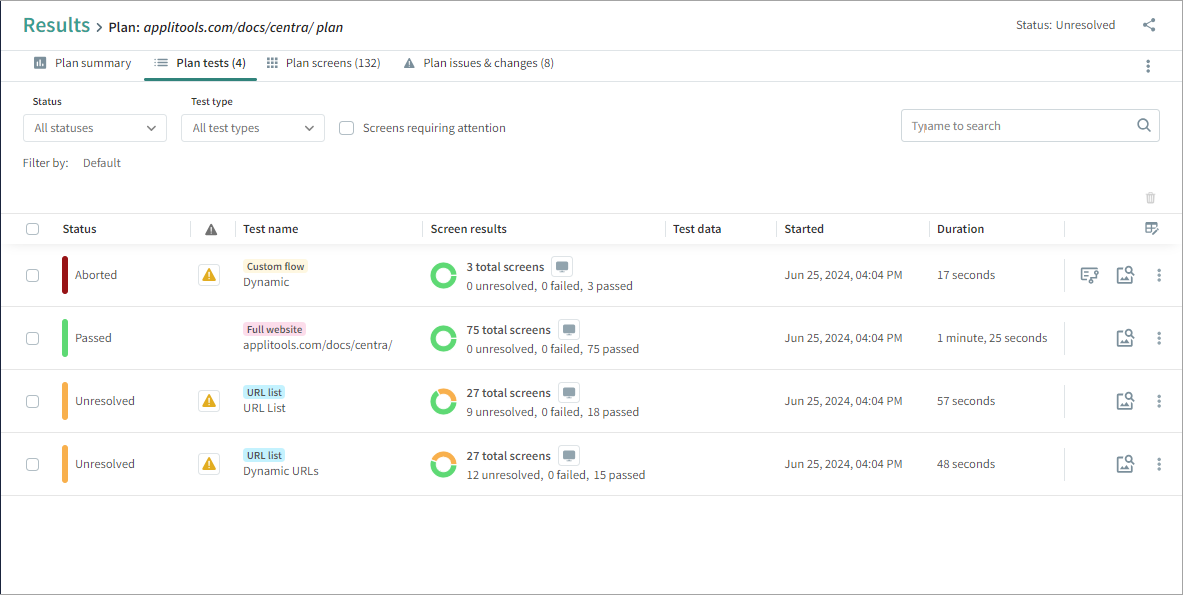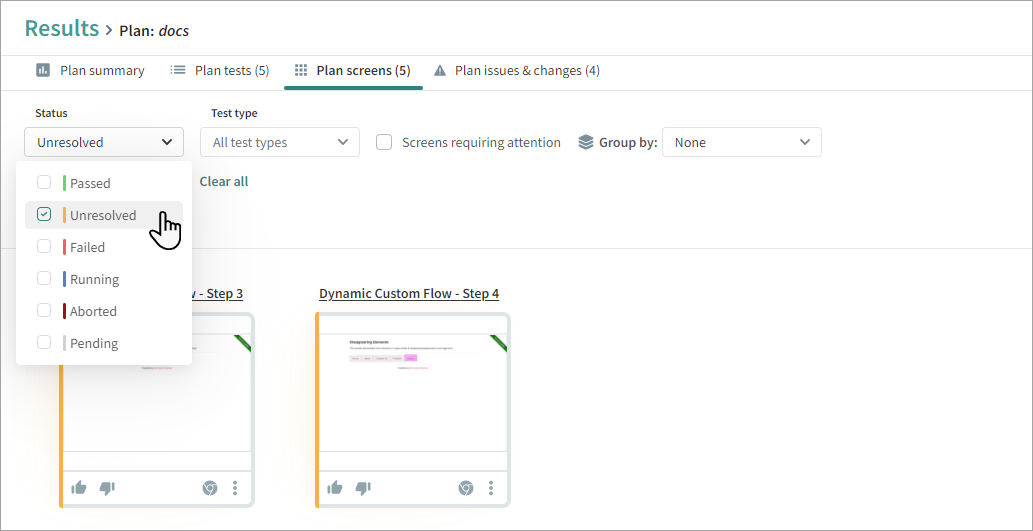Examples of Processing Results
After creating and running tests, you should review the results.
When the full website test was created, Autonomous captured a screenshot of every screen on the website in every test environment, creating the initial baseline. Upon running the test, it captured another screenshot of each screen, comparing these with the baseline to identify any differences or issues.
Once the test run is complete, open the Results page, click on the plan that was created for you, There are four views of the Plan results page, each providing unique insights into the test results.
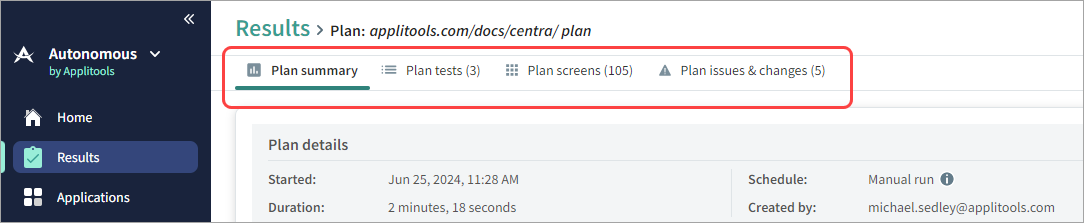
Unresolved screens are screens that had a difference which needs to be reviewed. In the Screens view, filter by Status and select Unresolved.
If the differences are expected, such as dynamic content like banner ads or frequently updated text, you may need to adjust the match level or define regions to ignore these variations. For details, see Test Analyzer. If these are intentional product updates, you can accept them and Autonomous will update the baseline accordingly.
If there are unexpected diffs, you should mark the screen as Rejected and may need to open a bug or leave a comment. For details see Accept or Reject Diffs.
The Issues & Changes view lists added and removed screens, errors, and diffs found across all tests in the plan.
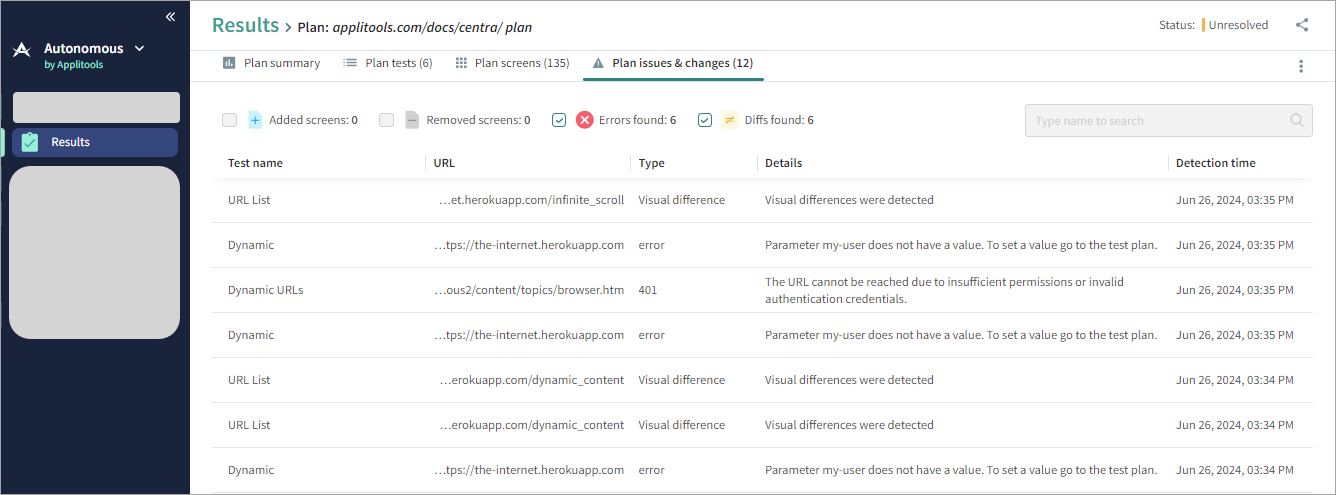
Failed screens are screens that the system was unable to load, for example "404 Page not found" error message. If there are any failed screens you may need to identify the cause of the problem and fix your website accordingly
A test is marked as Aborted if it did not complete successfully or was stopped by the user. If the system aborted the test, ensure the Tunnel is configured correctly. For details see Set Up a Tunnel to Test on Internal Networks. If the tunnel is configured correctly, should look at test details, you may need to contact support. For details, see Viewing or Copying Test Details.