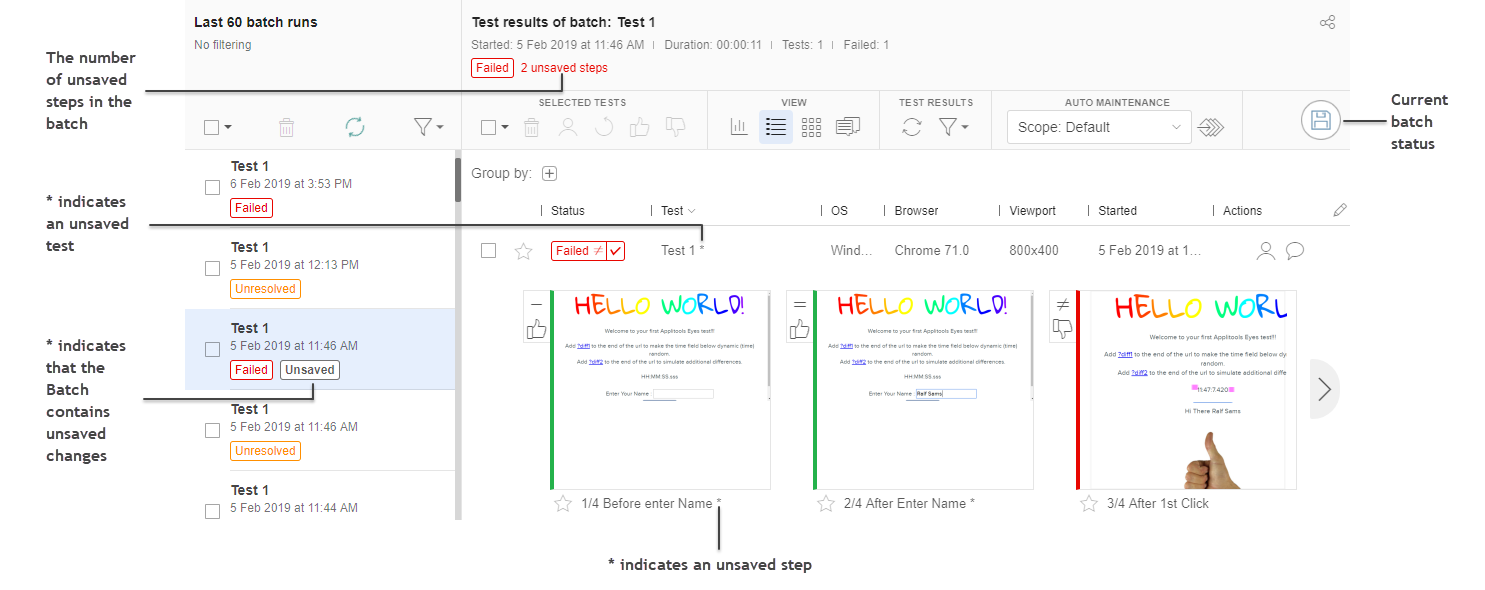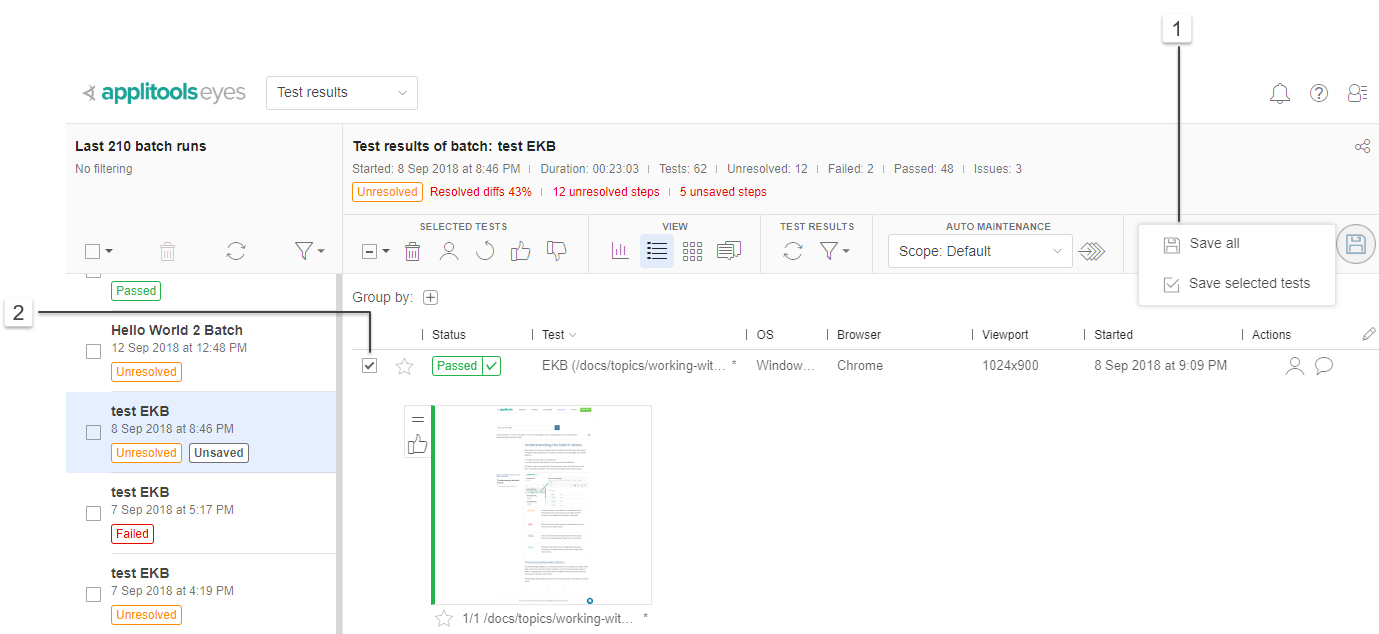Update the baseline with changes
Any changes you make to test steps by accepting or rejecting them or by adding or removing annotations are automatically persisted. However, your changes will only apply to subsequent test runs after you explicitly save them to the baseline using the button.
Eyes allows you to save changes to the baseline even if some steps are unresolved. This is useful if you have resolved those steps and want to rerun the test even though other steps are still unresolved. Take care that such incomplete test resolutions do not introduce inconsistencies between your test and the updated baseline, especially where steps have been added or removed.
The Test Manager indicates that there are changes that have not been saved to the baseline in several ways:
- For the step, an asterisk (*) is added to the right of the step name
- For the test, an asterisk (*) is added to the right of the test name
- For the current Batch, an indication of the number of unsaved steps in all the tests of the batch
- For a batch in the batch list, the "Unsaved" label is added to the right of the batch status
- The
 icon "pulses"
icon "pulses"
If you have selected one or more tests, then when you hover the cursor over the save button  you are offered the following choices (see 1 in the image below):
you are offered the following choices (see 1 in the image below):
- Save all. Choosing this option will save all the unsaved changes in the batch.
- Save selected tests. Choosing this option only saves tests whose checkboxes have been checked, even if they were not changed (see 2 in the image below).
After you save to the baseline you may see a message regarding expired variations. For more information regarding variation and these messages see Working with baseline variations.
For further information, see our video, A Quick Look at the Applitools Test Results Dashboard: