Grouping steps by similar differences
Grouping steps by similar differences is a key feature of Eyes' Automated test maintenance that you use to collect steps with similar differences into groups. Eyes applies any maintenance action you perform on a group to each step included in the group. This allows you to accept or reject all the steps in a group in a single operation. The scope that you set for Automated test maintenance defines the range of steps that Eyes' considers for grouping.
For more information on setting the scope, see Setting the automated test maintenance scope.
By identifying and grouping steps with similar differences from across the scope, Automated test maintenance can assess steps across multiple tests and environments in a fraction of the time required to achieve the same result manually. As the size and complexity of the application under test increases, the benefit that Eyes' Automated test maintenance provides increases accordingly.
Note that Automated test maintenance is also possible when using baseline variations (typically as part of A/B testing). This is described in the article Automated test maintenance of baseline variations.
The rest of this topic deals with:
- Similar differences group thumbnails.
- Identifying similar differences.
- How to group steps by similar differences.
- Accepting and rejecting step differences.
- Accepting and rejecting all step differences in a group.
- Accepting and rejecting selected step differences in a group.
Similar differences group thumbnails
After Eyes creates the groups, a group thumbnail for each group appears in the Batch details view and the Batch steps view. A group thumbnail appears and behaves like a regular step thumbnail with the following differences:
- A group thumbnail looks like a deck of thumbnails.
- A Step counter indicates the number of steps that Eyes' included in the group.
- Clicking the group thumbnail opens the group in the Step editor.
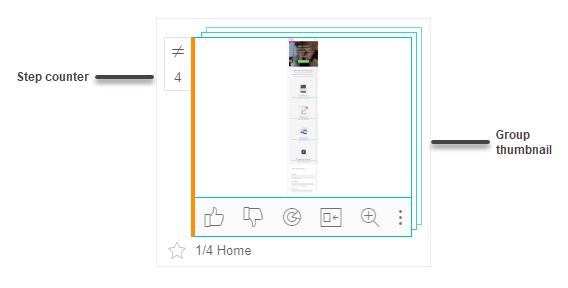
You can view a group and its included steps in one of the Step editor's Group views. Manually inspecting the steps in a group gives you the opportunity to extract steps from the group before performing maintenance actions on the group. When satisfied with the collection of steps in the group, you can then accept or reject them all in a single action.
Identifying similar differences
When you select Group steps by similar differences ![]() , Eyes analyzes each step in the scope and collects steps with similar differences into groups. Eyes' compares the pink shaded difference areas in one step to the difference areas in all other steps in the scope. Eyes considers two steps to be similar if they have the same pink shaded difference areas appearing in the same order. This way, Eyes compiles groups of steps where each group includes a number of steps that have the same difference areas.
, Eyes analyzes each step in the scope and collects steps with similar differences into groups. Eyes' compares the pink shaded difference areas in one step to the difference areas in all other steps in the scope. Eyes considers two steps to be similar if they have the same pink shaded difference areas appearing in the same order. This way, Eyes compiles groups of steps where each group includes a number of steps that have the same difference areas.
How to group steps by similar differences
You can group steps by similar differences from the Batch details view or from the Batch steps view.
- Either set the Auto Maintenance scope or verify that the proper scope is already set.
- Click Group by similar differences
 .
.
Eyes' displays a notification to inform you that it is searching for similar steps. The notification remains visible until Eyes' has processed all steps in the scope. - One or more group thumbnails appear in the Batch details view or Batch steps view. If Eyes does not find any steps with similar differences, then there will not be any group thumbnails to display.
- Clicking a group thumbnail opens the group in the Group representative step view
 of the Step editor.
of the Step editor.
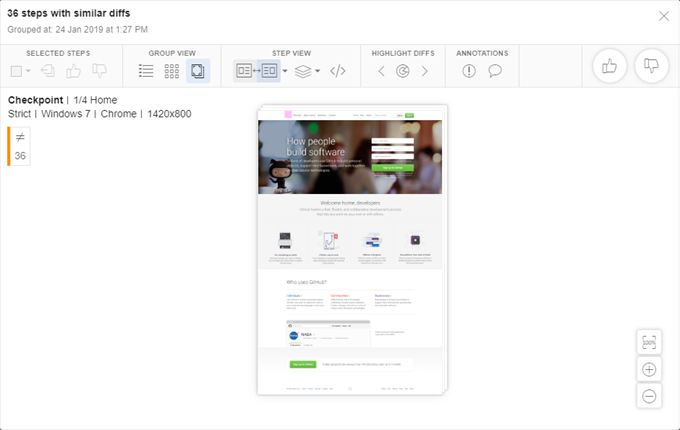
Accepting and rejecting step differences
When you view a group of steps in the Step editor, the toolbar only displays tools that you can use in the currently selected view. The left side of the toolbar shows the Selected Steps section that you use to perform maintenance actions, such as accept or reject, on a select number of step differences in the group. The right side of the toolbar displays the Accept Group Diffs section that you use to accept or reject all step differences in the group.

Accepting and rejecting selected step differences in a group
When you Group steps by similar diffs, the resulting group is made up of a number of steps that each contain the same set of similar diffs. When reviewing the group, you can Accept or Reject one or more selected step differences instead of accepting or rejecting the entire group.
In the Step editor's Group details view or Group gallery view, you can select one or more steps and then Accept or Reject the selected steps.
![]()
- Enter the group and then click the Group details view or Group gallery view in the Step editor toolbar.
- Click the check box to the left of each step you want to Accept or Reject.
- Click either Accept or Reject in the Selected steps group of the Step editor toolbar.
Accepting and rejecting all step differences in a group
When you Group steps by similar diffs, the resulting group is made up of a number of steps that each contain the same set of similar diffs. When reviewing the group, you can Accept or Reject the group diffs in a single operation.
![]()
In any of the Group view modes, the Accept group diffs group is located at the far right end of the Step editor toolbar. Clicking Accept or Reject applies the selected action to each step in the group.
