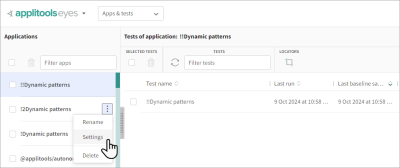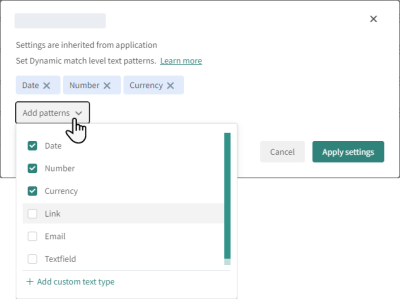Setting dynamic text for an application
You can set dynamic text parameters for all tests in an application. For example, you can set all tests in an application to ignore changes on dates in all pages. You can override these settings for individual tests, steps within a test, or regions. For more details about dynamic text, see Dynamic Match Level
To set dynamic text for an application:
-
In the Page Navigator, select Apps & tests.
-
In the list of applications on the left, hover over an application and click
> Settings.
-
The default dynamic text settings are listed. The default options are determined by your account settings, but in most configurations include the following:
-
Date
-
Number
-
Currency
-
Links
-
Emails
-
Text field
-
-
Click App patterns and select the required patterns.
-
If you need to create a new custom pattern, click Add custom text type. For details, see Dynamic Match Level.
-
After selecting the required patterns, click Apply settings to apply the dynamic text settings to all tests in the application that do not have their own custom patterns.