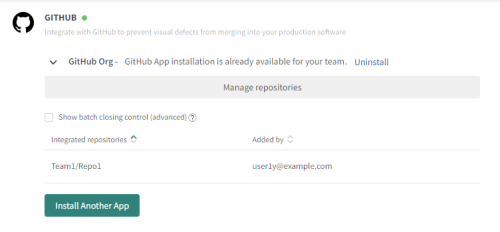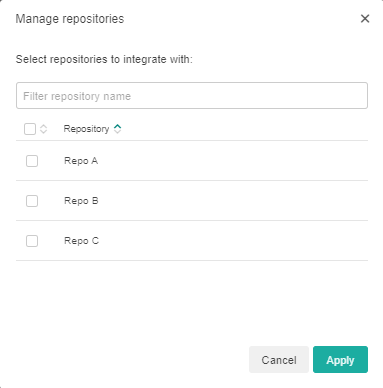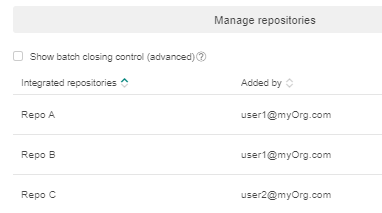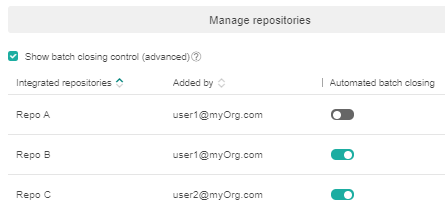Configuring GitHub repositories
Once you have installed the GitHub App, you need to configure the repositories that your team needs to integrate with:
-
On the Admin panel, click on the Teams tile. and click on the name of the team you want to configure.
-
On the Integrations tab, click Manage repositories.
-
Select the GitHub organizations and repositories on which your team runs tests and click the Apply button.
If the list of repositories is large, you can type text in to the filter to display only repositories that include that text.
After you click Apply a list of integrated repositories is displayed.
-
By default, GitHub integration closes a batch automatically once the CI build operation is completed. You many need to disable automatically closing, for example if you have parallel push and pull requests, or run builds concurrently or you have builds that consists of multiple tests and you want all of the results to appear together in a single batch. If you disable automated batch closing, you need to close the batch explicitly when the build is complete in your CI.
To set which repositories should have automated batch closing, select Show batch closing control.
If you disable automated batch closing, then you must notify closing of the batch explicitly, as described in GitHub integration - Configuring your CI (Advanced).
Configuring your CI
Apart from configuring the Test Manager as described above, you also need to configure your CI as follows:
- GitHub integration - Configuring your CI (Advanced): Setup that is done by the CI as part of the build before Eyes tests are executed. This sets environment variables that are read by the Eyes SDK to obtain the information required by Eyes to execute the test.
- Notifying Eyes when a build is complete: If the CI runs a build using multiple concurrent instances, then it needs to notify Eyes when all of the instances have terminated.