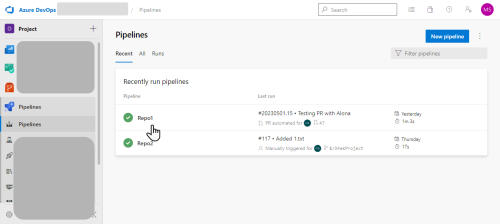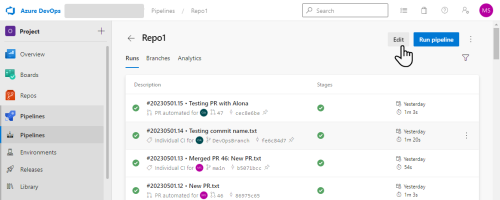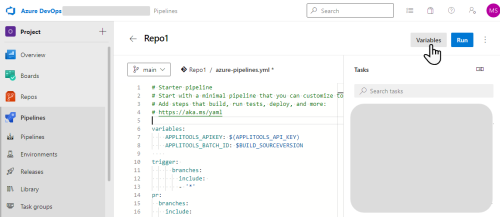GitHub integration - configuring your CI
Once you have enabled GitHub integration, you need to set up your CI to configure the Eyes SDK with information related to the GitHub pull request or commit request.
In most configurations, the SDK can automatically retrieve the APPLITOOLS_BATCH_ID and APPLITOOLS_BATCH_BUILD_ID information from Git. If your setup prevents the SDK from retrieving these values, you will need to add them manually, for details, see GitHub integration - Configuring your CI (Advanced)
To allow the Eyes Batch to integrate data received from the GitHub server, you need to set the APPLITOOLS_API_KEY environment variable as your See How to obtain your API key.
If you run parallel push and pull requests, you need to disable Automatic Batch Closing, (see Disabling automated batch closing) and notify Eyes when a build is complete.
If Eyes cannot recognize the End of Build event, (for example, if your CI system or GitHub cannot identify an End of Build event, or you have multiple concurrent builds), you also need to add a cURL command to notify Eyes when all builds are complete. For details, see Notifying Eyes when a build is complete.
Below are procedures to set required variables and other required settings in common CIs.
GitHub Actions
-
In the workflow YAML file, add the following:
Copyenv:
APPLITOOLS_API_KEY: ${{ secrets.APPLITOOLS_API_KEY }}-
The example above assumes that you have access to the GitHub secrets service and have stored your Applitools API key in the GitHub secret name
APPLITOOLS_API_KEY. To obtain your API key, see How to obtain your API key. -
If you use the public cloud, the value of
APPLITOOLS_SERVER_URLis 'https://eyesapi.applitools.com'.If you run the Eyes server on a private cloud or on-premise system, then change the value assigned to the environment variable
APPLITOOLS_SERVER_URLto the URL of your Eyes server.
-
-
If your GitHub workflow includes two or more concurrent Eyes jobs, add another dependent job that waits for these jobs to complete and notifies Eyes that the batch has completed. For example, if you have three jobs called runtests1, runtests2, runtests3, add the following job to the YAML file:
Copybatch-completion-notification:
# This runs after all the test jobs have completed
needs: [runtests1, runtests2, runtests3]
runs-on: ubuntu-latest
steps:
- name: Update Applitools batch status
uses: wei/curl@v1.1.1
with:
args: -X POST -d -H "accept:*/*" https://eyesapi.applitools.com/api/externals/github/servers/github.com/commit/${{env.APPLITOOLS_BATCH_ID}}/complete?apiKey=${{env.APPLITOOLS_API_KEY}}See Notifying Eyes when a build is complete for details.
Travis CI
-
On your project page, click on More options and select Settings.
-
In the Environment Variables section, enter the following:
-
In the Name field enter
APPLITOOLS_API_KEY. -
In the Value field enter the value of your API key. To obtain the value of your API key, see How to obtain your API key.
-
-
Click Add.
CircleCI
-
In the project dashboard, click the gear icon
-
On the left menu, under Build Settings, click Environment Variables.
-
Click Add Variable.
-
In the Name field enter
APPLITOOLS_API_KEY. -
In the Value field enter the value of your API key. To obtain the value of your API key, see How to obtain your API key.
-
Click Add Variable.
Semaphore CI
-
Click on Environment Variables and click Add.
-
In the Name field, enter APPLITOOLS_API_KEY.
-
In the Content field, enter the value of your API key. To obtain the value of your API key, see How to obtain your API key.
-
Select the Encrypt Content check box.
-
Click Create Variable.
AppVeyor
-
On your project page, click SETTINGS.
-
On the left panel, select Environment, and in the Environment Variables section click Add Variable.
-
In the Name field, enter APPLITOOLS_API_KEY.
-
In the Value field, enter the value of your API key. To obtain the value of your API key, see How to obtain your API key.
-
Click Save.
Azure DevOps
-
In Azure, select Pipelines and then click on the name of your pipeline.
-
Click Edit.
-
Click Variables and set the variable
applitools.api.keywith your API Key. To get the value of your API key, see Match levels. -
Add the following to the azure-pipelines.yml file:
Copyvariables:
- name: commitSha
# Use Build.SourceVersion if we aren't in a PR
${{ if ne(variables['Build.Reason'], 'PullRequest') }}:
value: $(Build.SourceVersion)
# Use System.PullRequest.SourceCommitId if we are in PR
${{ if eq(variables['Build.Reason'], 'PullRequest') }}:
value: $(System.PullRequest.SourceCommitId)
env:
APPLITOOLS_API_KEY: $(applitools.api.key)
for example:
# Starter pipeline
# Start with a minimal pipeline that you can customize to build and deploy your code.
# Add steps that build, run tests, deploy, and more:
# https://aka.ms/yaml
trigger:
- master
pool:
vmImage: ubuntu-latest
variables:
- name: commitSha
# Use Build.SourceVersion if we aren't in a PR
${{ if ne(variables['Build.Reason'], 'PullRequest') }}:
value: $(Build.SourceVersion)
# Use System.PullRequest.SourceCommitId if we are in PR
${{ if eq(variables['Build.Reason'], 'PullRequest') }}:
value: $(System.PullRequest.SourceCommitId)
steps:
- script: echo Hello, world!
displayName: 'Run a one-line script'
- script: |
# Run Applitools visual tests here
displayName: 'Run a multi-line script'
env:
APPLITOOLS_API_KEY: $(applitools.api.key)Jenkins
Navigate to the Jenkins project configuration, go to the Execute shell window and enter the following:
export APPLITOOLS_API_KEY= "your api key"For full instructions on integration with Jenkins, see Updating Jenkins build status.
iOS integration
When using Images or XCUI, you can include commit information in the following format within the Eyes Open message: $(git log -1 --format=%aI,%H), for example 2024-05-26T15:34:50+03:00,6fe5e1897ef6f0308c04d39f6de259263b2722e0.
You can export this information using the Command Line Integration or by adding it through a Run Script phase in the Build Phases of your test target.
In addition, APPLITOOLS_PARENT_BRANCH_BASELINE_SAVED_BEFORE stores the baseline date of the parent branch for comparison purposes. You can include this information in the command line or through the same Run Script phase.
Command Line integration
To export the commit information in the command line, incorporate the following commands into your Xcode build command:
APPLITOOLS_LATEST_COMMIT_INFO="$(git log -1 --format=%aI,%H)" xcodebuild test -scheme ...To include the baseline date of the parent branch:
MERGE_BASE_HASH=$(git merge-base $(git rev-parse --abbrev-ref HEAD) %PARENT_BRANCH%)
APPLITOOLS_PARENT_BRANCH_BASELINE_SAVED_BEFORE="$(git show -q --format=%aI $MERGE_BASE_HASH)" xcodebuild test -scheme ...Xcode Project integration using a Run Script
To add a Run Script phase to your Xcode project:
-
Launch Xcode and open your project.
-
In the Project Navigator, select the target for which you want to add the script.
-
Open the Build Phases tab, click + and select New Run Script Phase.
-
In the newly added Run Script phase, copy and paste the following script:
Copy# Retrieve the latest commit information
COMMIT_INFO=$(git log -1 --format=%aI,%H)
# Define the build directory for the plist file
BUILD_DIR_PLIST="$(dirname "$TARGET_BUILD_DIR")/Applitools.plist"
# Update the plist file with the latest commit information
/usr/libexec/PlistBuddy -c "Delete :APPLITOOLS_LATEST_COMMIT_INFO" "$BUILD_DIR_PLIST"
/usr/libexec/PlistBuddy -c "Add :APPLITOOLS_LATEST_COMMIT_INFO string $COMMIT_INFO" "$BUILD_DIR_PLIST"
# Set Applitools server URL if not already set
if [ -z "$APPLITOOLS_SERVER_URL" ]; then
APPLITOOLS_SERVER_URL="https://eyesapi.applitools.com"
fi
# Fetch branch names if not already set
if [ -z "$CURRENT_BRANCH_NAME" ] || [ -z "$PARENT_BRANCH_NAME" ]; then
if [ -n "$APPLITOOLS_API_KEY" ] && [ -n "$APPLITOOLS_BATCH_ID" ]; then
RESPONSE=$(curl "$APPLITOOLS_SERVER_URL/api/sessions/batches/$APPLITOOLS_BATCH_ID/bypointerId?apiKey=$APPLITOOLS_API_KEY")
CURRENT_BRANCH_NAME=$(echo "$RESPONSE" | sed -n 's/.*"branchName":"\([^"]*\)".*/\1/p')
PARENT_BRANCH_NAME=$(echo "$RESPONSE" | sed -n 's/.*"parentBranchName":"\([^"]*\)".*/\1/p')
fi
fi
# Determine current and parent branch names (Hardcoded Example)
#CURRENT_BRANCH_NAME=$(git rev-parse --abbrev-ref HEAD)
#PARENT_BRANCH_NAME=$( [ "$CURRENT_BRANCH_NAME" = "develop" ] && echo "master" || echo "develop" )
# Get the merge base hash and baseline date
MERGE_BASE_HASH=$(git merge-base $CURRENT_BRANCH_NAME $PARENT_BRANCH_NAME)
BASELINE_DATE=$(git show -q --format=%aI $MERGE_BASE_HASH)
# Update the plist file with the baseline date
/usr/libexec/PlistBuddy -c "Delete :APPLITOOLS_PARENT_BRANCH_BASELINE_SAVED_BEFORE" "$BUILD_DIR_PLIST"
/usr/libexec/PlistBuddy -c "Add :APPLITOOLS_PARENT_BRANCH_BASELINE_SAVED_BEFORE string $BASELINE_DATE" "$BUILD_DIR_PLIST"
# Update the plist file with the current branch name
/usr/libexec/PlistBuddy -c "Delete :APPLITOOLS_BRANCH" "$BUILD_DIR_PLIST"
/usr/libexec/PlistBuddy -c "Add :APPLITOOLS_BRANCH string $CURRENT_BRANCH_NAME" "$BUILD_DIR_PLIST"
# Update the plist file with the parent branch name
/usr/libexec/PlistBuddy -c "Delete :APPLITOOLS_PARENT_BRANCH" "$BUILD_DIR_PLIST"
/usr/libexec/PlistBuddy -c "Add :APPLITOOLS_PARENT_BRANCH -
If you use the Eyes Public server, the URL is
https://eyesapi.applitools.com. If you have a dedicated on-prem server, replace this with a URL in the formathttps://<My Organization>eyes.applitools.com. -
Ensure that the new Run Script phase is placed after the Compile Sources phase to ensure proper execution during the build process.
-
Save your changes and build your project to apply the script.
If needed, you can add other Applitools environment variables to the Applitools.plist file in the same manner.
Note that integrating the Applitools.info into the build process does not modify your source code; it is added directly, ensuring that your source code remains unaffected.
Preparing your code for a commit push action
You need to add an API call to the CI script that will inform Applitools each time there is a commit push action.
curl -L -d '' -X POST "$APPLITOOLS_SERVER_URL/api/externals/github/push?
apiKey=$APPLITOOLS_API_KEY&CommitSha=<Commit SHA>&BranchName=<Branch name>
&ParentBranchName=<Parent branch name>"-
<Branch name>represents the full GitHub branch name, including the organization, the repository, and the branch in the formatmy-org/my-repo/my-branch.Examples (Click to expand):