Managing the Team
Administrators can add members to a team and set the level of access that all users have. Team members who are not administrators can invite new members to a team, but all invitations need to be approved by an administrator.
Adding Users
In the Settings window on the Members tab, enter the user's email address and click Add.
If the user does not already have a Centra account, enter a username, full name, and email address and click Add.
Once approved, the user is added as a team member with Editor permission, and receives a welcome email with a link to the team dashboard.
Setting User Permissions
On the Members tab, administrators can set the permission level for each team member.
Team members can have one of the following permissions:
Viewer only: Has access to view all projects, designs, and implementations, and can add comments
Editor: Has read/write access to all team projects and can:
- Add/remove projects and designs
- Upload implementations
- Collaborate by adding or responding to comments and issues
- Approve and Reject implementations
Admin: Has access to settings to manage the team, in addition to everything an Editor can do.
Deleting Users
To delete a team member, on the Members tab, hover over their details click the Delete button .
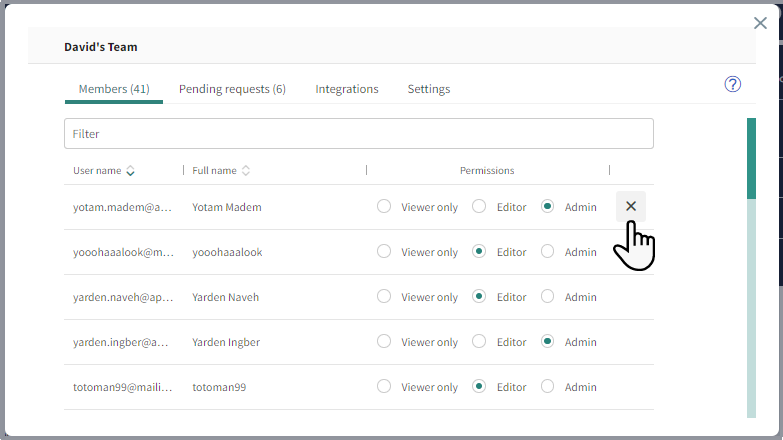
Deleted users will be removed from the team and will longer be able to access the team. You can re-add these users again at any time or other team members can invite them with admin approval.
Approving New Team Members
If users have been invited to join a team by team members who do not have Admin privileges, administrators can approve or deny the request on the Pending requests tab.
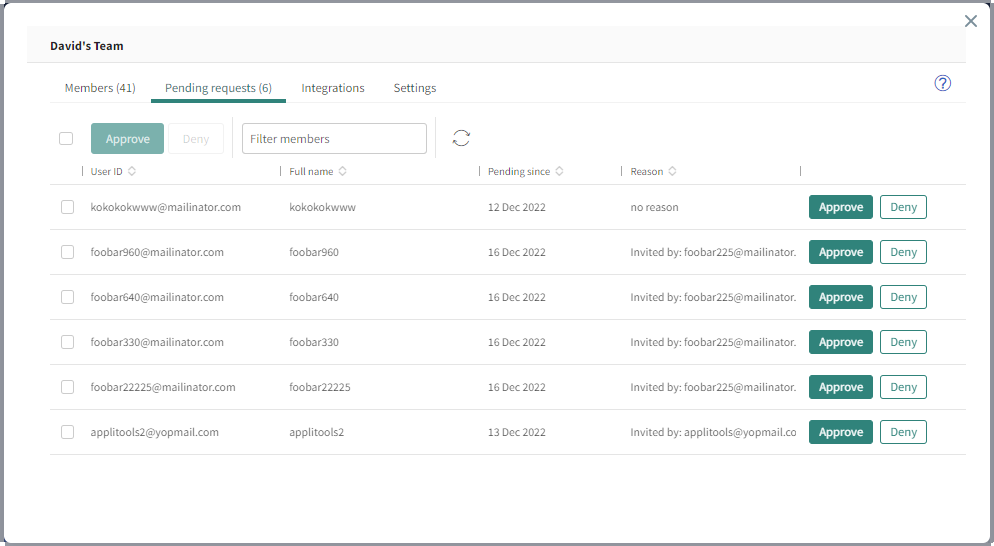
Changing the Team Name
To change the team name, on the Settings tab administrators can enter a new name for the team.
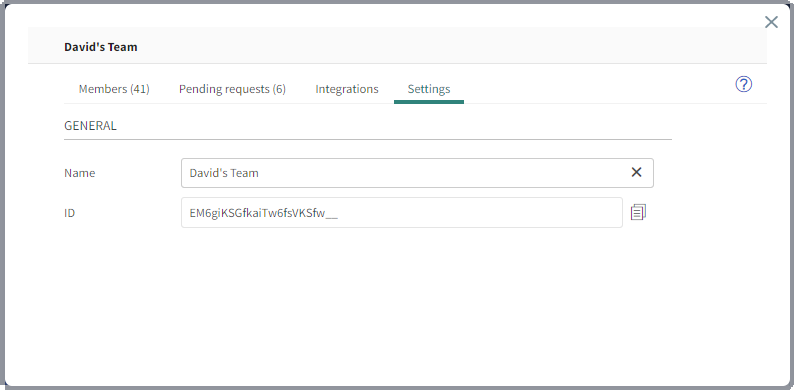
The ID field on the Settings tab is for internal purposes and cannot be modified.