Adding remarks to a test result
The Test Manager lets you add remarks to a Step or a Test result. Adding remarks to a step is done through either the Step editoror the Test editor, whereas adding remarks to a Test result is done in the Test results table.
This section deals with adding remarks to a Test result.
When you add a remark to a specific test result, you can also direct it to a team member and follow the remark thread.
To add a remark to a test result:
- Click Add remark
 in the Actions column next to the relevant test result.
in the Actions column next to the relevant test result. - Enter a title for the remark in the Title text box at the top of the Add a remark dialog.
- Type your remark in the message box at the bottom of the Add a remark dialog.
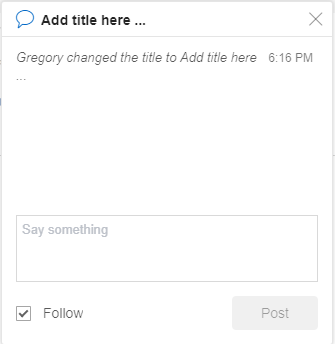
- Send the remark to a team member:
- Enter their name in the body of the remark. As you type a name, Eyes Test Manager filters the drop-down list to only show team members that match the text string.
- Click the team member's name on the list.
- Track the remark conversation thread by clicking the Follow check box at the bottom of the dialog. When you enable this option, then Eyes sends an e-mail notification when another user updates the remark.
- Click Post to publish the remark.
- Click the X next to the Title text box, or click outside the dialog box to close it.
- After posting a remark, the Add a remark icon in the Actions column is highlighted in blue
 .
.