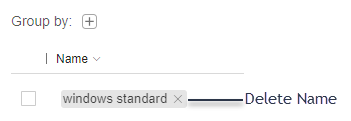Create, delete and rename environments
An execution environment is defined by the combination of browser type, operating system and viewport size used in a test. You can assign a name to any execution environment using the Test Manager, and then use the SDK to specify that the test should use a baseline whose execution environment matches the environment identified by the name. This is used to do cross-environment tests. You can read more about running cross environment tests in the article Running cross-environment tests.
- Assign a new name to an environment.
- Delete an existing name.
- Change a name.
Each of these operations is described below.
Assign an environment name
- Find the environment you want to name. You can use the sort column feature, along with the filter control or the group by control to find a row quickly. See the The Environment page page for more details.
- Click in the Name column on that row .
- Type the name and hit enter to finalize the name change. You can hit the escape key to abort the name change.
You can assign more than one name to any row.
Delete an environment name
To delete an environment name click the X to the right of the name:
If the list of execution variations is sorted by name, then the row whose name was removed will move to the appropriate position in the table.
Change an environment name
To change an environment name, select the part you want to change , and then type the new text. You can also add text by clicking in the name and start typing. If the first key that you press is backspace or delete, then the entire name will be deleted, once you start typing these keys have their usual erasing functionality.
If the new name is already assigned to a different environment variation, then you will get a dialog warning, press the confirm button to proceed with the rename or the cancel button to abort the rename process.
If the list of execution variations is sorted by name, then the row whose name was changed will move to the appropriate position in the table.
Delete one or more execution environments
To delete one or more rows in the list of execution environment variations , click the checkbox on the lines you want to delete and click the delete  button. Alternatively, you can use the filter to narrow down the list to a specific subset of browser types, operating system, and viewport sizes, and then click the select all visible rows button
button. Alternatively, you can use the filter to narrow down the list to a specific subset of browser types, operating system, and viewport sizes, and then click the select all visible rows button  followed by the
followed by the  button. See Select/Deselect all visible table rows for more details.
button. See Select/Deselect all visible table rows for more details.
Note that this deletion operation only deletes the name from the list. It does not impact test result or baselines in any way. The name will reappear if a test is run again with that particular execution environment variation.