Viewing Run Activity
This topic discusses how to view details about the run activity for all tests.
To View Test Run Activity
-
In the Navigation bar, select Tests.
-
Click the Run Activity tab. A list of test results appears, displayed in chronological order, with the last run test displayed first.
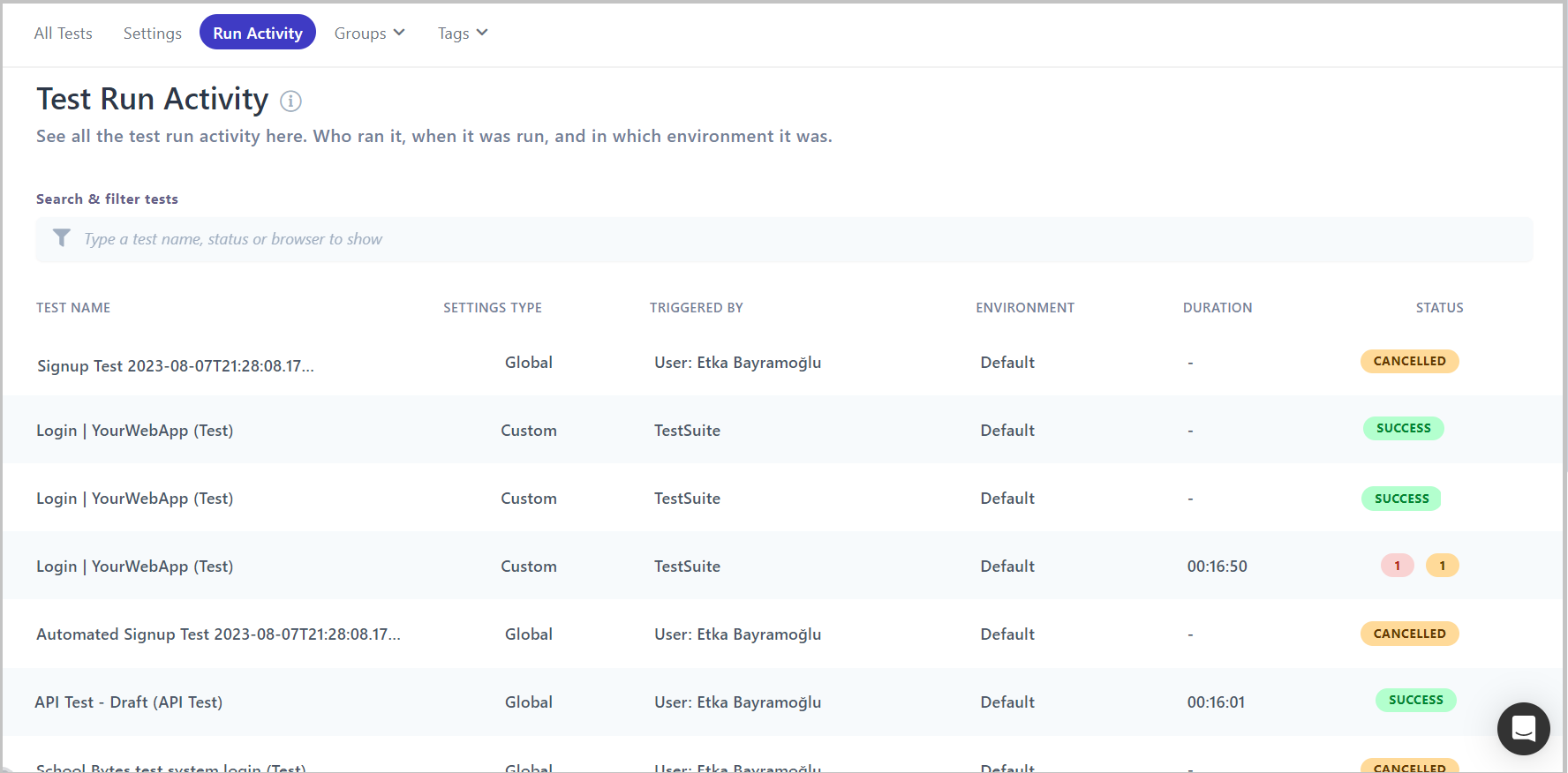
The following information is displayed:
- Test Name - Click on the header to sort the list by test name, in alphabetical order
- Setting Type
- Custom if custom settings were applied.
- Global if the global settings were used.
- Triggered By - The user that triggered the test.
- Environment - Click on the header to sort the list by environment, in alphabetical order.
- Duration - The duration of the test, in hours, minutes and seconds.
- Status - Click on the header to sort the list by status, in alphabetical order.
-
You can search for a specific test or filter the list by clicking in the Search and filter tests box.
-
Click on a result to view more details, including the time it was run, the browser and screen size it was run on, and screenshots from the test.
-
To view more details about this result, click on the three dots to the right of the result and click View Test Result. You are redirected to Test Results.
Related topics
Viewing Test Results and Editing Details.