Comparing Test Results
You can compare two different test results, or compare a test result with the original recording.
To Compare Test Results
- In the Navigation bar, select Tests.
-
Click the test you want to edit.
-
Click Editor.
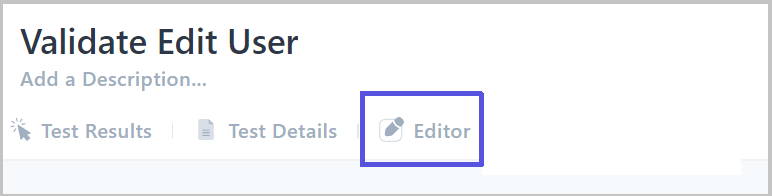
-
Click Compare. The screen is divided into two and displays tests run at different times.
-
To change the comparison, click Original recording in one of the panels to run the original recording, or click on the date to select a different date.
-
For help about debugging an issue, click How to Debug.
-
Click Exit Comparing to close this view.
Related topics