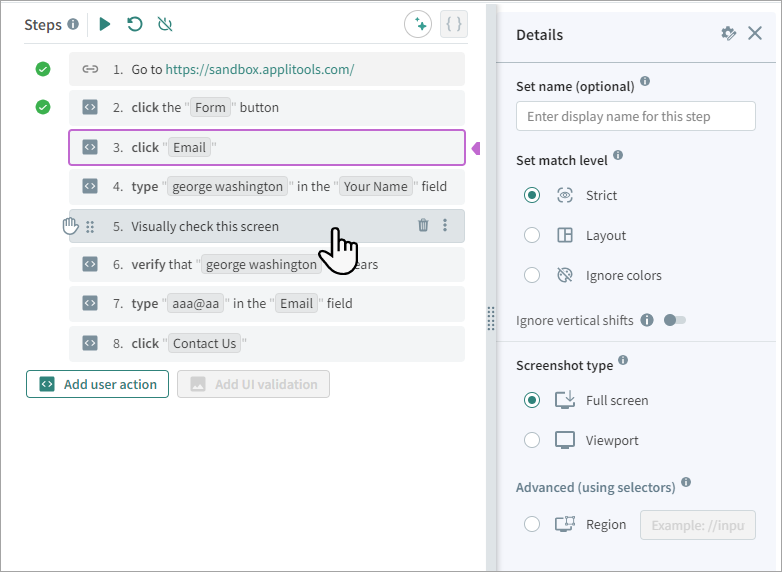Match Level
The match level determines the way Autonomous compares the checkpoint image with the baseline image. There are the following match levels:
 Strict
Strict
This is the default and in most situations the recommend match level. This match level verifies that the screen content matches the baseline image closely enough that the human eye would not see any difference. With this level, Autonomous detects changes in text, font, color, graphics, and position of elements. It detects differences that are visible to the human eye while ignoring differences in pixel values that are platform dependent due to the rendering software and hardware.
 Layout
Layout
This level is useful for validating that the screen layout is consistent. With this match level, Autonomous identifies the various screen elements in the checkpoint and baseline images, such as text, images, buttons, and columns, and verifies that the relative positions of these elements are consistent. This match level can detect elements that have appeared, disappeared, or moved. With this match level, the Autonomous matching engine ignores differences in the actual content text and graphics, color, and other style changes. This match level is useful for screens with dynamic content, such as banner ads or content which changes every time the screen is refreshed.
 Ignore colors
Ignore colors
This match level is similar to the strict match level but ignores changes in colors. It is effective when your content is static but the color varies, for example if there are buttons or screen elements that can appear in a variety of colors.
You can modify the match level for each image in a test. In the Test Analyzer window you can define a match level for regions within a screen.
To Set the Match Level in a Full Website Test or URL List Test
-
In the , select Tests.
-
Click on a full website test or URL list test.
-
Next to a URL, click
> Match level and select a match level for the URL.
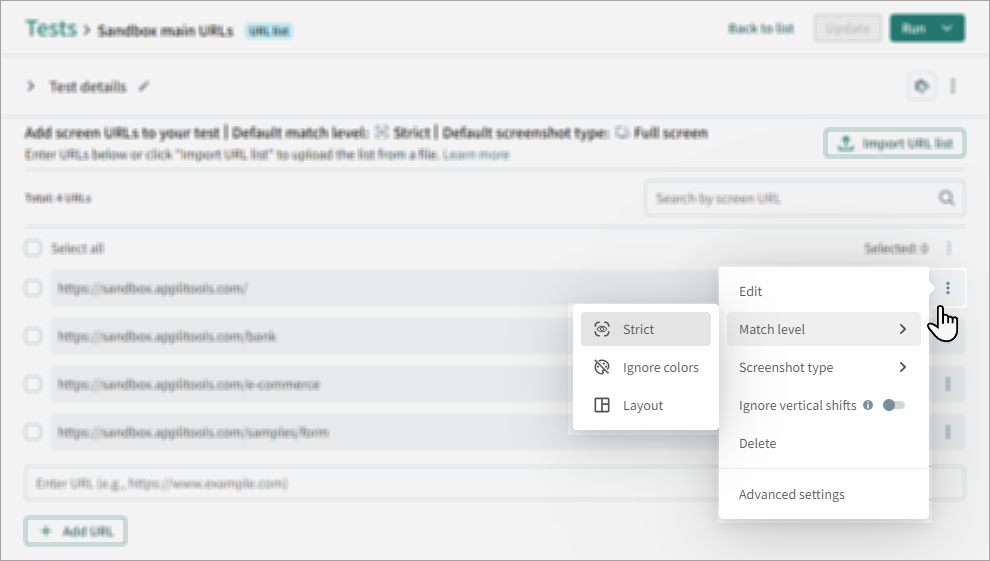
To Set the Match Level for Multiple URLs in a Full Website Test or URL List Test
In a full website test or URL list test, in the list of URLs, select the required URLs and click > Match level and select the required match level.
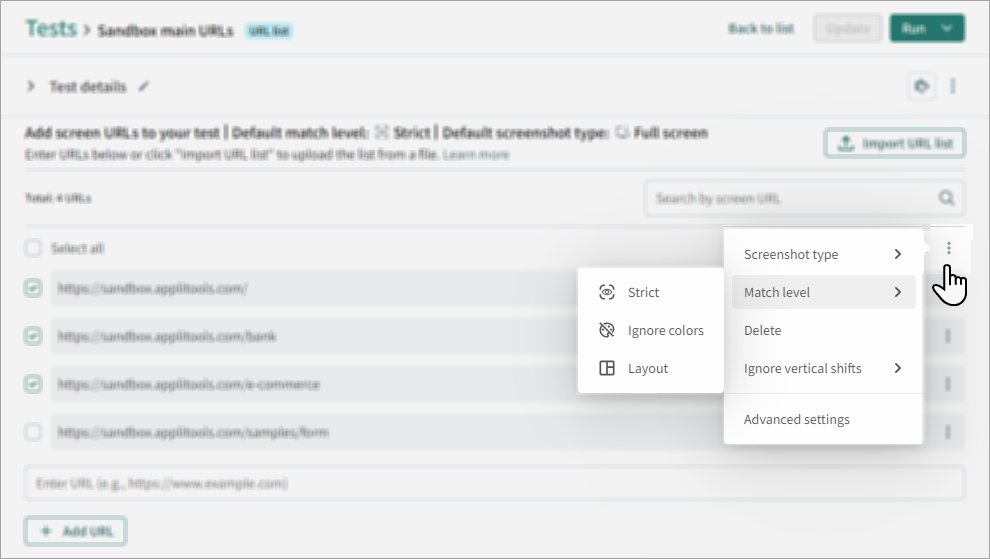
To Set the Match Level in a Custom Flow Test
Click on a Visually check this screen step and select the match level.