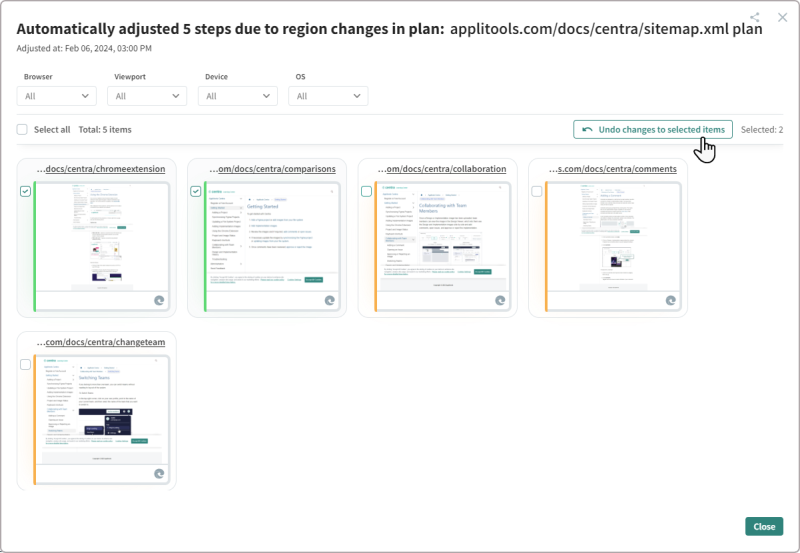Auto Maintenance
Approving Changes
The auto maintenance feature automatically approves changes that appear in multiple screens.
For example, if you update the company logo, when you accept the change in one screen, Autonomous will automatically scan other screens in the plan to identify and approve other screens that have the same change. This process happens automatically every time that you accept a change in the Screens view or the Test Analyzer.
When you accept a change, a message appears in the corner indicating that Autonomous is searching for other screens in the plan with similar visual differences. There is an option to abort the process if required.
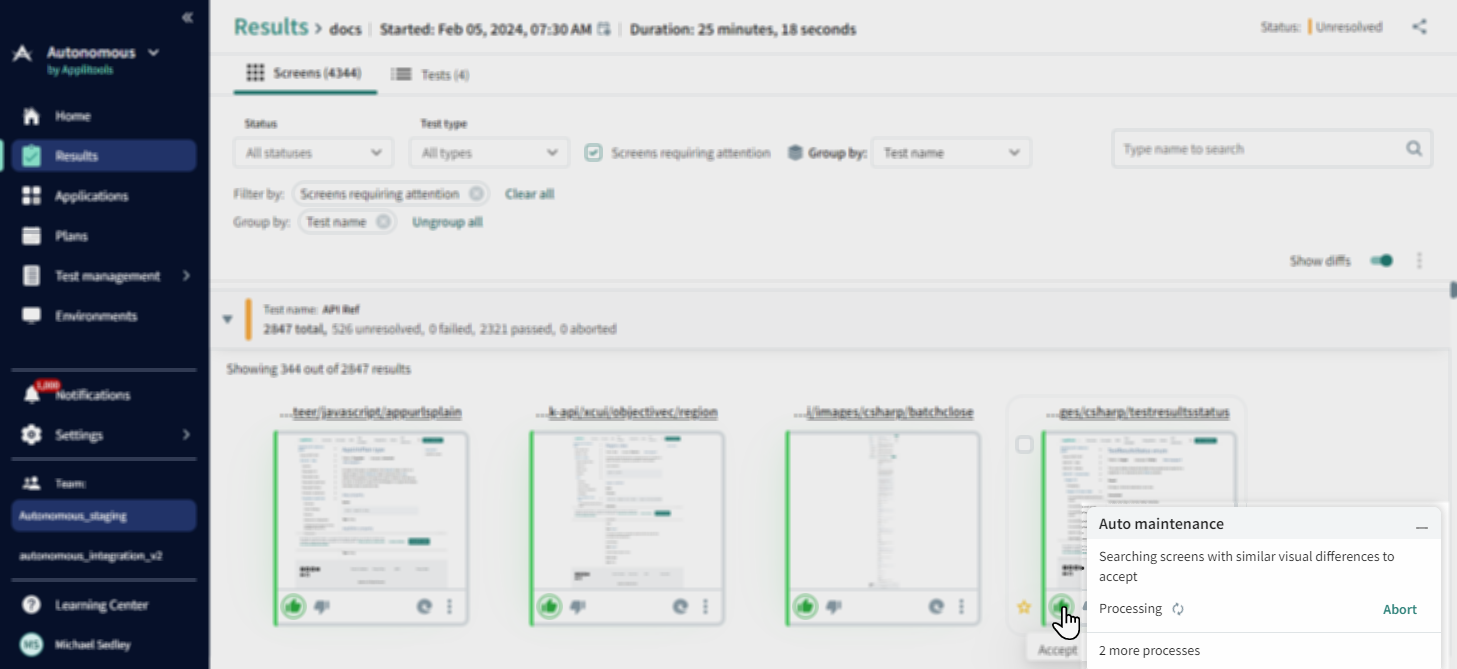
Once the auto maintenance process is complete, a message appears indicating how many screens were automatically marked as approved.
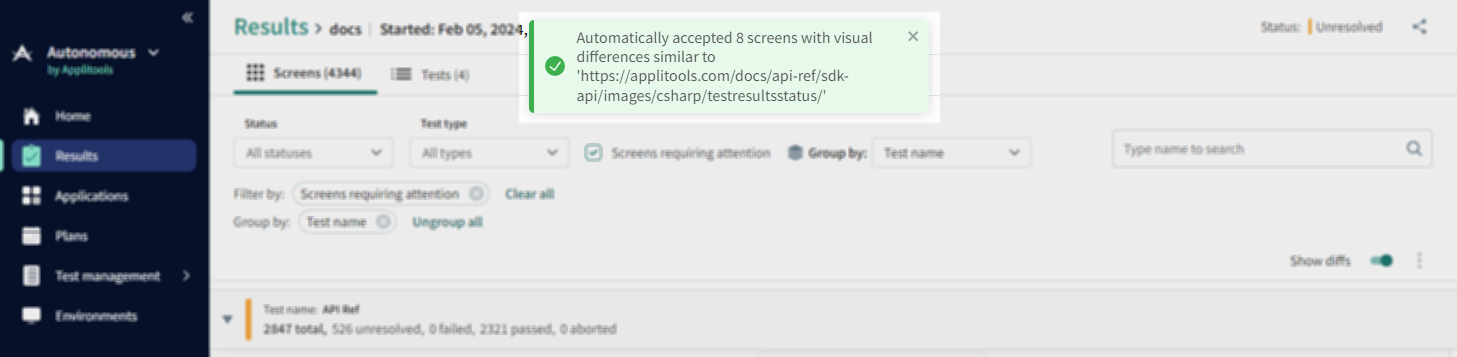
Defining Regions
When you define a region in a screen, there is an option to apply the region to other screens. For example, if you mark a banner ad as an ignore region, you can automatically apply the region to all similar screens.
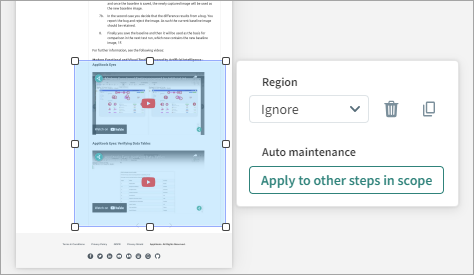
Reviewing and Undoing Changes
After auto maintenance has applied a change, you can review the screens that were changed and, if necessary, undo changes.
To Review Auto Maintenance Changes
-
Click the
icon at the top of the page.
-
Search for notifications with a title "Auto maintenance" and click View details.
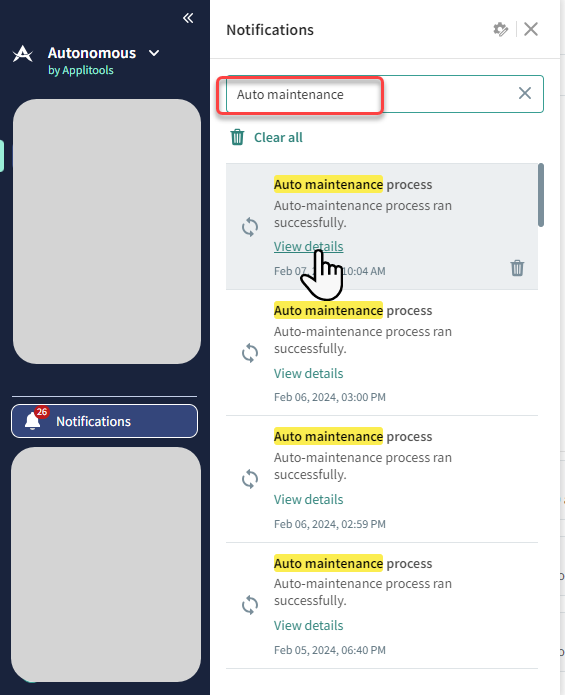
Autonomous displays thumbnails of screens that were modified by the auto maintenance process.
-
To undo the process, select the checkbox next to the required thumbnails and click Undo changes to selected items.