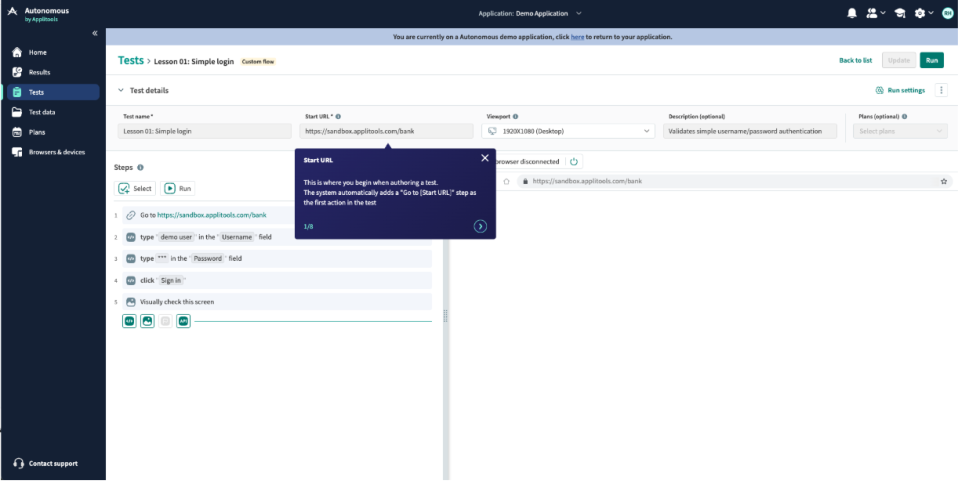Applications
An application represents the Application Under Test (AUT). It serves as a comprehensive container or project that groups all tests, plans, and results associated with the same website, software, or business domain. By organizing everything in one place, it simplifies test management, ensuring a clear structure for analyzing, updating, and maintaining related tests and plans.
By default, all tests and plans are linked to the default application. The name of the application is displayed at the top of the interface. If you have more than one application, you can switch between applications using the drop-down menu at the top of the page.
When you view other pages, such as the Home, Results, Tests, or Plans page, the displayed data is related only to the selected application. The Browsers & Devices page is global and not limited to a single application.
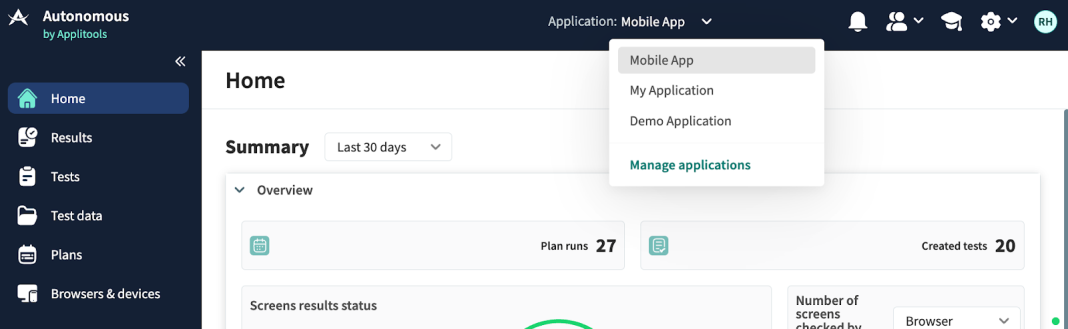
To view all applications or rename or create new ones, click Manage applications. This window displays the number of plans and tests in each application.
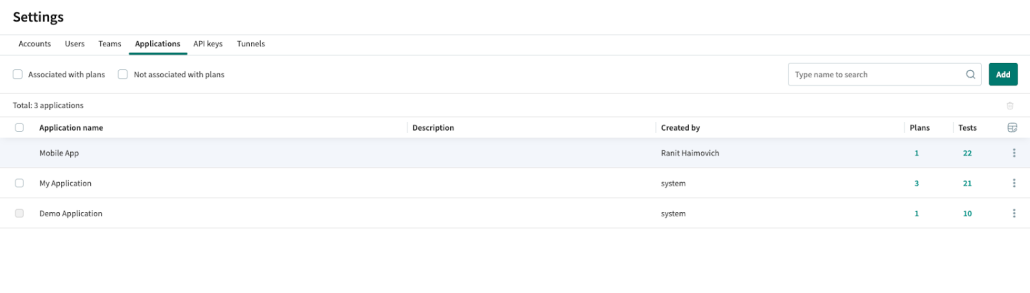
To rename an application, hover over the name of an application, click and enter the new name.
To delete an application, next to an application, click > Delete, or select multiple applications and click
. Note that you cannot delete applications that have plans or tests.
Copying a Test to an Application
You can copy a test from one application to another, including its predefined steps and called tests. Datasets, plans, previous test results, and baselines are not copied. The copied test is independent of the original, meaning changes to one do not affect the other.
To Copy a Test to a Different Application
-
In the , select Tests.
-
Next to a test, click
> Copy to another application.
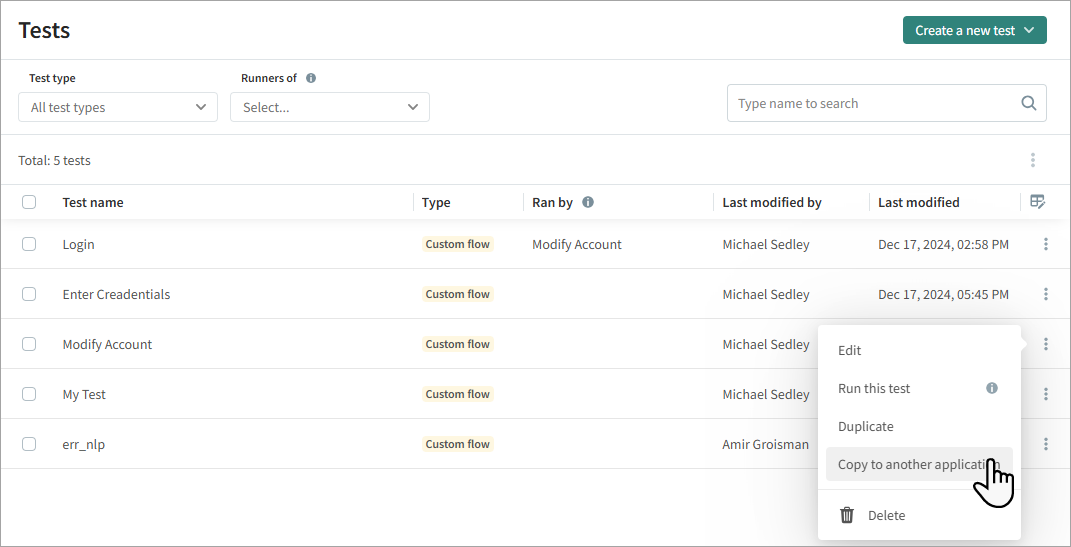
-
Select an application and click Copy.
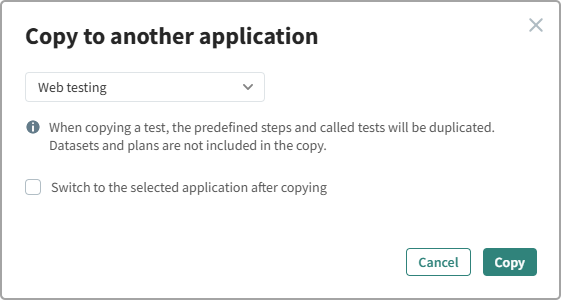
Demo Application
The Demo Application is a pre-configured sample application that appears in your application list and serves as a sandbox for onboarding. It showcases platform capabilities through a collection of test examples and interactive step-by-step walkthroughs.
New users are automatically introduced to the Demo Application automatically via the onboarding wizard on their first login.
The Demo Application remains accessible at any time via the Learning Center or directly from the applications list.