Managing API Keys
All users have a personal API key that has execute permissions. For details, see REST APIs. Administrators can modify the permissions of personal API keys or generate additional API keys and assign them to teams or users.
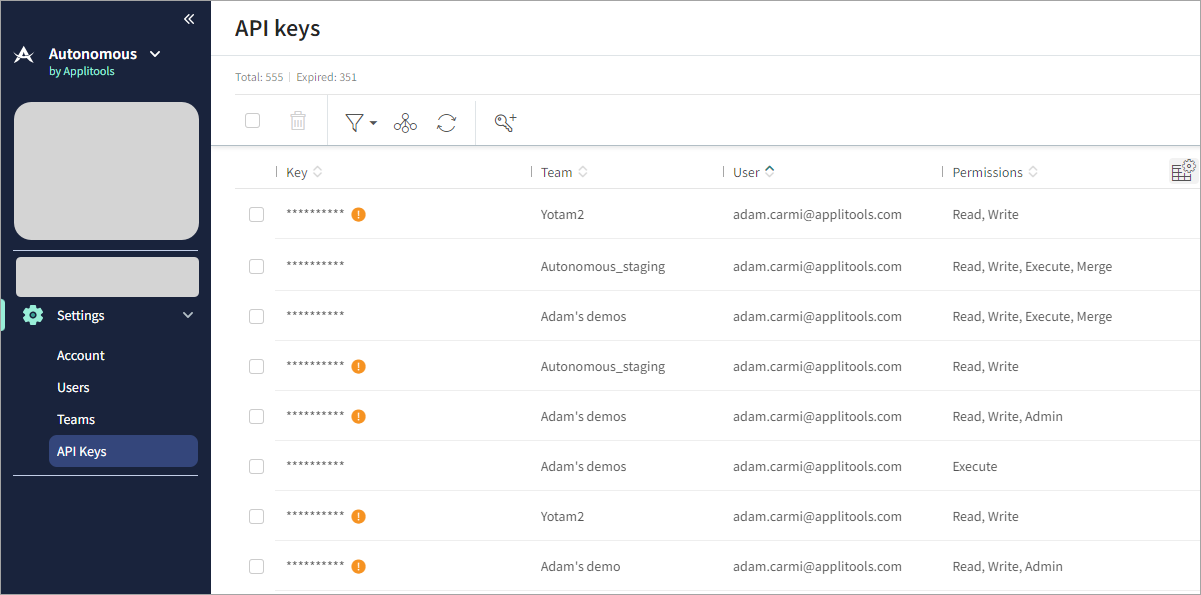
These keys allow users to perform various actions, such as running tests, viewing test results, and extracting data from test results.
Viewing API Key Information
Select > API Keys and in the API keys tab,
to select which of the following columns to view:
-
Key – Lists the actual API key; this is a display-only field. The API key is issued to users by name and it should be treated as confidential and not shared with other users.
-
Team – The name of the team the API key is associated with.
-
User – The name of the user the API key is associated with.
-
Permissions – The types of permissions that can be assigned to the API key.
-
Team ID – An internal ID assigned to the team upon creation. Customer Services may request this ID for customer-related inquiries.
-
Purpose – Allows you to enter a description of the API's use. This is an optional free-text field.
-
Expires at – The expiration date of the API key. If this field is left blank, the key does not expire.
-
Created at – The date and time when the API key was created.
-
Created by – The name of the administrator who created the API key.
-
Disabled – Indicates if the API key has been disabled.
-
Expired – Indicates if the API key has expired.
-
Last Access – The most recent time the API key was used.
Creating or Modifying API Keys
-
To create a new API key, click
To modify an existing API key, click on the API key row.
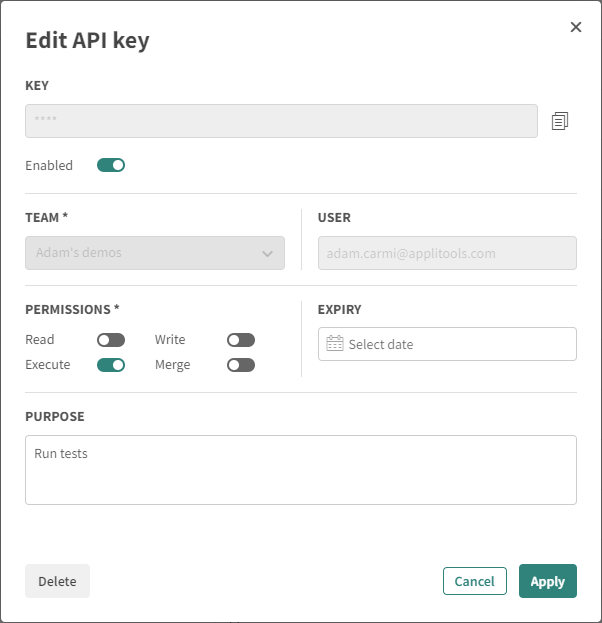
-
For a new API key, select a team and user.
-
Set the required permissions:
-
Read – Users can use an API to access tests and test results, but cannot use an API to execute tests, change data, or make any changes to the tests.
-
Execute – Users can use an API to execute tests and access the results of their executed tests, but cannot use an API to access the tests, make any changes to the tests, or change data.
-
Write – Users can use an API to execute tests, access test results, make and save changes to test results, and save the changes to the baselines.
-
-
If required, enter an expiry date.
-
Click Apply.
Deleting API Keys
To delete one or more API keys, select the checkbox to the left of the API key and click .