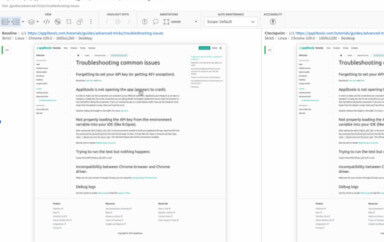The Problem
If you’re new to Behavior Driven Development (BDD) tooling (e.g., Cucumber) it may not be obvious how scenarios you’ve specified (using the Gherkin syntax) translates into test automation. If that’s the case, then adding visual testing to the mix might be a challenge as well.
A Solution
By using the built-in functionality of our BDD tool of choice, we can easily generate step definitions for our scenarios and add in test execution with a third-party provider like Applitools (for visual testing) and Sauce Labs (for access to additional browsers/devices).
NOTE: In order to do BDD well don’t start with automation. You should focus on communication instead. This way everyone on the team (both business and tech alike) have a shared understanding of what needs to be done and what is actually being done. There are loads of great write-ups to help guide you on this. Pieces like “Step Away From The Tools” by Liz Keogh (link) and Specification Workshops from “Bridging The Communication Gap” by Gojko Adzic (link).
An Example
For this example, let’s use Cucumber to step through automating the login of a website. Scenarios for valid and invalid users would look something like this:
# filename: features/login.feature
Feature: Login
Scenario: Valid User
Given a user with valid credentials
When they log in
Then they will have access to secure portions of the site
Scenario: Invalid User
Given a user with invalid credentials
When they log in
Then they will not gain access to secure portions of the site
Gherkin scenarios are plain text files that end in .feature. And they live in a directory called features.
Inside of the features directory, there are some additional folders we’ll want to use (e.g., step_definitions and support).
├── features
│ ├── login.feature
│ ├── step_definitions
│ └── support
When we save the feature file and run it (e.g., cucumber from the command-line), Cucumber will see if there are any step definitions that match. If there aren’t, it will provide us with some code to get us started.
You can implement step definitions for undefined steps with these snippets:
Given(/^a user with valid credentials$/) do
pending # express the regexp above with the code you wish you had
end
When(/^they log in$/) do
pending # express the regexp above with the code you wish you had
end
Then(/^they will have access to secure portions of the site$/) do
pending # express the regexp above with the code you wish you had
end
Given(/^a user with invalid credentials$/) do
pending # express the regexp above with the code you wish you had
end
Then(/^they will not gain access to secure portions of the site$/) do
pending # express the regexp above with the code you wish you had
end
We can copy this outputted code and paste it into a new file – login.rb in the step_definitions directory.
This is where we’ll place our test actions (e.g., Selenium commands, assertions, etc.). But before we do that, we’ll need to take care of setting up and tearing down our Selenium session.
That gets handled in the support directory. All files in this directory get executed before the tests. But there’s one file in particular that will get executed before anything else – and that’s env.rb. Let’s create this file and add in our Selenium configuration with access to Applitools and Sauce Labs.
# filename: support/env.rb
require 'selenium-webdriver'
require 'rspec/expectations'
include RSpec::Matchers
require 'eyes_selenium'
Before do |scenario|
@eyes = Applitools::Eyes.new
@eyes.api_key = 'your Applitools API key'
caps = Selenium::WebDriver::Remote::Capabilities.internet_explorer
caps.version = '8'
caps.platform = 'Windows XP'
caps['name'] = scenario.title
browser = Selenium::WebDriver.for(
:remote,
url: "http://your-sauce-username:your-sauce-access-key@ondemand.saucelabs.com:80/wd/hub",
desired_capabilities: caps)
@driver = @eyes.open(app_name: 'the-internet', test_name: scenario.title, driver: browser)
end
After do
@eyes.abort_if_not_closed
@driver.quit
endAt the top of the file we pull in our requisite libraries (e.g., selenium-webdriver to load and drive the browser, rspec/expecations and RSpec::Matchers to perform an assertion, and eyes_selenium for visual testing with Applitools Eyes).
Next we specify our setup and teardown in Before and After blocks. Things specified here will occur before and after each scenario specified in our feature files.
In Before we create an instance of Applitools Eyes, configure the browser/operating system we want on Sauce Labs, and join the two together – storing the final outcome (which is a Selenium WebDriver instance that is now connected to both Applitools and Sauce Labs) in a @driver variable. This variable will automatically be made available for use in the step definitions.
In After we ensure that our Applitools connection closes (in addition to quitting the instance of Selenium).
Now let’s wire everything up in our step definition.
# filename: step_definitions/login.rb
Given(/^a user with valid credentials$/) do
@user = {
username: 'tomsmith',
password: 'SuperSecretPassword!'
}
end
Given(/^a user with invalid credentials$/) do
@user = {
username: 'tomsmith',
password: 'badpassword'
}
end
When(/^they log in$/) do
@driver.get 'http://the-internet.herokuapp.com/login'
@driver.find_element(id: 'username').send_keys(@user[:username])
@driver.find_element(id: 'password').send_keys(@user[:password])
@driver.find_element(id: 'login').submit
end
Then(/^they will have access to secure portions of the site$/) do
@eyes.check_window('Logged In')
expect(@driver.find_element(css: '.flash.success').displayed?).to eql true
@eyes.close
end
Then(/^they will not gain access to secure portions of the site$/) do
@eyes.check_window('Not Logged In')
expect(@driver.find_element(id: 'login').displayed?).to eql true
expect(@driver.find_element(css: '.flash.error').displayed?).to eql true
@eyes.close
endOur Selenium actions are simple – we’re finding the form elements and inputting text (e.g., username and password), submitting the form, and checking to make sure the correct notification message appeared in an assertion.
With our Applitools commands (e.g., @eyes.check_window() and @eyes.close) we are capturing snapshots of the page and comparing them against the baseline image.
Expected Outcome
If we save this file and then run cucumber again (e.g., cucumber from the command-line), here is what will happen:
- Create an instance of Selenium on Sauce Labs
- Connect the Selenium instance to Applitools Eyes
- Test actions run
- Assertions (e.g.,
expect()) and image checks (e.g.,@eyes.check_window()) occur - Applitools and Sauce Labs sessions close
- Test results get outputted
> cucumber
Feature: Login
Scenario: Login Succeeded # features/login.feature:3
Given a user with valid credentials # features/step_definitions/login.rb:1
When they log in # features/step_definitions/login.rb:8
Then they will have access to secure portions of the site # features/step_definitions/login.rb:16
Scenario: Login Failed # features/login.feature:8
Given a user with invalid credentials # features/step_definitions/login.rb:22
When they log in # features/step_definitions/login.rb:8
Then they will not gain access to secure portions of the site # features/step_definitions/login.rb:29
2 scenarios (2 passed)
6 steps (6 passed)
1m39.410s
If Applitools found a visual bug, it would fail the test by raising an exception and output the URL to the job – which would look like this:
> cucumber
Feature: Login
Scenario: Login Succeeded # features/login.feature:3
Given a user with valid credentials # features/step_definitions/login.rb:1
When they log in # features/step_definitions/login.rb:8
Then they will have access to secure portions of the site # features/step_definitions/login.rb:16
'Login Succeeded' of 'the-internet'. see details at https://eyes.applitools.com/app/sessions/251976656790606 (Applitools::TestFailedError)
./features/step_definitions/login.rb:19:in `/^they will have access to secure portions of the site$/'
features/login.feature:6:in `Then they will have access to secure portions of the site'
Scenario: Login Failed # features/login.feature:8
Given a user with invalid credentials # features/step_definitions/login.rb:22
When they log in # features/step_definitions/login.rb:8
Then they will not gain access to secure portions of the site # features/step_definitions/login.rb:29
'Login Failed' of 'the-internet'. see details at https://eyes.applitools.com/app/sessions/251976656732861 (Applitools::TestFailedError)
./features/step_definitions/login.rb:33:in `/^they will not gain access to secure portions of the site$/'
features/login.feature:11:in `Then they will not gain access to secure portions of the site'
Failing Scenarios:
cucumber features/login.feature:3 # Scenario: Login Succeeded
cucumber features/login.feature:8 # Scenario: Login Failed
2 scenarios (2 failed)
6 steps (2 failed, 4 passed)
2m9.743s
A Small Bit of Cleanup
Right now we’re explicitly calling eyes.close() to perform a comparison of our tests against their baseline images, but we don’t have to. We can easily make it so this automatically gets called at the end of every test run.
To do that, we’ll need to eyes.close() to our After block in support/env.rb.
# filename: support/env.rb
...
After do
@driver.quit
@eyes.close
endBy placing @eyes.close here we can remove @eyes.abort_if_not_closed since it’s no longer necessary.
We can also remove @eyes.close from our Then step definitions. Additionally, we can remove our RSpec assertions since they are redundant – and our visual validation is effectively performing hundreds of validations.
Then(/^they will have access to secure portions of the site$/) do
@eyes.check_window('Logged In')
end
Then(/^they will not gain access to secure portions of the site$/) do
@eyes.check_window('Not Logged In')
endIf we save these changes and run the tests one more time (e.g., cucumber from the command-line) they will execute just like before. And when there’s a failure, the test output will be correctly attributed to the failing scenario.
To read more about Applitools’ visual UI testing and Application Visual Management (AVM) solutions, check out the resources section on the Applitools website. To get started with Applitools, request a demo or sign up for a free Applitools account.
Dave Haeffner is the writer of Elemental Selenium – a free, once weekly Selenium tip newsletter read by thousands of testing professionals. He’s also the creator and maintainer of ChemistryKit (an open-source Selenium framework) and author of The Selenium Guidebook. He’s helped numerous companies successfully implement automated acceptance testing; including The Motley Fool, ManTech International, Sittercity, Animoto, and Aquent. He’s also a founder/co-organizer of the Selenium Hangout and has spoken at numerous conferences and meet-ups about automated acceptance testing.
Image is taken from here